Table of Contents
If you are someone who uses Skype for most of your daily communication tasks, there’s a good chance you have noticed a potentially annoying new feature. The feature is called Suggested Responses and is powered by Cortana, one of Microsofts most loved and hated components. Thankfully, if you can’t stand Suggested Responses in Skype, this article will show you how to disable them.
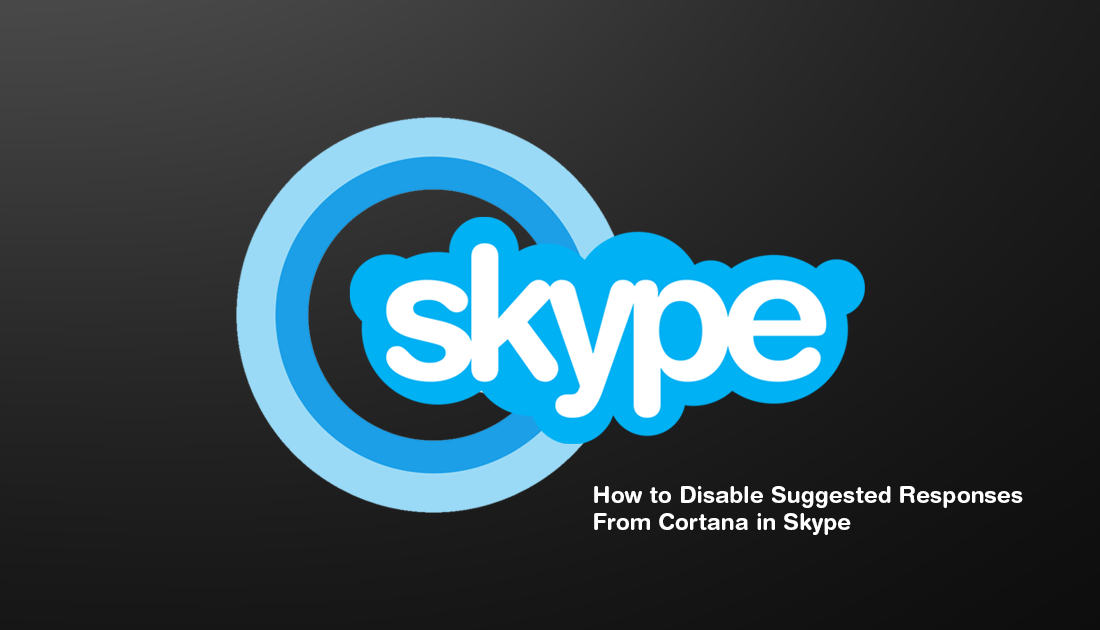
How to Fix the Clock on Windows 10 Not Automatically Adjusting For Time Changes. (Daylight Savings)
As Skype is one of Microsofts biggest acquisitions in recent years it’s no surprise that the tech giant is working hard to incorporate it into Windows as much as possible. After going on a bit of a sabbatical with Skype, chasing the Snapchat/Instagram market, Microsoft has finally decided to double down on Skypes professional nature, bringing the VOIP client back to its roots.
As part of this transition back to a serious product, Skype has recently acquired Cortana support in the way of Suggested Responses. Suggested Responses allows Skype users to quickly and easily pick a response to send from a list generated by Cortana and works in a very similar way to Smart Replies in Gmail. As the new feature is enabled by default, it may not be for everyone, so follow along as this article shows you how to disable Suggested Responses in Skype.
Related: How to Transfer Windows 10 Sticky Notes to Microsoft Outlook. (Sync Sticky Notes With Outlook)
How Do You Turn Off Cortana’s Suggested Responses in Skype on PC?
Thankfully, turning off Suggested Responses in Skype is nice and easy and doesn’t require any extensive Windows or Skype knowledge. To begin, open Skype, then sign into your account as you normally would. Once you have done, so click the three dots to the right of your profile picture, then click Settings.
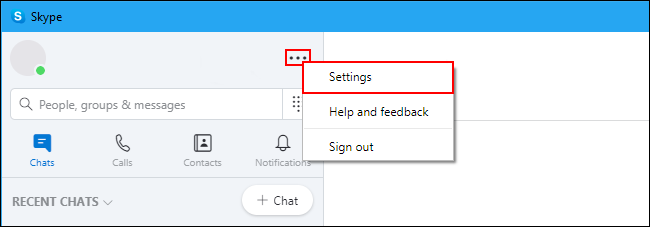
On this new screen change to the General tab and flip the toggle next to Suggestions to Off. As soon as you make the change, you’ll stop seeing suggestions from Cortana in Skype. If at any stage you change your mind, simply return to the same location and flip the toggle once again.
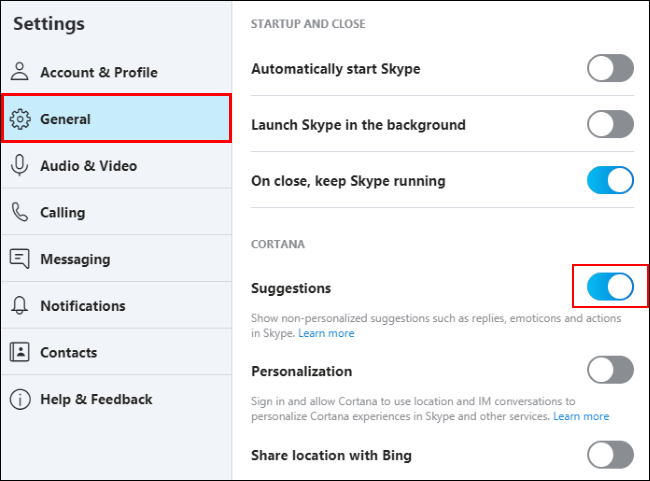
How Do You Turn Off Cortana’s Suggested Responses in Skype on Mobile Devices?
On Android and iOS devices, the process is almost identical. To begin, open Skype, sign in to your account, tap your Profile Picture, then choose Settings. Next tap General, and flip the toggle next to Suggestions to Off. As soon as you make the change, Cortana will stop suggesting responses. If at any stage you change your mind, simply return to the same location and flip the toggle once again.
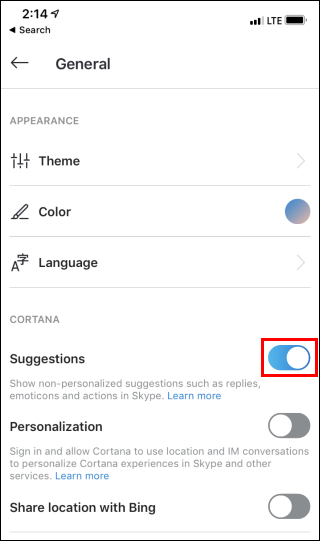
For anyone who likes to use Skype for personal calls and messaging, make sure you check out the following article which shows you how to get Snap Camera working with Skype. Snapchats latest venture outside the mobile market. How to Get Snap Camera Working on Skype.
