If you run a Facebook Group and would like to enable the ability for users to be able to post content completely anonymously (at least to the public). This article will show you how to reconfigure your Facebook Group to allow anonymous posts. There are some obvious anonymity limitations with this feature but we’ll go through those as well.
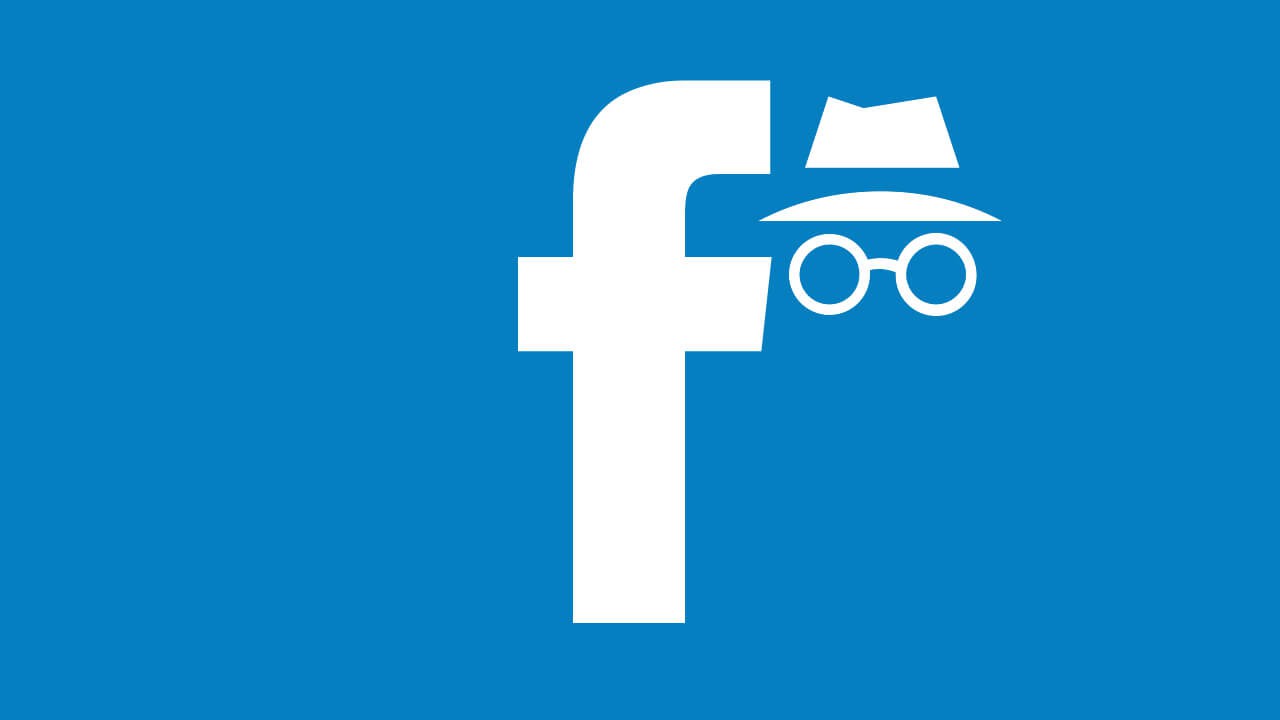
Related: How to resize 4k videos to work on TikTok. Downsize video for TikTok.
In a surprising move, Facebook has recently added the ability to post content to groups anonymously. For example, if you are in an “All things Marvel” Facebook group, you can post memes, comments, etc without your real name appearing publicly. There is a catch though, your name will still be visible to all group admins and moderators along with Facebook’s data systems. The full details on how things work are listed below.
- Anonymous posts appear in this group without your name, your name will still be visible to the group’s admins, moderators and to facebook’s systems.
- Details you include in an anonymous post could reveal your identity to others, so some options have been disabled to avoid exposing your identity.
- Anonymous posts are submitted directly to admins and moderators for approval. We’ll notify you when your post is published in the group.
So how exactly do you enable Anonymous posting for Facebook groups that you manage? First of all, you need to be the group owner or a high-level administrator. If you don’t have privileges, you won’t be able to enable anonymous posting.
How do you Enable Anonymous Posting in Facebook Groups?
To enable anonymous posting for a Facebook Group from the web version go to the group you want to change. Once you are on the main page for the group, do the following.
- First, click Group settings near the bottom of the left-hand pane.
- This will take you to a new area where you will need to scroll down to the Manage discussion section.
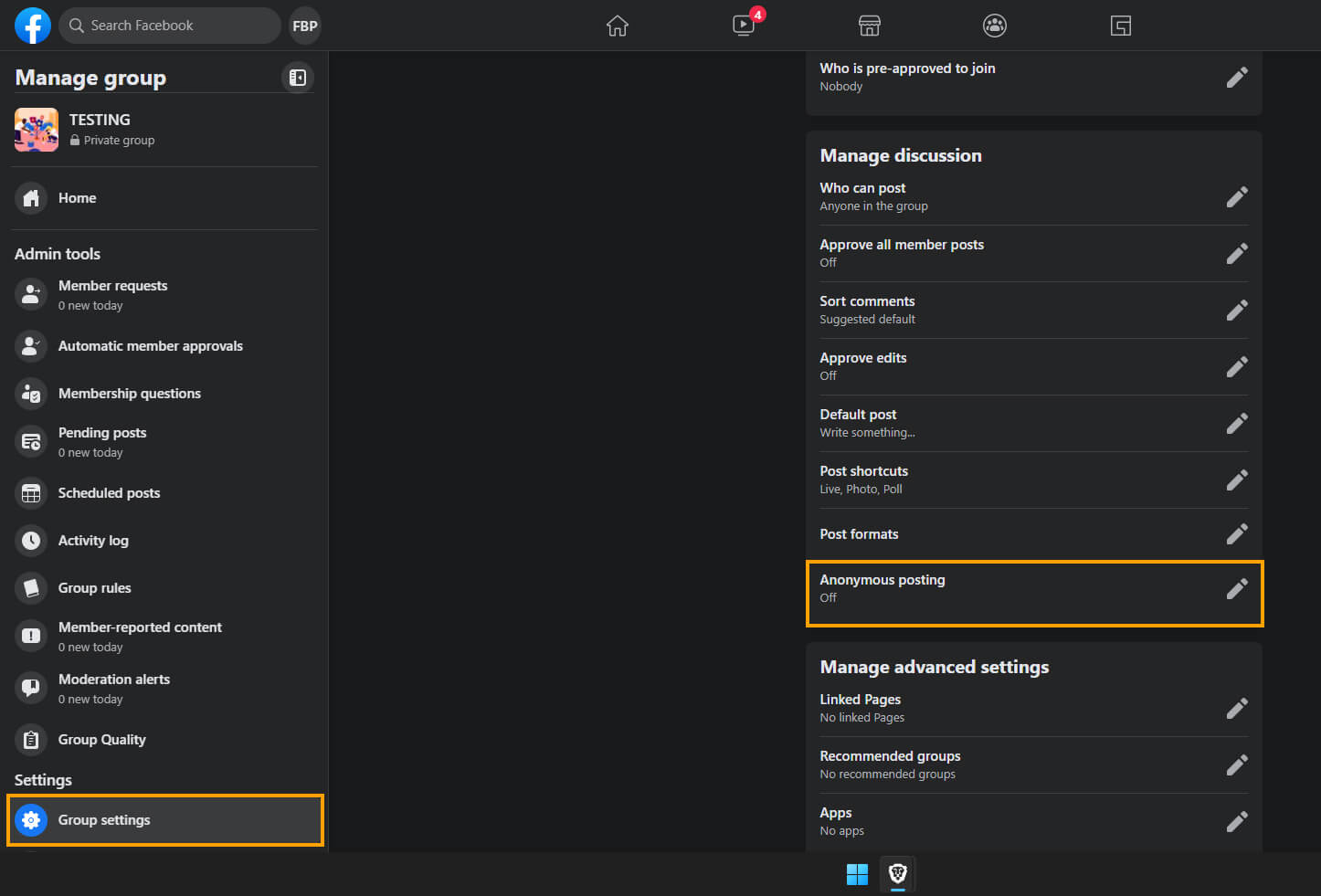
- Here click the Edit icon, set Anonymous posting to On, then Save the change.
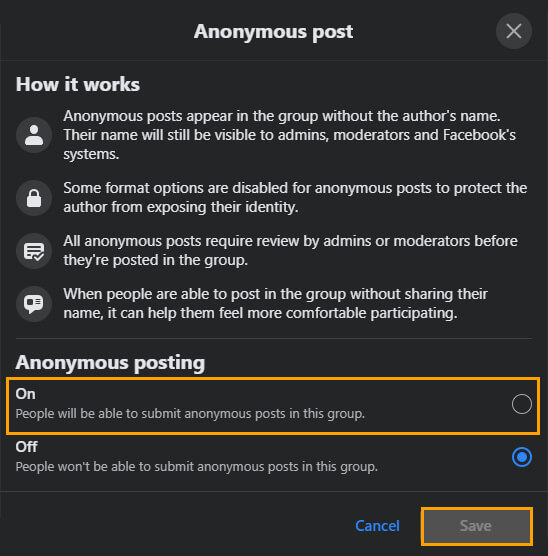
Now that you’ve enabled anonymous posting users will be able to start using the feature. If it causes problems for your group, you can disable the feature at any time by returning to the same location.
Enable Anonymous Posting in Facebook Groups from the mobile app?
Surprisingly the process for enabling anonymous posting in Facebook Groups from the mobile app is way more complicated. You have to jump through way more pages. Anyway here’s the process.
- First change to the Groups tab along the top of the main Facebook screen, then select Your groups.
- Next, select your Group, then tap the shield with a star icon in the top right-hand corner to open a new menu.
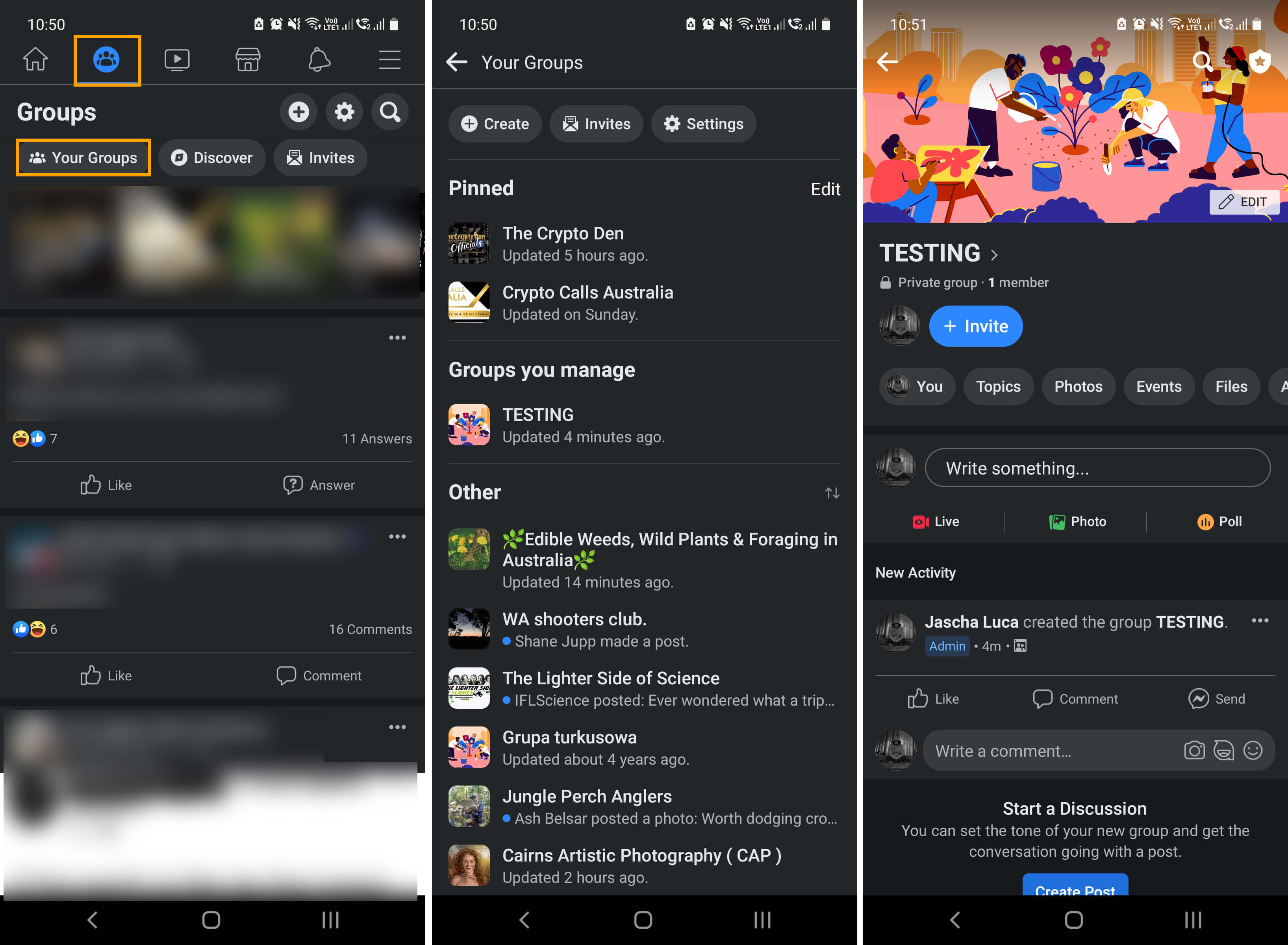
- On this page tap Group Settings.
- Now scroll down to the Manage discussion section and tap Anonymous Posting. Finally, enable the option, then Save the change.
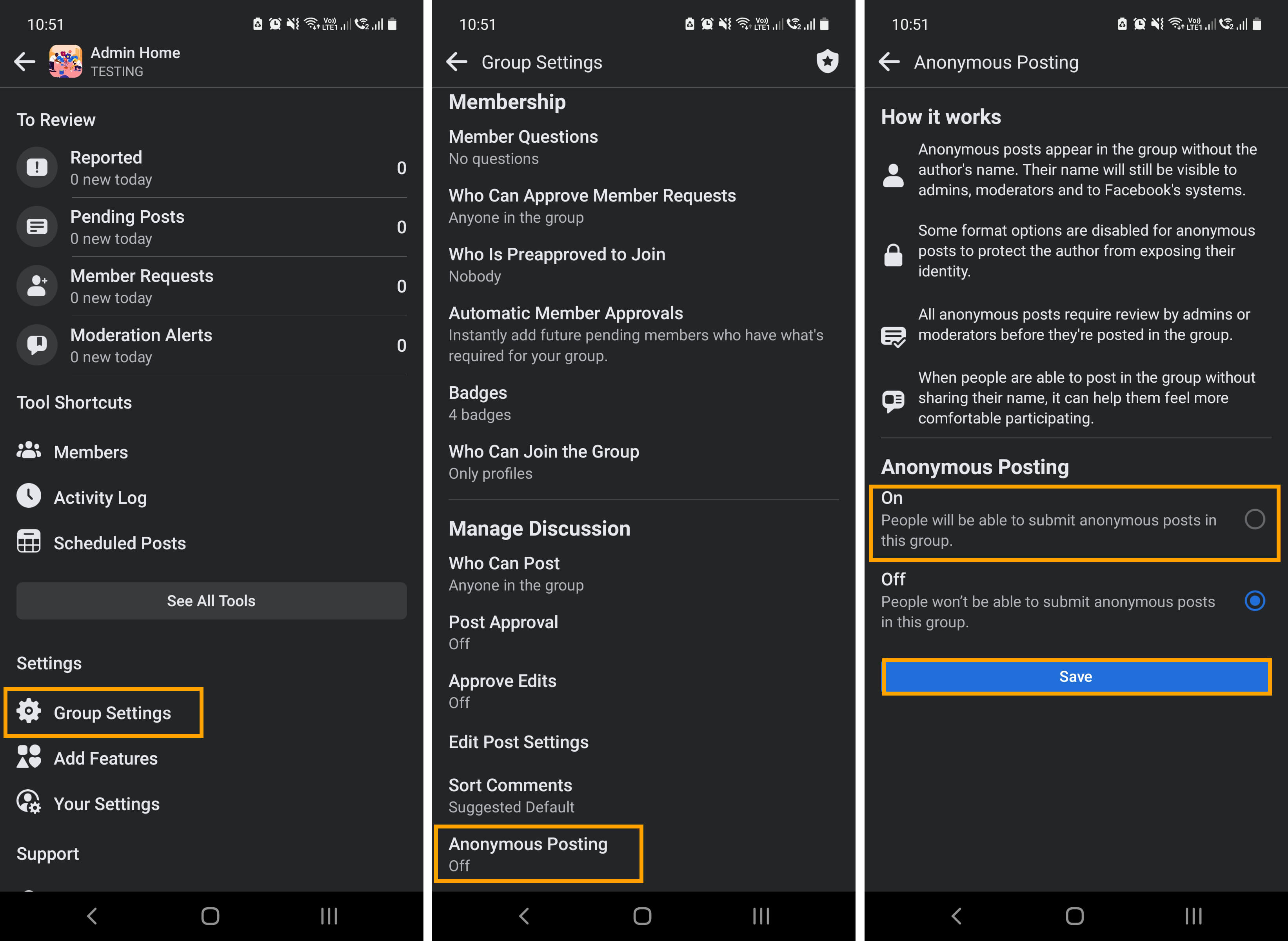
Now that you’ve enabled anonymous posting users will be able to start using the feature. If it causes problems for your group, you can disable the feature at any time by returning to the same location.
How do you make anonymous posts in Facebook Groups? Post anonymously to Facebook Groups?
Once you have enabled anonymous posting, users will be able to start using the feature, however, it isn’t exactly the most user-friendly process. Because of this, we’ve put together a guide detailing the process, you can find it here.
