Table of Contents
If you have been lucky enough to get access to the Call of Duty Mobile there’s a good chance you will want to enable gyroscope controller support to make the most of the games control system. Sadly the feature isn’t enabled by default, so follow along as we guide you through the process of enabling gyro on COD Mobile.
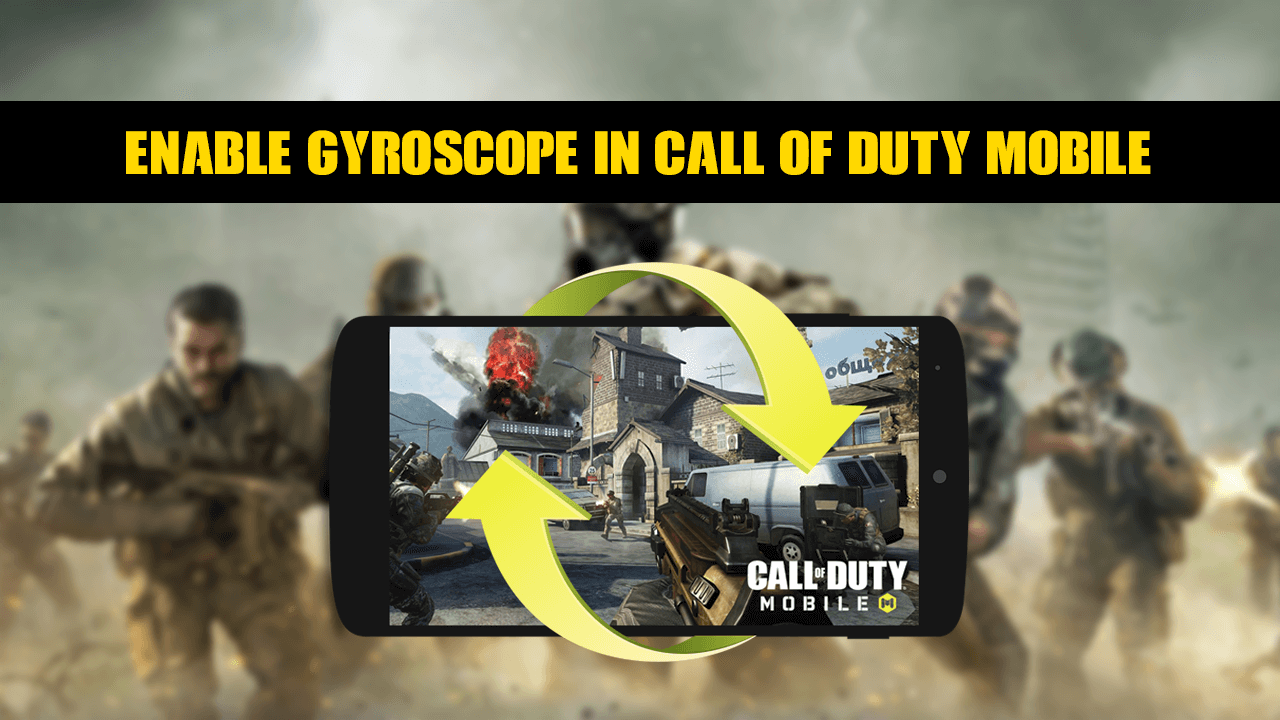
After PUBG Mobile’s massive success, it hasn’t taken long for the big developers and publishers to realise there’s plenty of money to be made milking mobile users for microtransactions. So it comes as no surprise that Activision has partnered with Tencent to bring Call of Duty to mobile devices. If you’re familiar with PUBG Mobile, Call of Duty Mobile follows a very similar base platform, including controls and basic phone controller layouts.
If you’ve been lucky enough to get early access to COD Mobile and are trying to set up your controls for the first time you’ll probably want to take advantage of gyroscope aiming controls. Which are sadly turned off by default. If this is the first time you’ve heard of gyroscope controls, they allow you to look around and aim by moving your phone around. The concept is genius and makes a massive difference to your skill and gameplay, though it does take a little bit to get used to.
Related: How to Fix Microsoft Edge Chromium Installation and Update Error 1603 & 0x00000643.
Does Call of Duty Mobile Have Gyro Support? It Sure Does, So Let’s Enable it.
To begin, you obviously need to make sure you have the game installed on your device and have finished the annoyingly long introduction. Once that is out of the way, the game will allow you to customise your own controls. From the main menu tap the Settings Cog along the top of the screen, then stay on the Basic tab at the top. Next, scroll down to the bottom of the page and you will see Gyroscope as an option with three different settings: On, While ADS (aiming down sights), and Off.
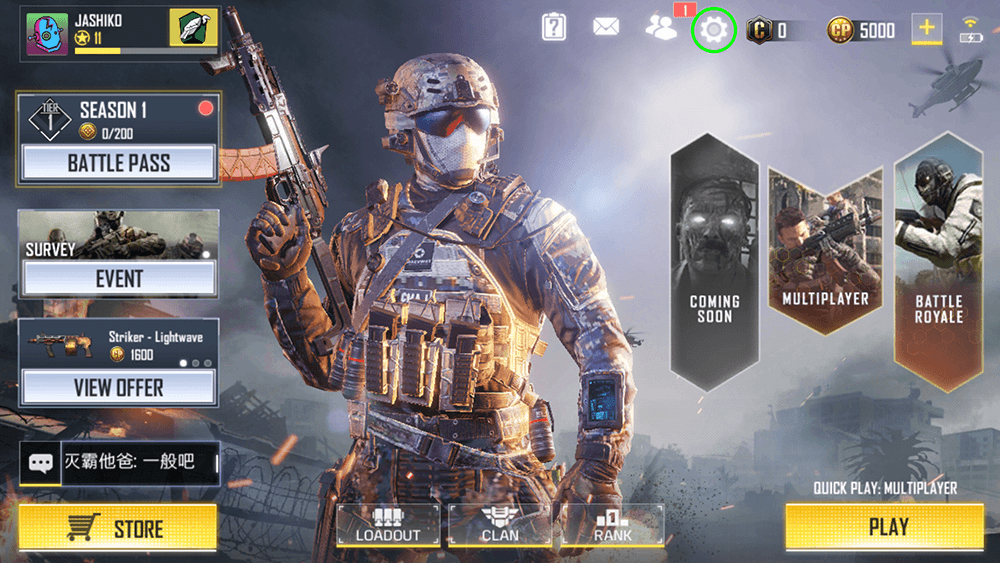
Personally, I find that On is the best setting as it gives you full control over where you are looking and aiming just by moving your phone around. However, the option you end up using is completely up to you and experimenting is the best way to find out what works best.
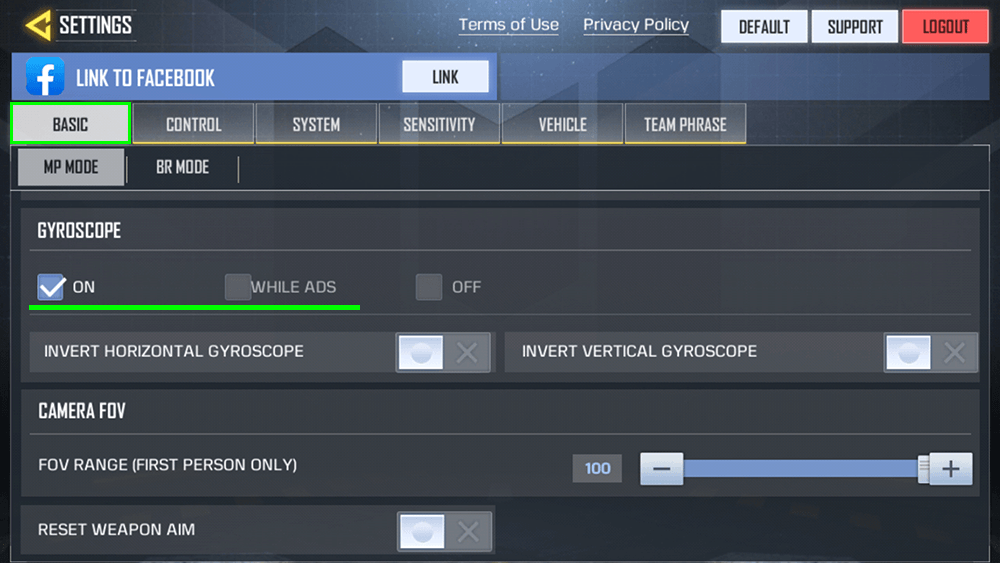
When you have enabled gyroscope support, tap the Sensitivity tab at the top, then scroll down to Gyroscope Sensitivity and adjust your controls further. For settings, I have the following which works well.
Turn Sensitivity: 100
Sniper Rifle Sensitivity: 25
ADS Sensitivity: 100
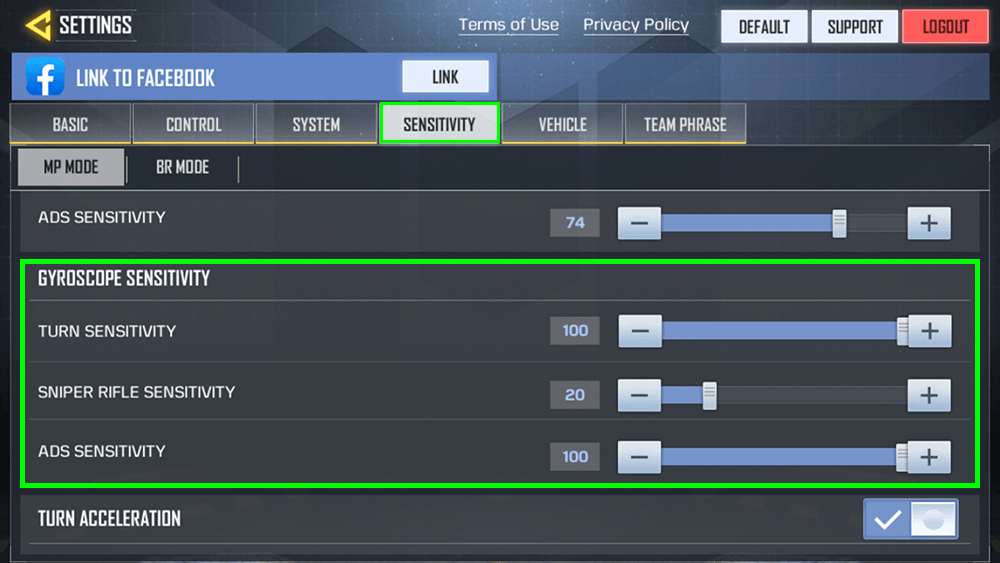
Although it may seem extreme to have some set at 100, it allows for quick and precise aiming. Again, if you find these settings a little too high, feel free to adjust them to what works best for you. If you’ve come straight over from PUBG Mobile like me, you’ll find the gyro controls aren’t as good. Something about them seems sticky or laggy, and when coupled with the slow ADS animation, it just doesn’t feel smooth. If you have any comments of your own feel free to post them below or easier to the YouTube video comment section. Also, feel free to add me in-game: JASHIKO
.
.
