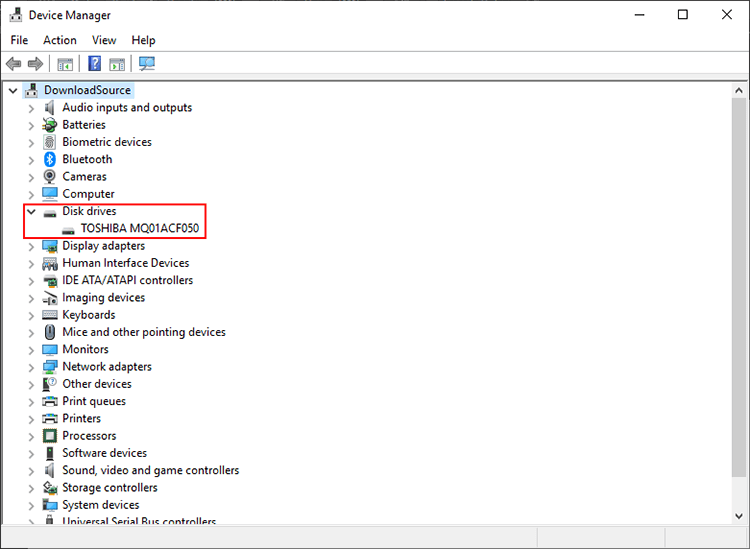Four software based checks that will help you find out if the computer you are using has an SSD installed as its main hard drive. Simple methods that don’t require you to physically check your system or search for service tags with tiny fine print detailing hardware specs.
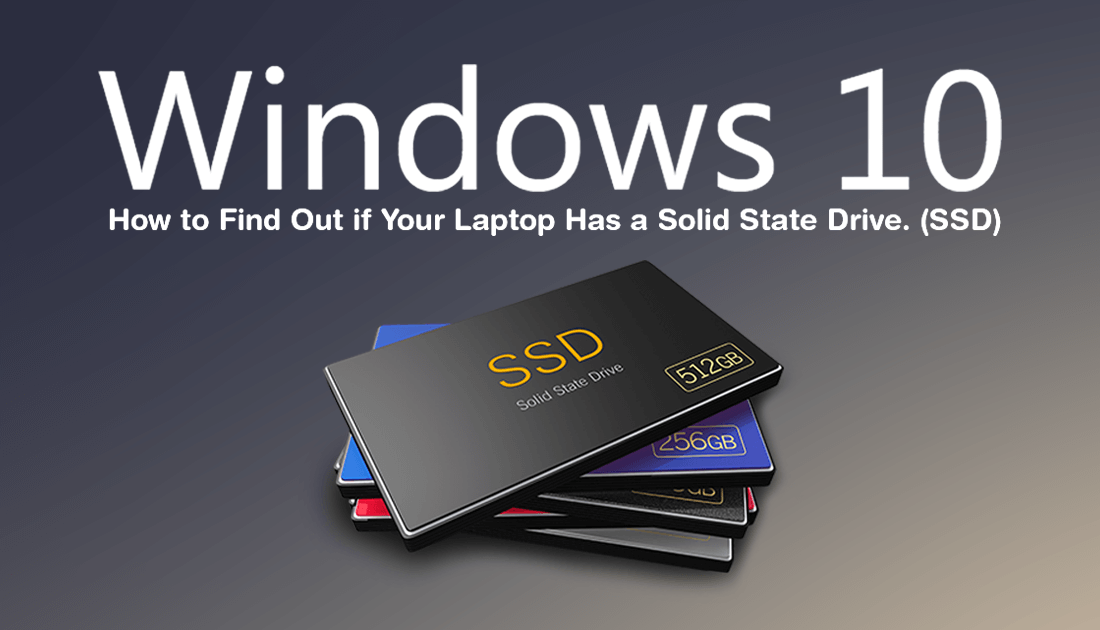
How to Recover and Restore Accidentally Deleted Photos and Images on Windows (HDD, SSD, SD Card)
Solid state hard drives, SSDs for short are some of the best hardware components you can invest in when building or purchasing a new computer. They are super fast, use far less power, are way smaller than traditional hard drives (HDD) and are super reliable. Perhaps I’ve been lucky but the first 120gb SSD I ever bought is still running to this day 5 years and counting. Sadly I can’t say many HDDs I've owned have lasted that long.
Although it is usually pretty easy to tell if your Windows 10 system is installed on an SSD by the speed at which it boots, it can sometimes be deceiving, especially if you have a lot of programs and apps scheduled to start on boot. Thankfully there are quite a few different ways to quickly identify SSDs without having to pull your system apart or search the service tag specs.
Related: How to Fix the Search Box Missing From the Microsoft Store on Windows 10.
How Do You Check if Your Laptop Has an SSD (Solid State Drive) Installed? Use the Task Manager!
One of the quickest and easiest places to check if your computer has a solid state drive is from the Windows 10 Task Manager. To do this, press Ctrl+Alt+Delete on your keyboard to open the Task Manager, then switch to the Performance tab.
On the performance tab, click Disk in the left-hand pane, then find your hard drive name in the upper right-hand corner. As almost all SSDs are labelled so, it’s easy to identify them. However, if you want to be 100% sure, you can Google search the hard drive type/name to be sure.
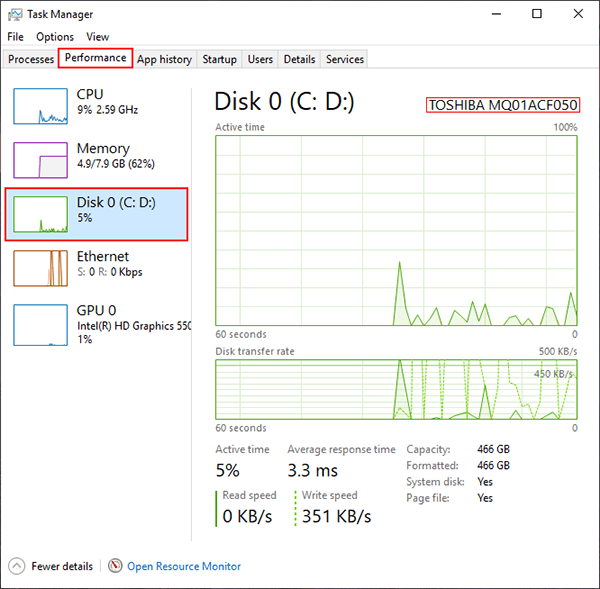
Check if You Have an SSD From "Disk Management" on Windows 10.
To do this, right-click the start menu and select Disk Management from the list of options. Next, right-click on the drive you want to check and select Properties.
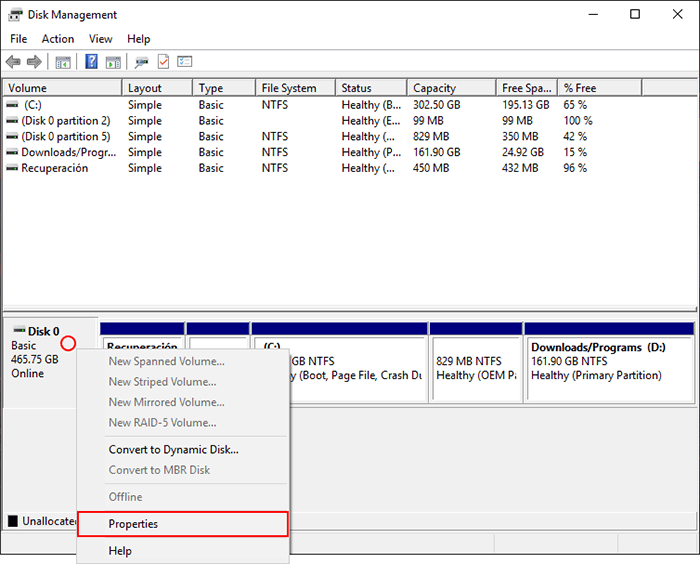
Finally, in the properties window, you will see the hard drive you have installed in your PC. If it doesn’t specifically say SSD, you can Google the name to get the answer in a few seconds.
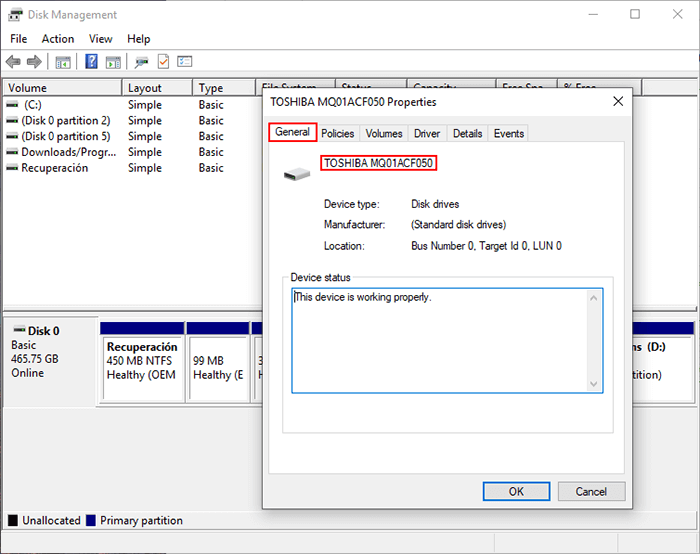
Check if You Have an SSD From "File Explorer" on Windows 10.
Another place you can check if you have an SSD installed is from the Windows 10 File Explorer. To do this open File Explorer, then right-click your hard drive and select Properties.
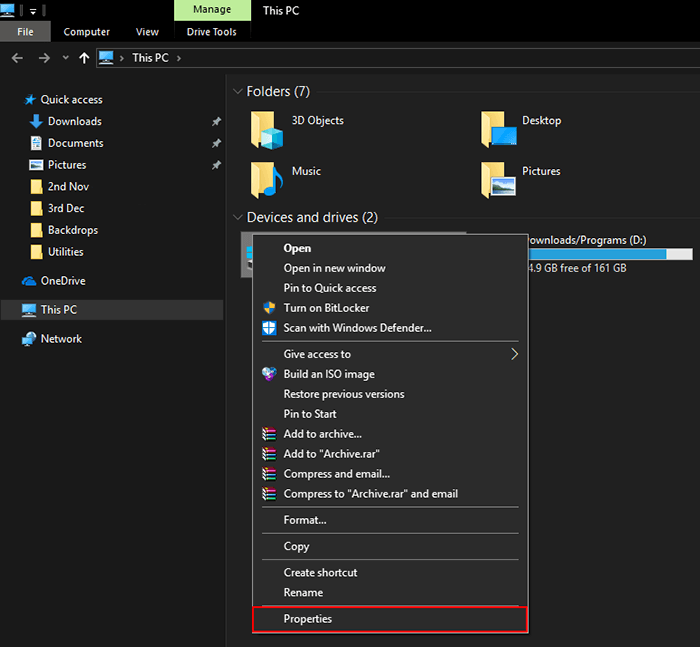
On the properties window change to the Hardware tab and you’ll see your hard drive listed. Again, If it doesn’t specifically say SSD, you can Google the name to get the answer in a few seconds.
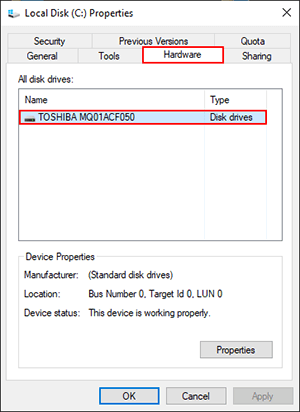
Check if You Have an SSD From "Device Manager" on Windows 10.
The final place you can quickly and easily check if you have an SSD is from the Windows Device Manager. To do this right-click the start menu and select Device Manager from the list of options. In the new window that appears scroll down and expand Disk Drives. Here you will see your hard drive listed. As with all the other options, If it doesn’t specifically say SSD, you can Google the name to get the answer in a few seconds.