If you are trying to install Adobe software on your Windows 10 or 11 computer but are having problems with the installation process showing Error Code 182. This article will show you several things you can do to fix Error 182 when installing Photoshop, Premiere Pro, Illustrator, Audition or another Adobe application or Creative Cloud (cc) component.
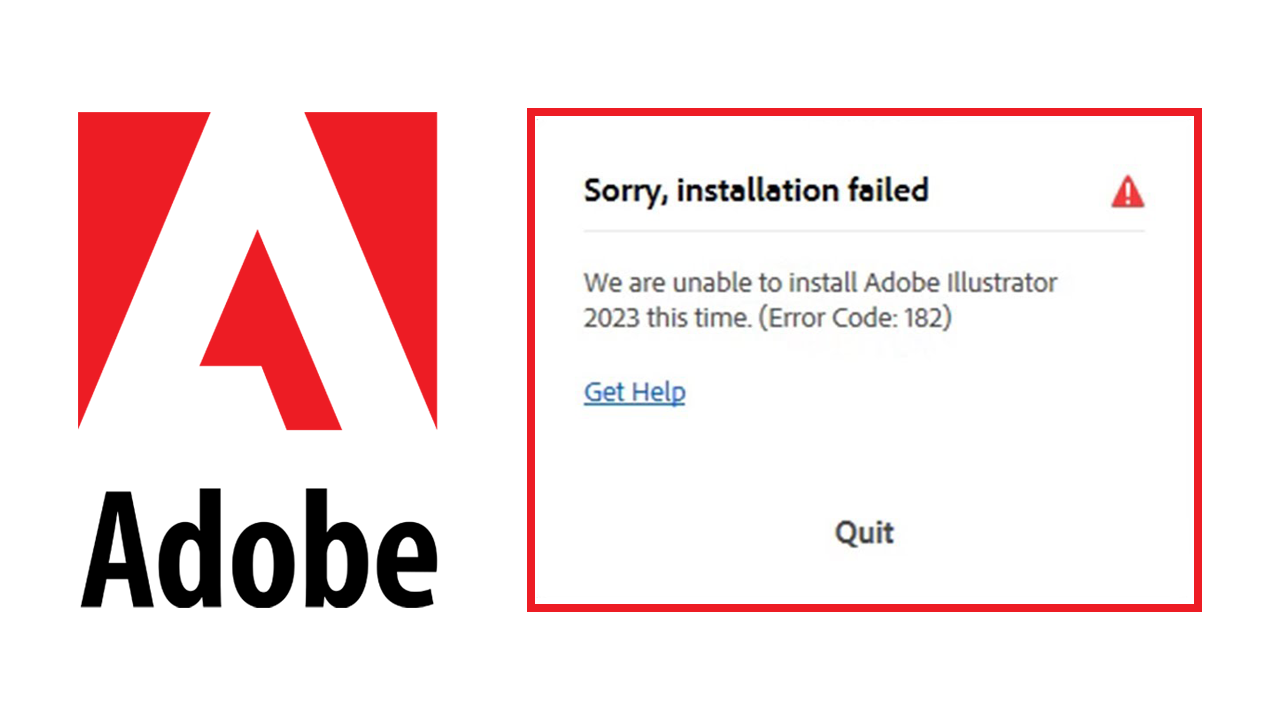
Table of Contents
Everyone who uses Adobe software has a love-hate relationship with it. On one hand, the software is amazing and allows you to create brilliant content, yet on the other hand, there are tons of performance and troubleshooting issues to deal with. For example, even just downloading and installing Adobe software can be a problem. Although some errors are exclusive to specific Adobe applications Error 182 is a broad error that you may come across while installing any Adobe software, Photoshop, Adobe Creative Cloud, etc.
The good news is that there are a couple of really simple fixes for Adobe error 182 that work on both Windows 10 and Windows 11. They will also work for any Adobe software so you won't need to go looking for different solutions for each Adobe Application you are having problems installing.
How do you fix Adobe Installation Error Code 182?
Option 1: The quickest and easiest way to fix this problem is to make sure that the files you are using to install your software are complete. If the file was a zip file make sure that all of the files are actually being extracted. To do this, just compare what's in the Zip file with what's in the extracted folder. If you find that something isn't extracted search for that file and copy it out into the extracted folder. Once you know that all the files are accounted for you can install the problem without any problems.
Option 2: If you are still getting error 182 when trying to install Adobe Photoshop or another Adobe program try shortening the length of the file name.
For example, if your .exe file has a really long file name you may get this error message, so shorten it down to something really simple like the program's name.
Option 3: If you already have a different version of the same Adobe app installed on your computer uninstall it then reinstall the new version and check to see if that solves the problem. I highly suggest using the latest version of whatever program you are trying to install as well. This will make sure you don't have any conflicts with Windows and Adobe.
Make sure Windows is up to date.
As with everything else we have mentioned here, make sure that you are using the latest version of Windows 10 or 11. While this might not seem super important it is a highly suggested piece of advice from the Adobe community and one that shouldn't be ignored. Not only do Windows updates bring fixes and features to the core operating system. They also bring updates to components that Adobe software uses in order to function. A classic example of this is Microsoft Visual C++ versions which are required for Premiere Pro and some other Adobe products.
