If you have recently upgraded from Windows 10 to Windows 11 and are now having problems with your battery not charging. This article will show you several different troubleshooting steps you can use that may solve the problem. Keep in mind that it is possible your battery may have seen its last days, either way, it's worth a shot.

Related: How to enable hidden themes on Windows 11.
Updating from Windows 10 to Windows 11 is a pretty straightforward process for most newer devices that already meet the hardware requirements by default. This makes installing and using Windows 11 super easy. However, some hardware configurations make things a little more complicated and may cause issues.
One of the most unusual issues to occur after updating from Windows 10 to Windows 11 is that the battery in your device stops charging. This is a super rare issue and one that doesn’t necessarily mean your battery is dead. It’s just as likely it is a problem with Windows 11’s power and battery components. So is there anything you can do to fix your laptop battery not charging after updating to Windows 11? Well, there are a couple of things.
How do you fix laptop battery not charging after updating to Windows 11? Windows 11 battery not charging problem.
To begin, the quickest and easiest thing you can do is run the Windows 11 Power Troubleshooter. If you haven’t done this before, follow the steps shown below.
- First, open Settings by pressing the Windows key + I, then go to Troubleshoot in the central pane.
- Next, go to Other troubleshooters and click Run.
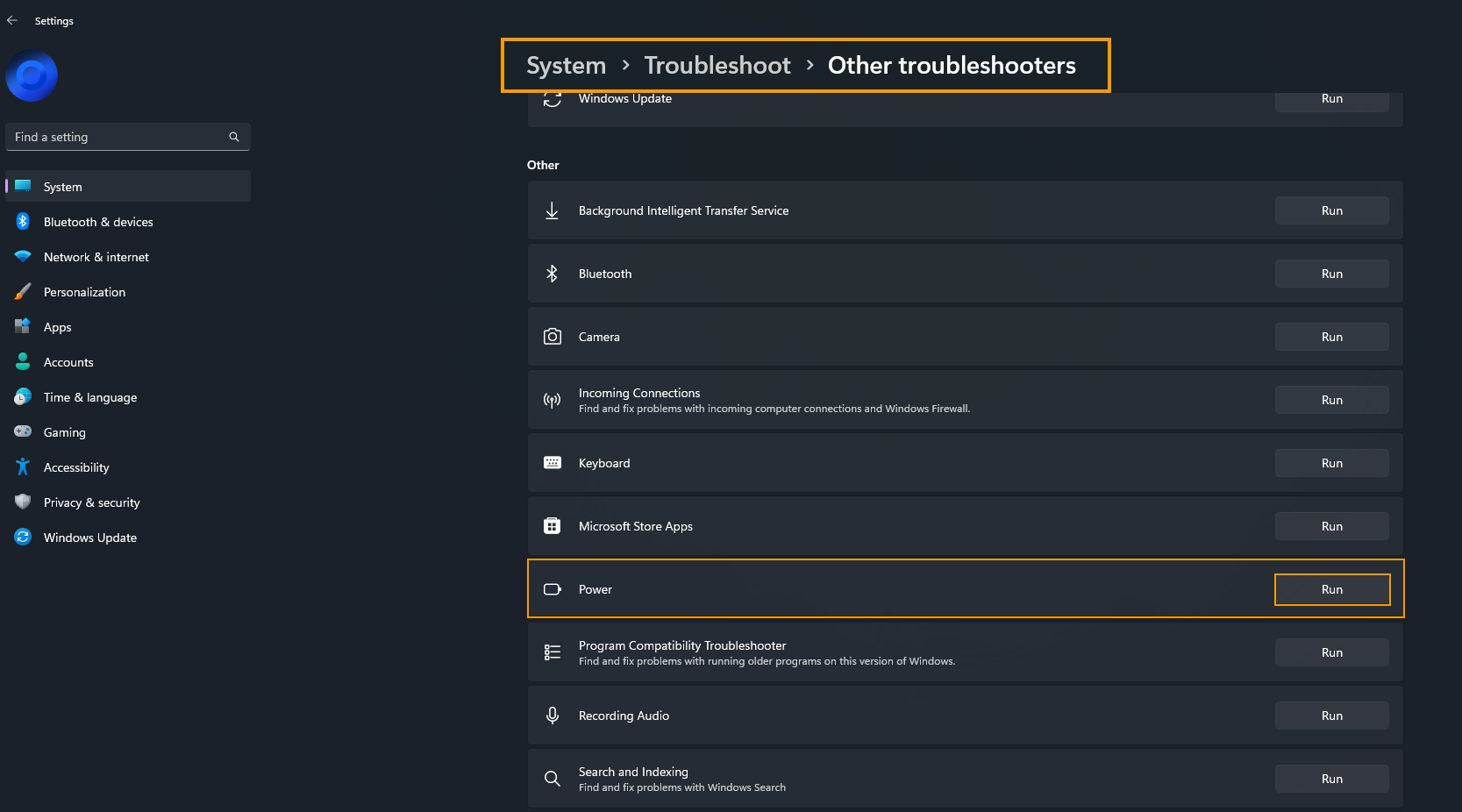
Now simply wait for the tool to complete and check to see if the problem goes away. If it doesn’t you’ll need to try the next option.
Make sure your BIOS and motherboard drivers are fully up to date.
The next most important thing is to make sure that your motherboard drivers are fully up to date and your BIOS. To update your BIOS just visit your computer manufacturer’s website then go to the Support page and download the latest BIOS version. Alternatively, you can use any auto update/detection tool that are on offer. These generally make the entire process a hell of a lot easier.
Rollback to Windows 10 from Windows 11. Uninstall Windows 11.
If nothing so far has worked you will probably have to uninstall Windows 11 and go back to Windows 10. If you’ve just updated to Windows 11 from Windows 10 using the standard update tool you can quickie and easily go back using the rollback option in Settings. If you haven’t done this before, check out the link below.
How to go back to Windows 10 from Windows 11. (Windows 11 Rollback)
