If you're getting major FPS drops while playing in Armored Core 6 or any other PC game, regardless of your chosen graphics settings and system hardware specs, it's possible that your controller might be causing the issue. So follow along as this article shows you are simple, straightforward solution to solve FPS drops and controller lag in Armored Core 6.

Table of Contents
Related: How to Fix Controller Lag in Starfield on PC - Controller Causing FPS Lag in Starfield
PC gaming allows for a far more optimized experience compared to console gaming, with enhanced visuals, seamless gameplay, and considerably higher frame rates. While this is generally true for the most part, achieving the desired results through hardware optimization can sometimes require extra tweaking. Something that is almost non-existent on consoles.
Even on a high-performance PC, there are random factors that can lead to lag and FPS drops that aren't directly linked to system hardware specs or game optimization. Surprisingly, these issues are sometimes tied to the controller you are using, especially Bluetooth controllers. Generally, these issues cause major and random lag spikes during gameplay, exactly like what is happening in Armored Core 6.
Thankfully controller-based lag and FPS drops in Armored Core 6 can be solved relatively easily so follow along as we guide you through the steps for both Xbox and PlayStation Controllers.
Before you start though, FPS lag might also be attributed to low battery levels in your Xbox or PlayStation controller. Replacing the batteries with fresh ones often resolves this issue. However, if you've already changed the batteries and the problem persists, it's essential to update your controller's firmware.
How to Fix PlayStation Controller Lag Causing FPS Drops and Lag in Armored Core 6.
To fix this issue, you'll need to update your controller's firmware. Alternatively, you can opt to connect your controller using a wired connection. However, this isn't the most ideal solution.
- Install the Firmware Updater designed for DualSense wireless controllers on your Windows PC. You can obtain the application by downloading it from this link.
- Connect Your Controller: Use the provided USB cable to connect your PS5 controller to your PC.
- Open the Firmware Updater and follow the on-screen instructions meticulously. Confirm any requests to download additional software, including the firmware update. During this process, make sure not to disconnect your controller or power off your PC.
- Once the update is complete, consider unpairing your controller and then re-pairing it with your computer. This ensures a clean and reliable connection facilitated by the updated Firmware.
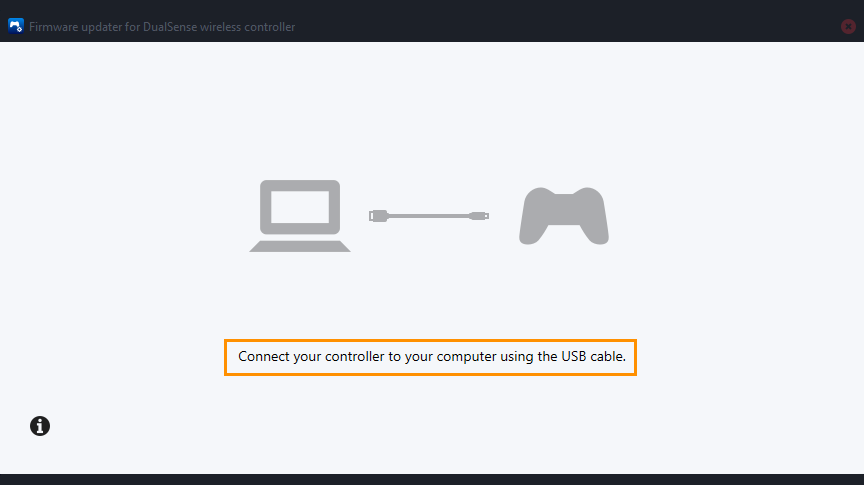
It’s a good idea to check for new firmware updates from time to time, I generally check every 3 or so months or when I notice issues with controller support in games.
How to Fix Xbox Controller Lag Causing FPS Drops and Lag in Armored Core 6.
- Start by installing the Xbox Accessories app from the Microsoft Store.
- Once the app is installed, connect your Xbox controller to your PC using a USB cable.
- Open the Xbox Accessories app and see if an available update is detected. If not, your controller is already up to date. If an update is available, initiate the update process by following the prompts.
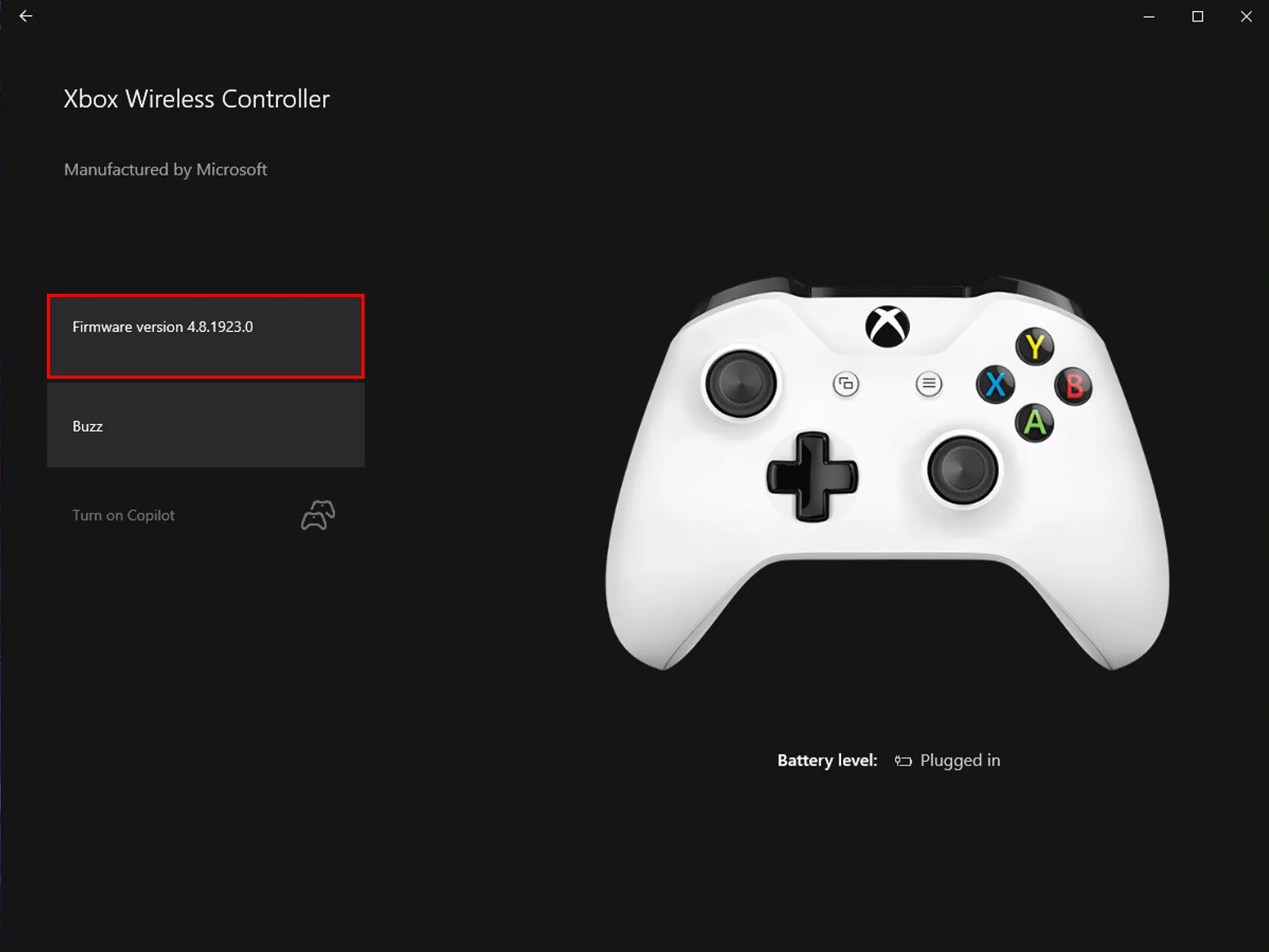
- Now go to Settings > Devices and remove your Xbox Controller from the list of devices. Restart your computer, then reconnect your controller. You should experience smoother gameplay without significant FPS lag.
It’s a good idea to check for new firmware updates from time to time, I generally check every 3 or so months or when I notice issues with controller support in games.
