If you have recently started having issues with Disney+ playback because of the following error codes and messages: Error 43, 73, and 83. We’re sorry but we cannot play the video you requested. Please try again. If the problem persists visit the Disney+ Help Center (Error Code 43). This article will guide you through quite a few different troubleshooting steps you can use to resolve the issue.
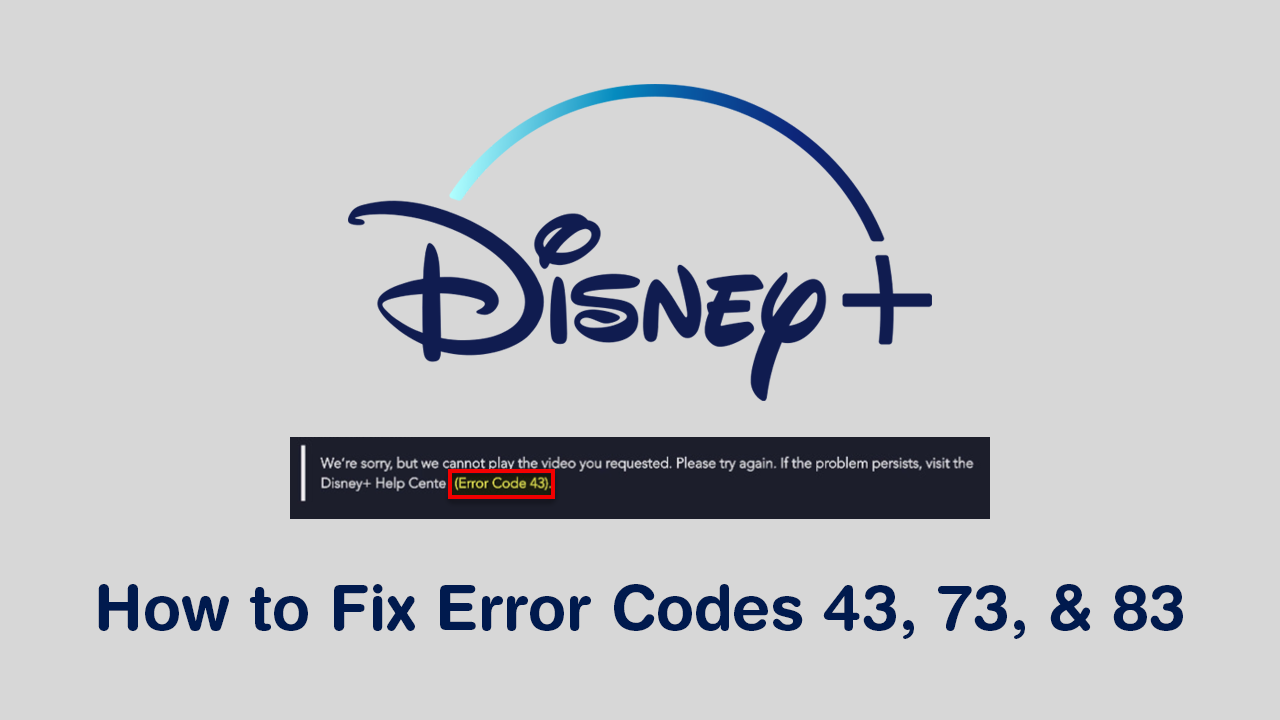
Just like every other streaming service on the market Disney+ has a range of different technical issues and playback problems. All of which can make sitting down to watch something super frustrating. Thankfully most of these issues can be addressed relatively quickly without too much work. Including Disney+ error: We’re sorry but we cannot play the video you requested. Please try again. If the problem persists visit the Disney+ Help Center (Error Code 43)
As Disney+ is a new service that hasn’t been around all too long, there is quite a lot of fine-tuning and playback tweaking to catch up on. Which is why at least for now, services like Netflix and HBO still seem to function better.
Related: How to Remove the Dropbox Icon From the Navigation Tab (Nav Tab) in File Explorer on Windows 10.
How Do You Fix ‘We’re sorry but we cannot play the video you requested. Please try again. If the problem persists visit the Disney+ Help Center (Error Code 43, 73 & 83)’?
Before you get stuck into any of the more complicated solutions shown below, you’ll first want to make sure you have completed several quick and easy checks. Number one! Restart your Internet modem/router, making sure to leave it powered down for at least 1 minute. Once you have done this Restart the device you are watching Disney+ on, computer, smartphone, gaming console, etc. After you have restarted everything sign back into your account and the error message should be gone. If this doesn’t work, continue with the steps below.
Logout then Log Back into Your Disney+ Account/Check Your Payments.
If restarting and resetting your device/devices hasn’t fixed ‘We’re sorry but we cannot play the video you requested. Please try again. If the problem persists visit the Disney+ Help Center (Error Code 43, 73 & 83)’ Make sure you have fully signed out of your Disney+ account, then sign back in. It’s also worth checking to see that your subscription is still active and payment has been taken.

Uninstall and Reinstall the Disney+ App on Your Device or Switch Browsers.
If a simply signing out then back in again hasn’t worked for you, it’s now time to uninstall and reinstall the Disney App on your device. Alternatively, if you are watching from the web try using a different browser. Chrome, Firefox, Edge, Opera, Brave, etc. Some browsers work better than others for certain things.
Is Disney+ Even Available in Your Region? Check or Use a VPN to Get Access.
If you still haven’t been able to fix Disney+ Error 43, 73, and 83, check that it is actually available in your region/country. If it is and it still doesn’t work, you may have to contact Disney+ support to resolve the issue.
If you are using a VPN to gain access to Disney+ from an outside location, make sure the VPN will actually work with Disney+. A lot of streaming services, including Netflix block VPN access. That said, some VPN providers have ways around these blocks. Including BoxPN which has special servers setup for Netflix access.
On a Side Note…
If you are also keen to try some brand new Chrome features, make sure you check out the following article which will guide you through the process of enabling Tab Groups. A brand new feature of Chrome that isn’t enabled by default but allows you to better manage Chrome tabs you have open.
