If you are trying to convert your system drive from MBR to GPT to install Windows 11 and are getting the following error message: "MBR2GPT cannot find OS partition(s) for disk 0". This article will guide you through the steps you can use to solve the problem and convert your drive from MBR to GPT successfully.
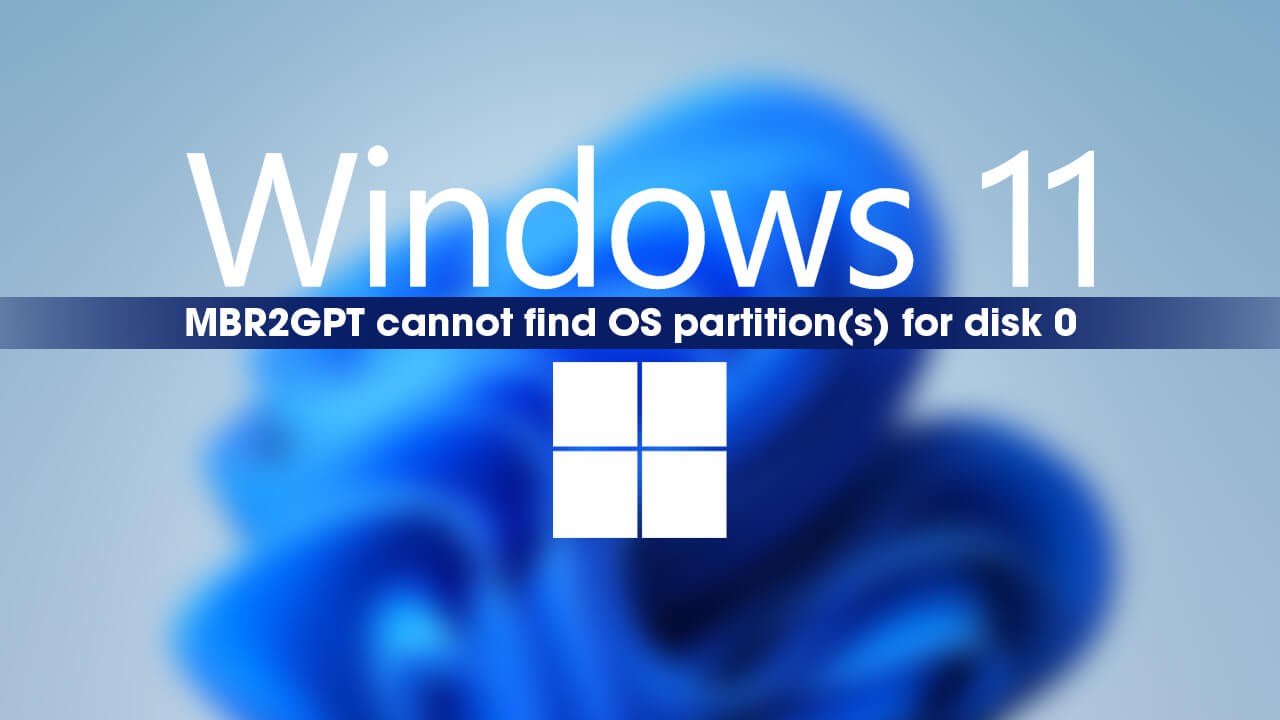
Table of Contents
Related: How to fix Windows Media Creation Tool error 0x80070003 - 0xA001B.
In order to update to Windows 11, there are a strict set of rules in place that you need to adhere to, to get the most stable and optimal experience possible. Although you can update to Windows 11 on any PC, regardless of the restrictions in place, Microsoft will be limiting software updates on these devices. Making it a pointless endeavour. You might as well stay on Windows 10.
As part of this process, it is a requirement that all hard drives be configured in GPT format rather than MBR. Most newer devices will already be set to GPT, however, older devices may still be using MBR. Thankfully, there is a quick and easy way to convert from MBR to GPT. You can follow our detailed guide below:
How to change from Legacy Boot to UEFI to install Windows 11.
Although this process is relatively quick and easy, to perform, you may encounter a couple of different error messages. The first and most common is "MBR2GPT cannot find OS partition(s) for disk 0". Which can be fixed using the steps shown below, so let's get started.

How do you fix "MBR2GPT cannot find OS partition(s) for disk 0" When converting a drive from MBR to GPT
- If you run the "MBR2GPT. EXE /convert /allowFullOS" command and see error "Cannot find OS partition(s) for disk 0" you will have to enter the following command in the same cmd window:
reagentc /info
- This will show a short list of information. If the Windows RE state is disabled:
Windows RE Status: Disabled
- You’ll have to activate it using the following command:
reagentc /enable
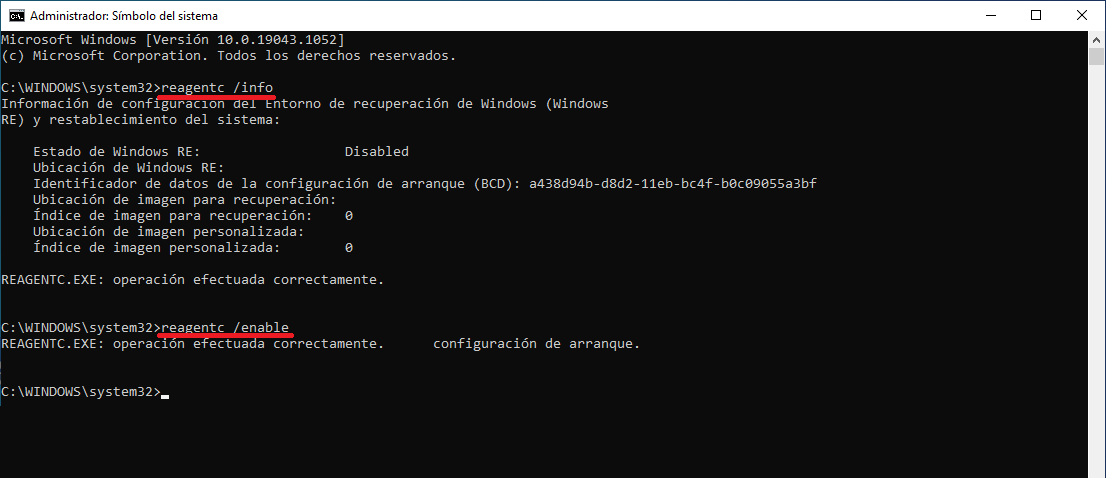
- When the command completes successfully run the following command again.
MBR2GPT. EXE /convert /allowFullOS
- The process should complete correctly, if not, continue reading.
Important Note: If executing the command "reagentc /enable" gives you the following error: "REAGENT:EXE: The Windows RE image was not found". Here's the solution: The Windows RE image was not found (Winre.wim install.wim install.esd).
After you have completed all of the above steps you should be able to finish the conversion process from MBR to GPT without further issues. However, if you do encounter the following error "MBR2GPT Disk layout failed for disk 0" you’ll need to follow the steps in the guide shown below.
How to fix the error "MBR2GPT Disk layout failed for disk 0" when converting a drive from MBR to GPT.
What if you don’t like Windows 11? Can you easily go back to Windows 10?
If you aren’t a big fan of Windows 11 after going through all the trouble to update, you can quickly and easily go back to Windows 10 without losing any of your data. However, you only have 9 days to perform a rollback before the option is removed and you have to do a clean installation. Check out our guide to rolling back to Windows 10 below.
How to go back to Windows 10 from Windows 11. (Windows 11 Rollback)
