If you are trying to add new games to Yuzu Android but they won't appear in your library, this article will show you how to quickly and easily solve the problem and get all your games to appear in your Yuzu library on your Android device. The steps shown in this guide are something you will have to repeat from time to time as new games come out.
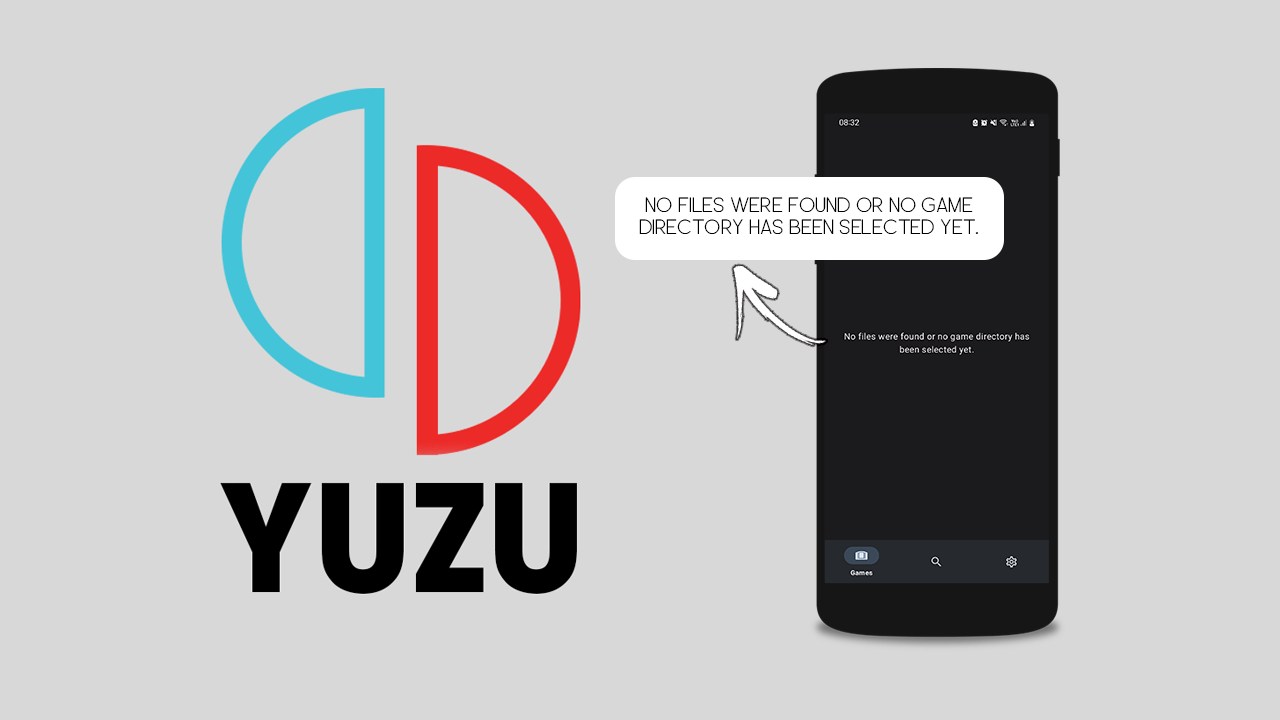
Table of Contents
Related: How to transfer saves from YuZu to a different computer. Move YuZu save data.
Yuzu Android is a fantastic piece of software that allows you to play Nintendo Switch games on your Android device. It offers a user-friendly experience, smooth performance, and a wide range of features that make it an excellent choice for Switch emulation on Android. While it’s still early days and there is tons of optimisation yet to do, things are looking really good.
One common issue that everyone will encounter at some stage while using Yuzu Android is games not automatically appearing in the library. Even if all the game files are in working order, they simply don't show up in the Yuzu library. Fortunately, there's a quick and easy fix for this, which many people overlook after the initial setup process. If you're new to Yuzu Android, make sure to check out some of our other guides linked at the bottom of this article.
How do you fix games not appearing in the Yuzu Android library?
So, you may have noticed that it's usually the newer games that don't seem to appear in your Yuzu Android library when you add them. Please note that as time goes by, you will encounter this issue more frequently because it requires a manual update process. Thankfully, the solution is quite simple. You need to update your Prod.keys and firmware files in the Yuzu Android installation folder on your Android device.
- First, copy your prod.keys from your computer to your Android device. Or download them onto your device directly.
- Next, open YuZu Android and go to Settings.
Here scroll down and tap Install prod.keys
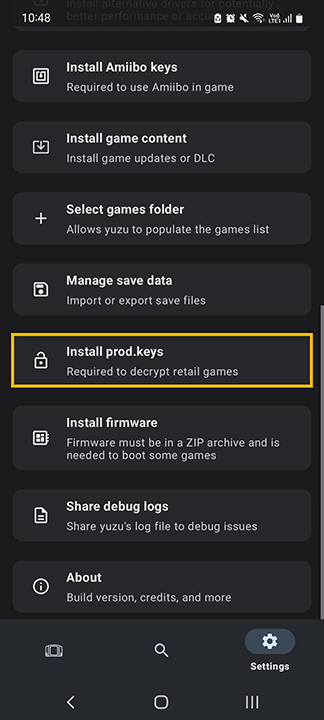
- Now locate and select the new prod.keys.
- After updating your prod.keys update your firmware.
- To update your Yuzu Android firmware go to Settings, then tap Install firmware.
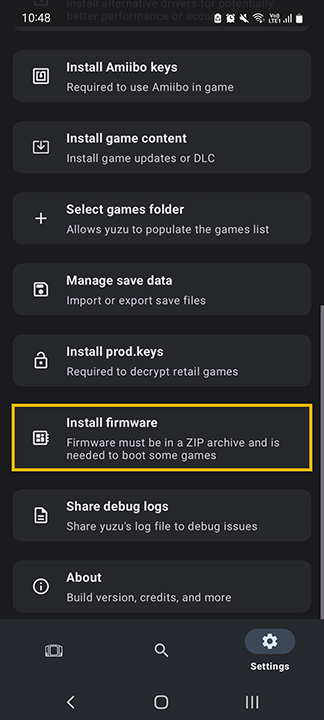
- Select the new firmware file and it will be installed.
After following these steps, the games you are trying to add should start appearing in your Yuzu Android library. Keep in mind that you may need to repeat this process periodically, especially when adding newer games. New releases often require an updated Prod.keys file.
Where do you get updated Prod.keys files for Yuzu Android?
Finding updated Prod.keys files for Yuzu Android can be a bit tricky. These files can usually be found in the same places where you find the games themselves. However, due to legal considerations, we cannot mention specific locations where you might find them.
One helpful resource for troubleshooting and finding updated Prod.keys files is the Yuzu Discord server. It's a community-driven platform where you can seek assistance and advice from experienced users. Additionally, the links provided below can be valuable, especially those related to optimization and game saves. Remember to exercise caution when obtaining files from external sources and ensure that they are trustworthy.
If you are looking for more guides on Yuzu and Yuzu Android check out or full list of guides here.
