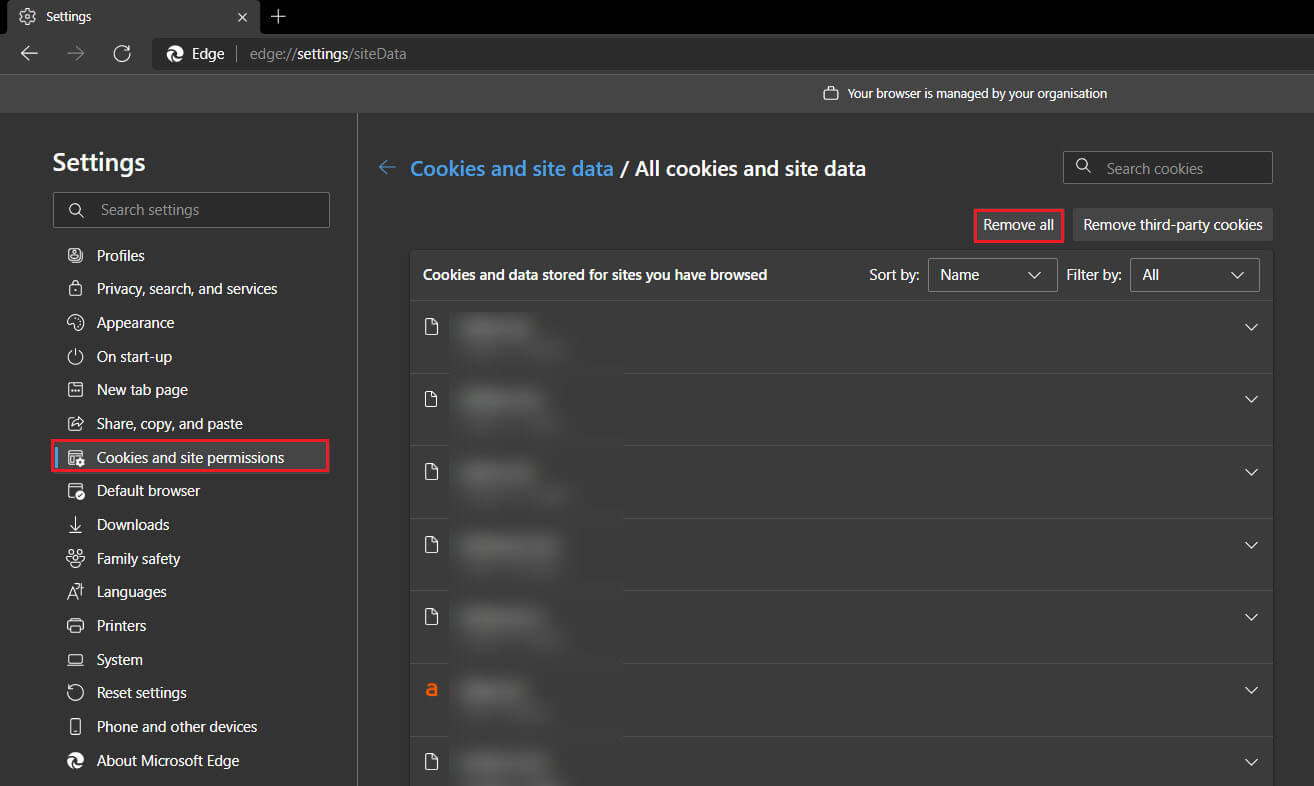If you usually use Gmail from your Internet browser, either Chrome, Edge or Firefox but can’t seem to get it to load. This article will guide you through several different steps you can use to get Gmail to load properly on Chrome, Edge, and Firefox.
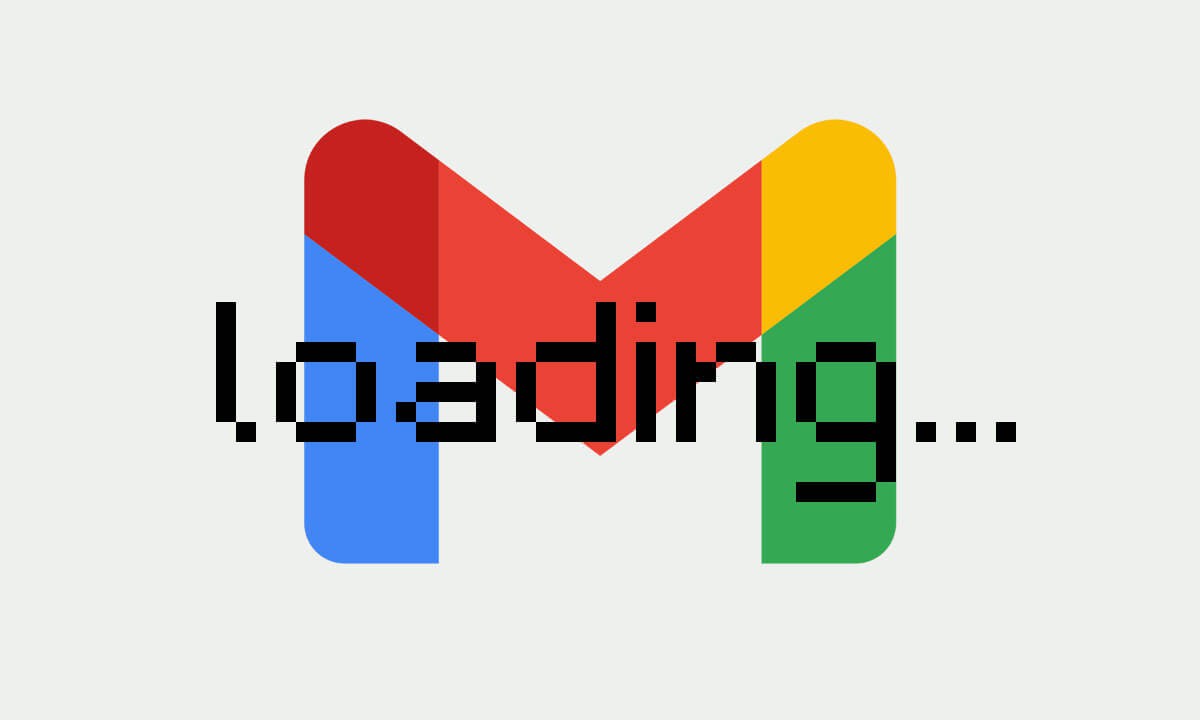
Table of Contents
Related: How to password protect the My Activity page of your Google account.
Gmail is usually a pretty dependable service that doesn’t have downtime, bugs or service errors. Being available on Android, iOS, Windows, macOS, Linux, and just about every other device also makes for a usually infallible service. That said, Gmail’s biggest weakness is its reliance on Internet browsers. This is usually where issues arise with the service, though they can usually be resolved pretty quick.
So if you are currently having issues with Gmail loading in Chrome, Firefox or Edge, you’ll need to try all of the following solutions. We’ve listed them in order of quickest and more effective, to save you some time. So start from the top of the list and work your way down until Gmail starts loading again. If you’re in a rush you can try loading Gmail using incognito mode for the time being or you can switch to a different browser for a while.
How do you fix Gmail not loading in Google Chrome?
To begin, the first thing you’ll want to do is disable all of your extensions, then try to reload Gmail. If it loads correctly, enable your extensions one at a time until you find the one that is causing the problem. Then simply exclude Gmail from its active site list. (This will vary for each extension so we can’t cover the how-to)
Next, try clearing your Google Chrome cache and cookies. This will remove any old or corrupted data that is preventing Gmail from loading. If you haven’t done this before, you can check out our browser cache and cookies cleaning guide here. Alternatively, you can restore Chrome to a clean installation using the steps shown here.
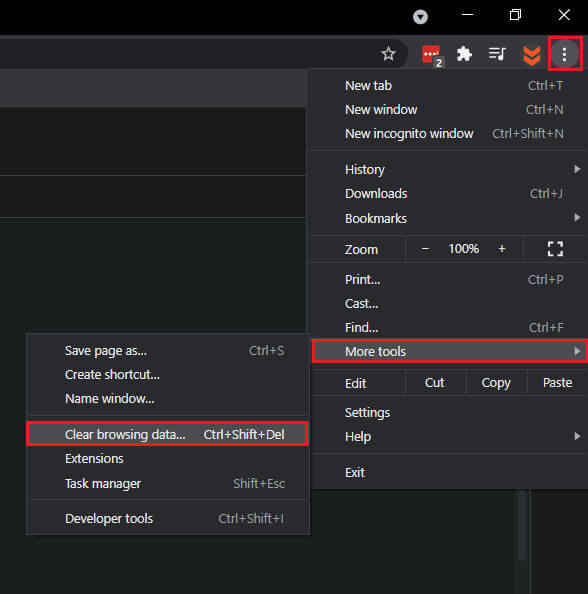
How to fix Gmail not loading in Firefox?
If Gmail won’t load in Firefox the first thing you need to do is clear your cache and cookies. This will remove any corrupted or old data that is causing a conflict of interest for Gmail. If it has been a while since you cleared your cache and cookies in Firefox, you can check out our guide here. Alternatively, you can restore Firefox to a clean install using the steps here.
If a cache and cookie clear didn’t restore Gmail loading in Firefox, you’ll need to check if one of your add-ons (extensions) is causing the problem. To do this disable all of your extensions then try to load Gmail. If Gmail loads normally, one of your extensions is causing the issue. To fix this, enable them one at a time until you find the one causing the problem. If the extension has the option disable it for Gmail. If it doesn’t have the option you might have to consider getting rid of it.
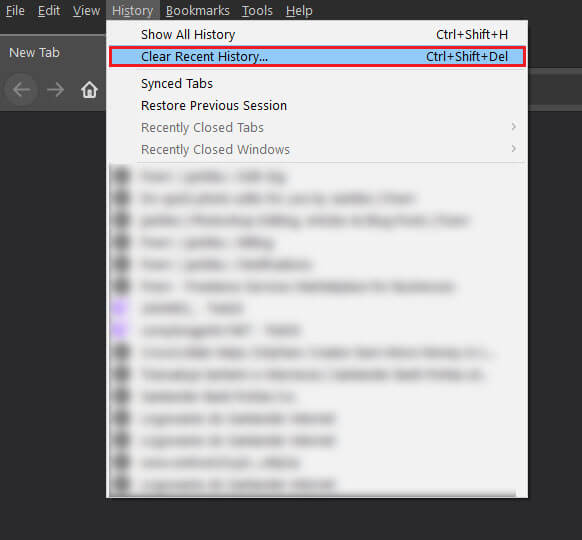
How do you fix Gmail not loading in Microsoft Edge?
In order to get Gmail to load properly in Edge, the first thing you’ll want to do is disable all of your extensions, then try to reload Gmail. If it loads correctly, enable your extensions one at a time until you find the one that is causing the problem. Then simply exclude Gmail from its active site list. (This will vary for each extension so we can’t cover the how-to)
Next, try clearing your Microsoft Edge cache and cookies. This will remove any old or corrupted data that is preventing Gmail from loading. If you haven’t done this before, you can check out our guide on clearing your Edge cookies and cache here. Alternatively, you can simply uninstall and reinstall Edge to start fresh.