Table of Contents
If you are using Google Chrome and have recently noticed that the downloads bar is now going completely white whenever you start to download something. This article will show you how to fix the issue and get your Chrome downloads bar back to normal.
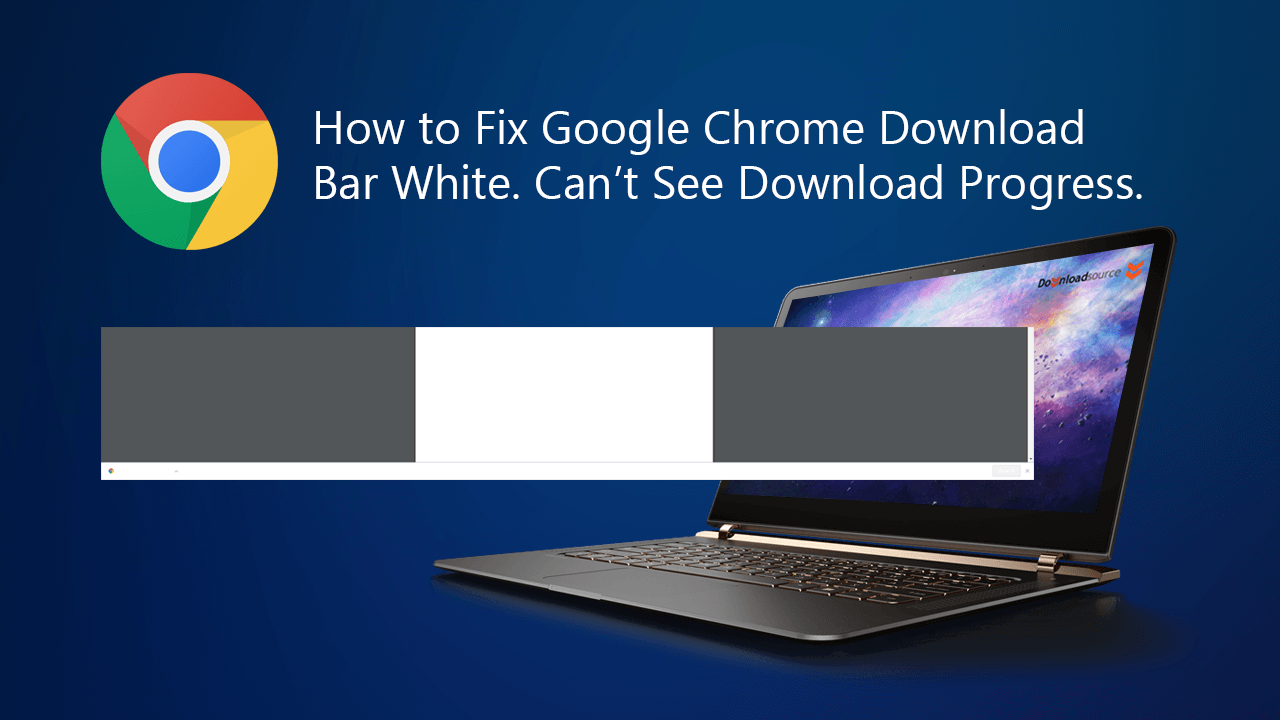
Over the last few months, Google has been working hard on creating new official colour themes for Chrome that allow you to change the colour of your browser without much fuss. If you haven’t checked them out yet, some of the colour options are pretty cool and only take a few seconds to apply to your browser.
As well as full-colour themes Google is also hard at work on a new officially supported dark mode for Chrome that aims to reduce eyestrain and improve battery life on a range of different devices. Although it isn’t yet available on the stable release of Chrome, you can test it now on Chrome canary if you don’t mind using the beta browser.
Unfortunately, as a result of all this theme testing, there is a small chance you may encounter an issue with the downloads bar on Chrome randomly going white. Preventing you from seeing any downloads progress. Thankfully this little bug can be fixed relatively easy, so follow along as we show you how.
Undoubtedly Google will patch this issue pretty quickly so before you get started with the options below check if a Chrome update is available. If you aren’t sure how to do this, open Settings, click the Hamburger icon in the top left-hand corner, then click About Chrome at the bottom of the list. This will force Chrome to check for and install the latest updates. If nothing is available, continue with the steps shown below.
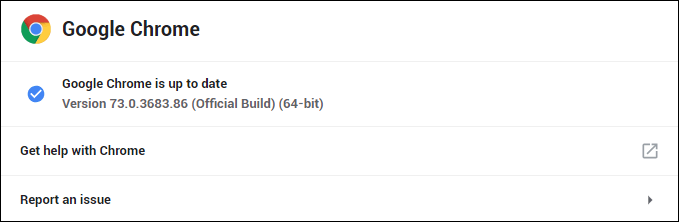
Related: How to Check if Your ASUS Computer Has Been Infected By ASUS Update Malware. (ShadowHammer)
Fix: Chrome Downloads Bar is Pure White? Cannot See Download Progress in Chrome.
To fix the Chrome downloads bar going white and hiding download progress the simple solution is to change the Google Chrome theme you are using. However! Not all theme changes seem to work so you may have to try a couple of different ones for before you fix the issue. It’s also a good idea to simply use the Reset to Default option.
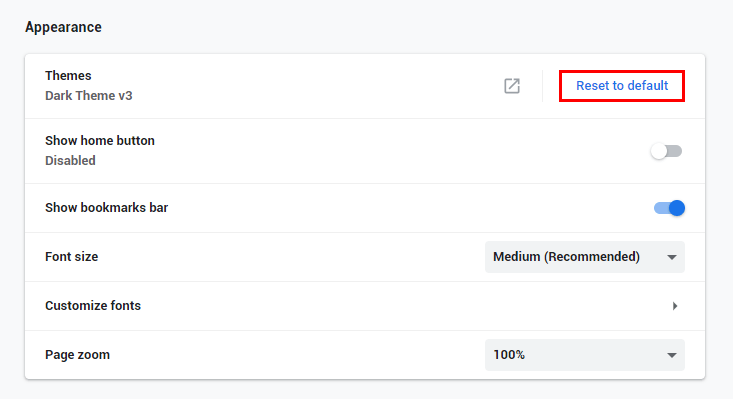
If you haven’t changed Chrome themes before you’ll need to do the following. First, open Chrome then open Settings and scroll down to Appearance. The first item on the list will be Themes, click Reset to Default to reset your Chrome theme, then check to see if the white downloads bar problem is gone. If it is you can close settings and continue using Chrome normally. If it doesn’t work, you can search Chrome themes using your search engine or use the link below to get to the official Chrome themes page.
Once you are on this page select a new theme that works for you and add it to Chrome. This should reset the appearance of Chrome and restore the Chrome downloads bar back to its normal, working visible state. If it doesn’t work, try a couple of different themes of varying styles and colours until you get the download bar working again. Although this isn’t the most user-friendly or practical solution. It is the only one that works for the time being.
