Table of Contents
Google Chrome has a reputation for being the best Internet browser across every platform, Android, iOS, Windows, etc. Although it may be statistically the most popular, it’s prone to just as many errors as all the other browser, so follow along as this guide shows you how to fix Chrome error: Kill Pages or Wait.
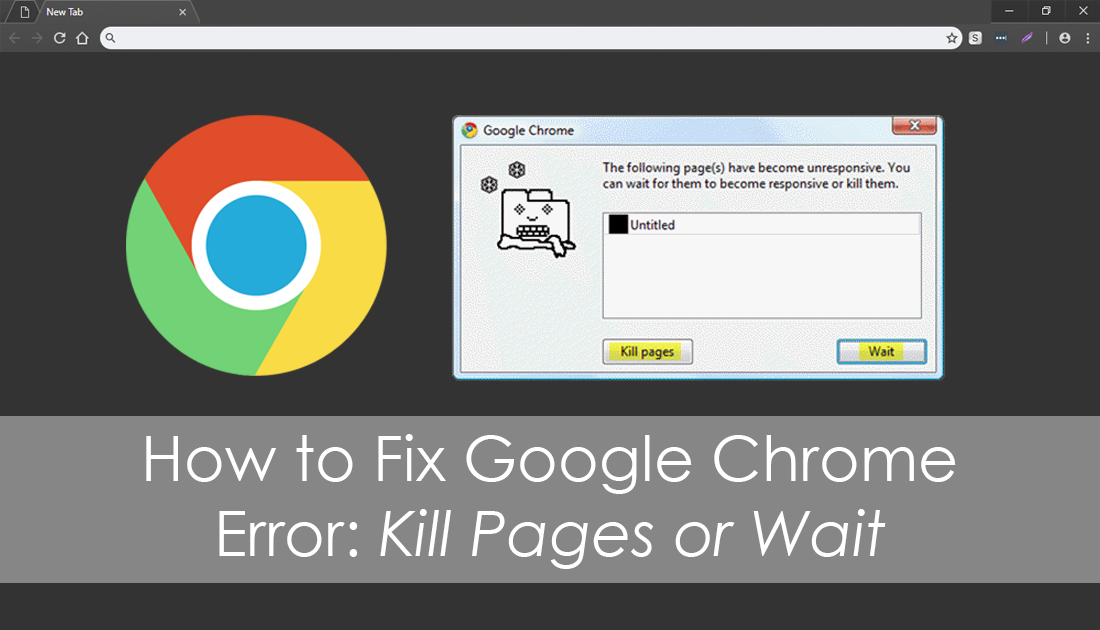
How to Fix Firefox Sync Not Working.
Because Internet browsers like Chrome, Firefox, Edge, and Opera form the backbone of most PC user experiences, it’s important to make sure they are stable and working at their optimal intended level. Generally, this only requires the occasional cache clean and history wipe, however, even the most well-maintained browser with near default configuration can start to receive error messages.
On Chrome even if you haven’t made any major changes to your browser, you may occasionally come across an unusual error which prevents pages from loading, instead displaying the option to either Kill pages or Wait. If you are receiving this error message regularly and want to get rid of it, below you’ll find a few simple solutions.
How Do You Fix Chrome Kill Pages or Wait Error?
As always the quickest and easiest way to fix a lot of Internet browser errors is to clear your browser cache and it’s stash of cookies. This only takes a few minutes to do and nine times out of 10 will fix most issues. If you’ve never cleared your Chrome cache or cookies, the guide below will show you how.
How to Clear Google Chrome Cache and Cookies.
Fix Kill Pages or Wait Error on Chrome By Checking Your Extensions.
The next thing you need to check are your installed extensions. To begin open Chrome Settings go down to More and select Extensions from the list of options. This page will show you all the extensions you have installed on Chrome, click the toggle next to each of them until they are all disabled.
Once they are all off, Restart Chrome and check to see if the error message is gone. If it is, slowly re-enable them, checking after each to see if your browser is working. If you enable one and you see Wait/Kill Pages error again, you found the offending extension and should remove it.
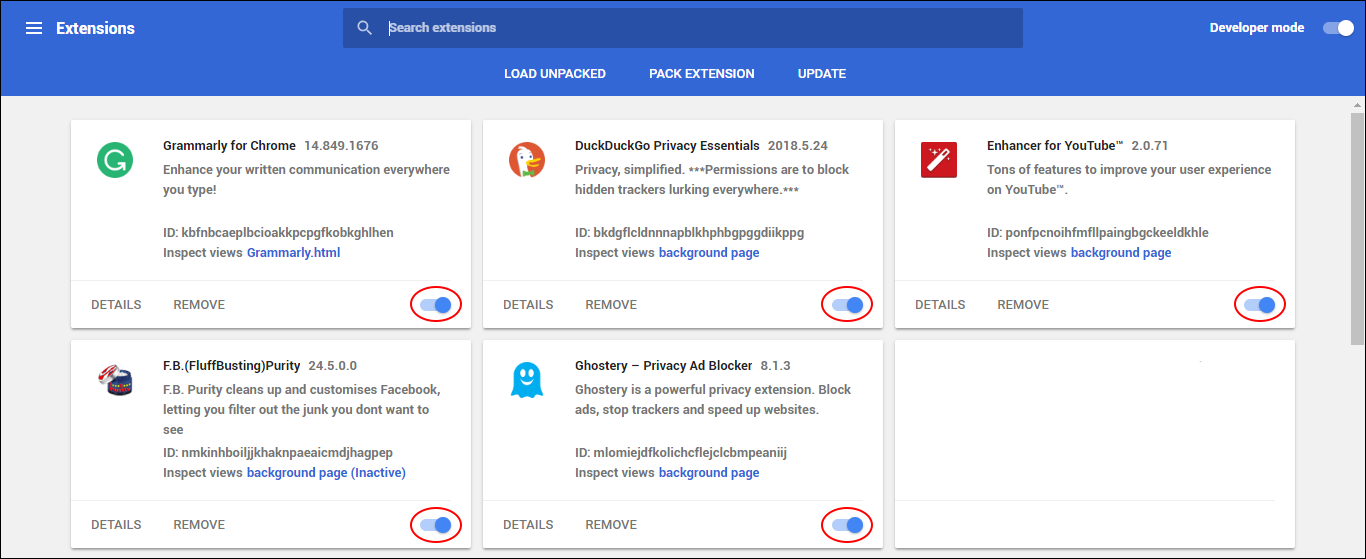
Reset Google Chrome to Fix Kill Pages/Wait Error.
If you’ve got this far down the list of solutions things aren’t looking good, so you’ll need to reset Chrome back to its default settings. This is the next best thing to a fresh install without all the work. If you’ve never reset chrome before, the link below will show you how.
How to Reset/Refresh Google Chrome.
Worst Case Scenario? Reinstall Chrome to Fix Kill Page/Wait Error.
If none of the solutions above have helped you remove Kill Page, Wait Error on Google Chrome, you’ll have to uninstall and reinstall Chrome. If you aren’t signed in with your Google account, make sure you sign in to backup and save your settings before you uninstall Chrome. This will make restoring your browser a very easy process as your settings, bookmarks, and extensions will automatically sync to your new installation.
