If you are trying to play Hotwarts Legacy on PC but are having major issues with performance and crashing, freezing and launch failures. This article will show you several different things you can do to solve the problem and stop Hogwarts Legacy from crashing on your devices.
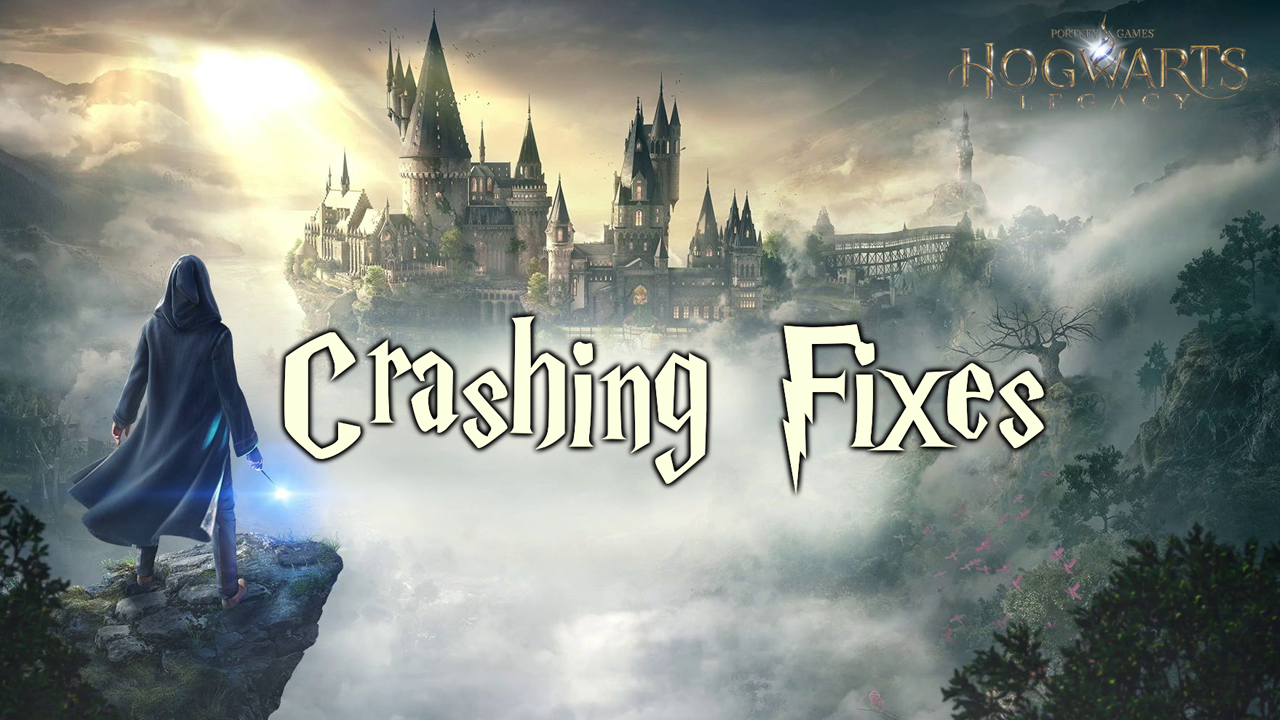
Table of Contents
Related: How to fix mods not working in Cyberpunk after updating 2023
Just like nearly every other game that has been released in the last 5 years Hogwarts Legacy has been hyped to the hilt and is breaking sales records. While the gameplay is great the game is a serious hardware hog with some serious performance issues, even on high-end PCs. Along with this, a significant portion of the player base are encountering issues with the game crashing, freezing, or not launching at all.
While this is entirely expected of games when they launch, these issues can be frustrating and ruin your experience. Thankfully, as always, there are a range of different troubleshooting steps you can follow to stop Hogwarts Legacy from crashing, freezing, or not even launching. However, before you start any of the steps shown below! Make sure your PC meets the minimum requirements first!
Before trying any other solutions, make sure that your hardware meets the minimum requirements for Hogwarts Legacy. This can be found on the game's website or in the game's manual. If your hardware does not meet the minimum requirements, this can cause the game to crash, freeze, or not launch.
MINIMUM SPECS FOR HOGWARTS LEGACY
Requires a 64-bit processor and operating system
OS: 64-bit Windows 10
Processor: Intel Core i5-6600 (3.3Ghz) or AMD Ryzen 5 1400 (3.2Ghz)
Memory: 16 GB RAM
Graphics: NVIDIA GeForce GTX 960 4GB or AMD Radeon RX 470 4GB
DirectX: Version 12
Storage: 85 GB available space
Additional Notes: SSD (Preferred), HDD (Supported), 720p/30 fps, Low-Quality Settings
RECOMMENDED SPECS FOR HOGWARTS LEGACY
Requires a 64-bit processor and operating system
OS: 64-bit Windows 10
Processor: Intel Core i7-8700 (3.2Ghz) or AMD Ryzen 5 3600 (3.6 Ghz)
Memory: 16 GB RAM
Graphics: NVIDIA GeForce 1080 Ti or AMD Radeon RX 5700 XT or INTEL Arc A770
DirectX: Version 12
Storage: 85 GB available space
Additional Notes: SSD, 1080p/60 fps, High Quality Settings
Clean Install GeForce Experience & NVIDIA Graphics Drivers using Display Driver Uninstaller (DDU).
One of the most common issues causing Hogwarts Legacy to crash, freeze, or not launch is outdated graphics drivers. To fix this, you need to perform a clean install of GeForce Experience and NVIDIA graphics drivers using Display Driver Uninstaller (DDU). DDU is a go-to software for almost all graphical issues for both NVIDIA and AMD products.
- First, download DDU Display Driver Uninstaller and the latest graphics drivers from your computer or graphics card manufacturer's website.
Suggestion: Try using the driver solution in the step shown below as your GPU driver source.
- Once you have done this, turn off your Internet connection and run DDU. Make sure that you enable the tick box next to Remove GeForce Experience (GFE).
- After a system restart, install the driver software and enable your internet connection again.
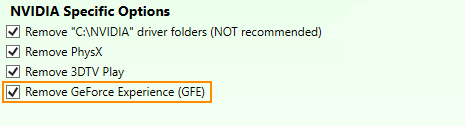
Install NVIDIA Graphics Drivers Without Bloatware or Telemetry tools.
Install NVIDIA graphics drivers without any bloatware or telemetry using NVCleaninstall. This software allows you to customise which components you want to include in your custom NVIDIA driver package, freeing up extra space on your PC and reducing junk running in the background. It’s super easy to use and will make sure that you don’t get any garbage on your PC.
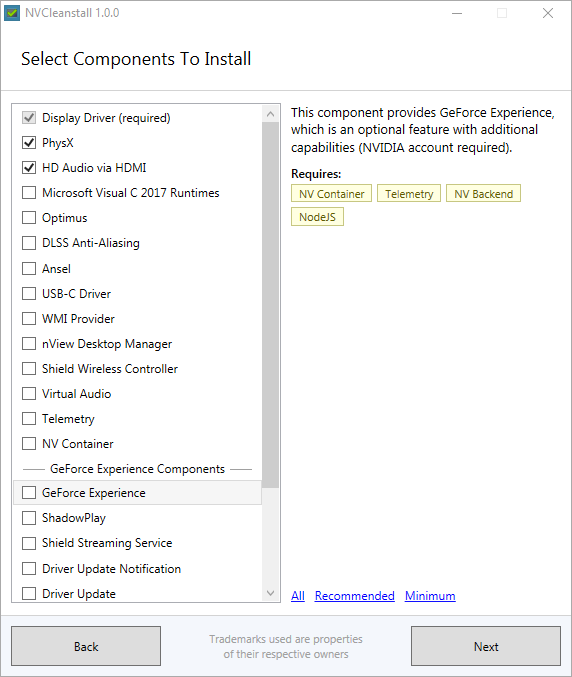
Disable Any Overclocking to prevent Hogwarts Legacy from crashing.
If you are running an overclock on your computer, this could be causing the crashing, freezing, or not launching issues. Start by disabling your GPU overclock, then your CPU overclock, and finally, any RAM overclocking. If this solves your problem, you may need to reevaluate your overclock settings.
Lower Your In-Game Graphics Settings to stop Hogwarts Legacy from Crashing.
Another solution is to lower your in-game graphics settings. This is a very basic process. Start from the absolute lowest settings and work your way up until you find the sweet spot where the game stops crashing. This process will help you identify which graphics setting is causing the issue.
Wait for the Hogwarts Legacy to be Updated & Patched.
Remember that most games are released in a poorly optimized state and require updates or patches to fix issues. This is why it’s never a good idea to pre-order games or buy them on day one. It’s often better to wait, rather than be disappointed. It’s also a good idea to make sure Windows is fully up to date as well. This can improve performance in a lot of cases.
