If you are trying to accept a Discord invite or get someone you have sent a Discord invite to, to accept your invite but get the following error message: Invite Invalid - This invite may be expired, or you might not have permission to join. This article will show you some potential fixes for this problem but more importantly explain the reasons you may be getting this error message.
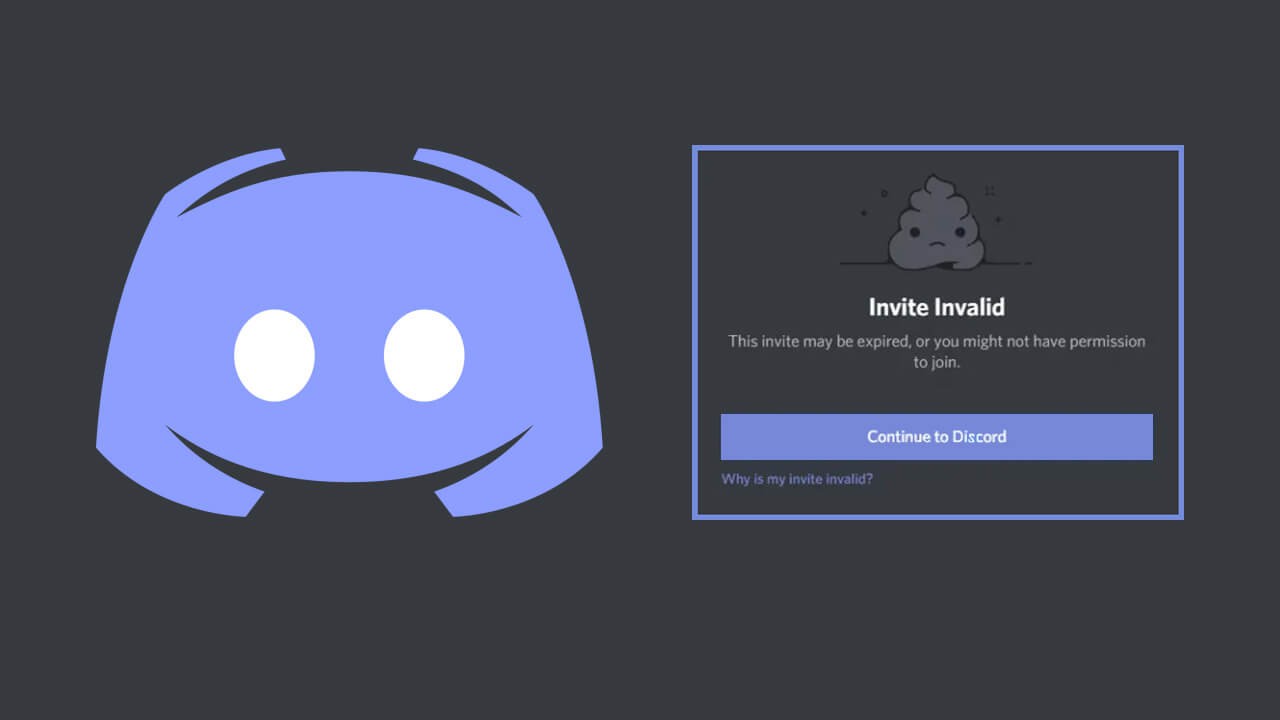
Table of Contents
Related: How to Download Discord Channel and Direct Message (DM) History.
Discord is one of the best platforms on the Internet to communicate with friends in games and join communities. It’s easy to use, has a ton of features and is buttery smooth to set up and use. Depending on how you use Discord, you’ll either be creating channels to manage and invite people to or joining channels you’ve been invited to. But if you’re like 99% of users, you’ll be doing a bit of both.
As invites are a core part of Discord, it’s important to understand how they work. For the most part, once you have a Discord invite link you can simply open it in a browser window and sign in to Discord to join the server. Most of the time this will work flawlessly, however, there are times when you may get the following error message: Invite Invalid - This invite may be expired, or you might not have permission to join. If you do get this error message there are some things you should know.
Why does Discord say Invalid Invite? And can you fix it?
Below we’ve listed all of the reasons you may get Discord error: Invite Invalid - This invite may be expired, or you might not have permission to join.
- The server owner cancelled the invitation.
- Discord invitation link has expired
- Invitation link disabled by the server owner
- You might be banned from the Discord server
- The server limit has been met. (It’s full)
Discord invitation link has expired
The most likely scenario for getting this error message is that the server administrator has created a limited-time server invite address. This means that the link to join will only be active for a set amount of minutes/hours/days/weeks/years. After that time has expired, the link will die. If this is the case you will need to contact the server admin (if you can) to get an updated link.
The server owner cancelled the invitation.
The next most common reason a Discord invite link may be showing error: Invite Invalid - This invite may be expired, or you might not have permission to join is if the owner has manually cancelled the invite link. This can happen for a range of different reasons and once again the only fix is to contact the server admin to acquire a new Discord invite link.
You might be banned from the Discord server
Another reason you may be getting this error message is if you have been banned or removed from the server in the past. If you are trying to regain access after a ban, you will get this generic message. The only way to get unbanned is to contact an administrator on the server and have the ban overturned. Depending on what you were banned for is going to determine the chances of this.
The server limit has been met. (It’s full)
Some Discord servers have population limits that determine how many people can be in a server at any given time. As this is a custom number there is not much you can do about this issue. You’re only options are to wait and try to rejoin if someone leaves (you’ll need to be lucky) Alternatively, you’ll need to ask the administrator to increase the server population limit to allow your entry.
Invitation link disabled by the server owner
Finally, the server administrator might have decided to disable the invite link moving forward. This can happen for a range of different reasons and there isn’t a lot you can do about the issues. The only option is to try contacting the administrator to get the link restored. More often than not this occurs when a server moves so double check you aren’t trying to join an old server.
