If you are currently trying to sign up for Microsoft Game pass from another region outside of the United States. You’ve probably found yourself in a frustrating loop that keeps bringing you back to the US website. Then when you try to pay, you are told that you must update your region information which is already set correctly. Although Microsoft needs to fix this stupid issue on their end there is a workaround you can use in the meantime.

Table of Contents
Related: How to fix can’t uninstall or delete games from Game Pass.
Microsoft Game Pass is probably the best value for money gaming services on the market. It’s dirt cheap and has a huge list of awesome games you can play as much as you want. Game Pass also has a cloud gaming option that allows you to stream games straight from the cloud, all you need is a decent Internet connection, a Game Pass Ultimate subscription and a controller (any will do).
As great as Game Pass is though, there are a few annoying issues you will probably come across at some stage. As these issues are quite common I’ve left links to them below just in case you come across them once you have successfully signed up to Game Pass.
How to fix Game Pass Error 0x00000001 Can’t install games.
How to fix can’t uninstall or delete games from Game Pass.
How to fix Gaming Services Error 31: A device attached to the system is not functioning. (GamePass)
For now though if you are just trying to sign up to Game Pass but can’t because the Microsoft Game Pass website keeps going back to the US page you’ll need to do the following. Keep in mind that you will need to make sure that the card you are paying with matches your regional settings. If you are paying using an Australian bank card, you need to make sure that your Microsoft Account details show that you are in Australia.
Can’t subscribe to Microsoft Game Pass the website keeps changing back to US and USD?
To begin, head on over to the Microsoft Game Pass website and proceed to purchase a Game Pass subscription as the website requires. If at any stage the website redirects you to the US website. The one shown below. Simply switch out the en-US section of the URL for the language and region setting for your location.
https://www.xbox.com/en-US/xbox-game-pass?xr=shellnav&launchStore=CFQ7TTC0KHS0
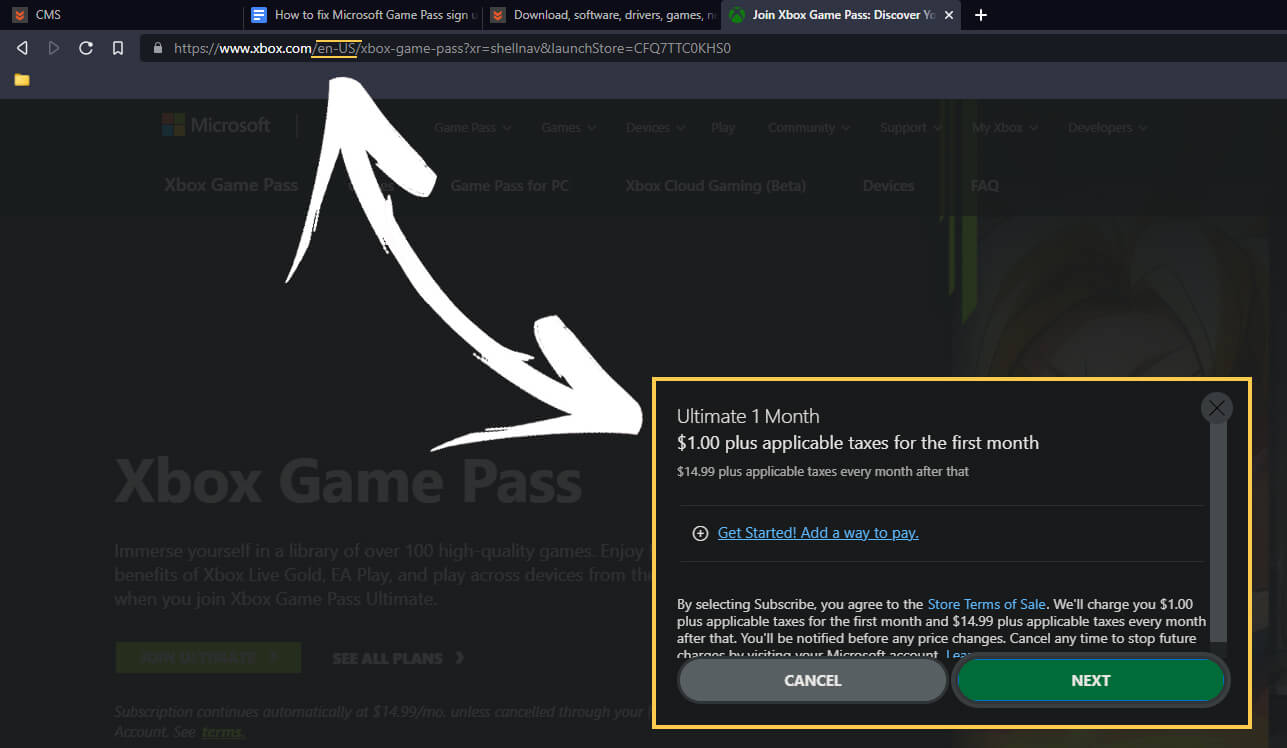
For me (currently in Poland) the URL will look like this. As you can see the en-us has been swapped for pl-pl.
https://www.xbox.com/pl-pl/xbox-game-pass?xr=shellnav&launchStore=CFQ7TTC0KHS0
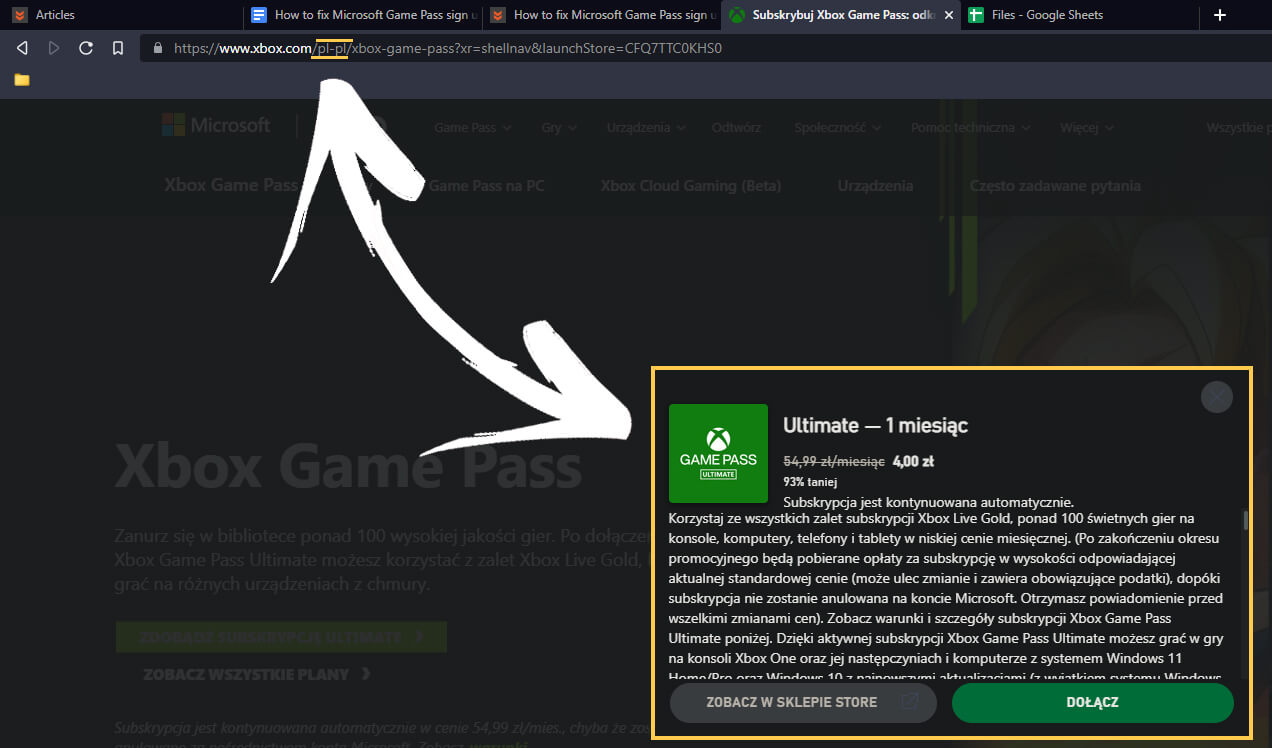
To find your code simply go to: https://www.xbox.com/en-US/Shell/ChangeLocale and choose your location. Once you select your language you’ll see the URL update to your regions country and language code.
So how do you use this information to finish the Microsoft Game Pass subscription process?
Now that you have your country and region code, progress through the Game Pass subscription process as normal. However, each time that the website redirects you to the US page simply switch out the en-US code for your region code. You may have to do this a couple of times during the process however it will always update. Once you see the subscription price shown in your local currency, you should be able to complete the steps without any issues moving forward.
Just remember that your payment card needs to match the location you are paying. However, you can use PayPal to bypass this block, though you will then have to deal with any limitations that PayPal may want to throw your way.
