If you are using Premiere Pro to create video content, you’re already well accustomed to how fussy it can be with file formats and other content. However, right now you’re probably scratching your heading wondering why certain MP4 format videos aren’t accepted in Premiere Pro. You use them all the time after all… The short answer is the encoding used to create them, so follow along as this article shows you what you can do to make any MP4 format video work in Premiere Pro.
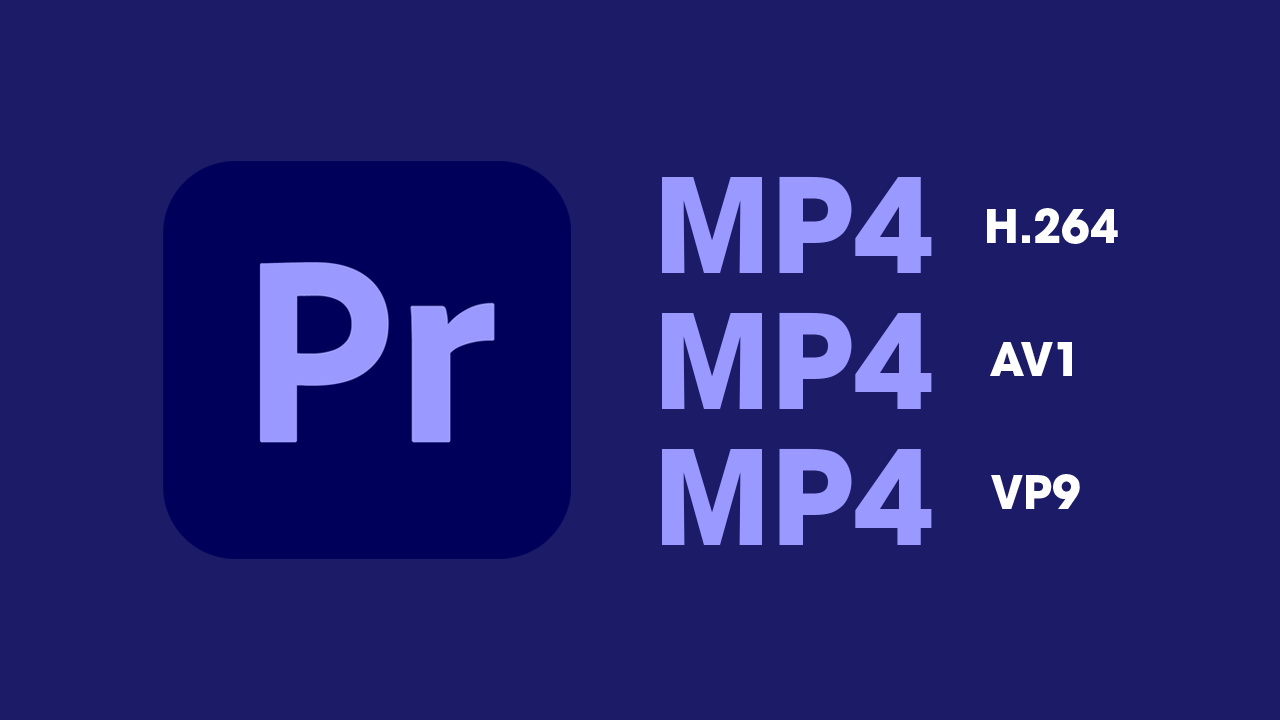
Related: How to add AV1 Support to Premiere Pro. Voukoder for Premere Pro.
If you're a video content creator using Premiere Pro, you're probably used to it being a bit of a diva when it comes to file formats and just about everything else. And right now you're probably scratching your head wondering why certain MP4 format videos won't play ball with Premiere Pro. After all, you use them all the time without issue. The short answer is the encoding used to create them. While you may think all MP4 format files are alike, they can vary quite a lot. It all comes down to the encoding used.
When working with video files in Adobe Premiere Pro, it's not uncommon to encounter issues with certain file formats. One common problem is when Premiere Pro refuses to accept MP4 files. This can be frustrating, as MP4 is a widely-used format that is supported by many cameras, devices and software. The first step in fixing this issue is to identify the specific cause of the problem. There are several potential reasons why Premiere Pro might not accept an MP4 file, including:
Codec incompatibility
MP4 is a container format that can contain various codecs. If the codec used in the MP4 file is not supported by Premiere Pro, the file will not be accepted.
Corrupted File
MP4 files can get corrupted during the recording, transfer or editing process. A corrupted file will not open in any video editing software.
Outdated version of Premiere Pro
Adobe frequently releases updates for its software, and older versions may not be able to handle certain file formats.
Once you have determined the cause of the problem, you can take steps to fix it. Here are a few solutions to try. If you still have no idea what’s going on assume it’s a Codec Incompatibility, that’s where most issues come from.
How do you fix Premiere Pro not accepting certain MP4 files? Force Premiere Pro to open MP4 files.
Re-encode the file with a compatible codec
Some MP4 files use codecs that are not supported by Premiere Pro. AV1, VP9, as well as a few others, aren’t supported in Premiere Pro at this stage. This means any MP4 files that were created using those encoding methods won’t work. In this case, you can use video encoding software to re-encode the file with a codec that is supported by Premiere Pro. we’ve listed a few options you can use below. I have personally had the most success with Handbrake. Though VLC works fine it’s just a lot slower.
- VLC
- Handbrake
- Adobe Media Encoder

Transcoding/Converting
Another solution is to transcode the MP4 file into a different format that is supported by Premiere Pro. There are plenty of video transcoding software options available for free or paid. This software will convert the file format to a more compatible format, such as MOV or AVI, so that it can be imported into Premiere Pro.
- VLC
- Handbrake
- Adobe Media Encoder
Update Premiere Pro
If you are using an older version of Premiere Pro, it may be worth trying to update to the latest version. Newer versions of the software may include support for more file formats, encoding and codecs.
Repair or reacquire a corrupted file
If the file is corrupted, then you can use file repair software to repair the file, though I’ve never had much luck with these. Alternatively, you could require the file or content from another location that is working and not corrupt.
Remember, when it comes to dealing with Premiere Pro, it can be a bit picky with file formats, but with the right approach, you'll be able to get your videos up and running in no time.
