If you are trying to uninstall Outer Wilds from Game Pass PC or have already finished playing it and would like to remove Outer Wilds from your computer. This article will show you how to troubleshoot the uninstall problems that are known issues with Outer Wilds on Game Pass. The primary one being that storage space isn’t freed up after the uninstall.
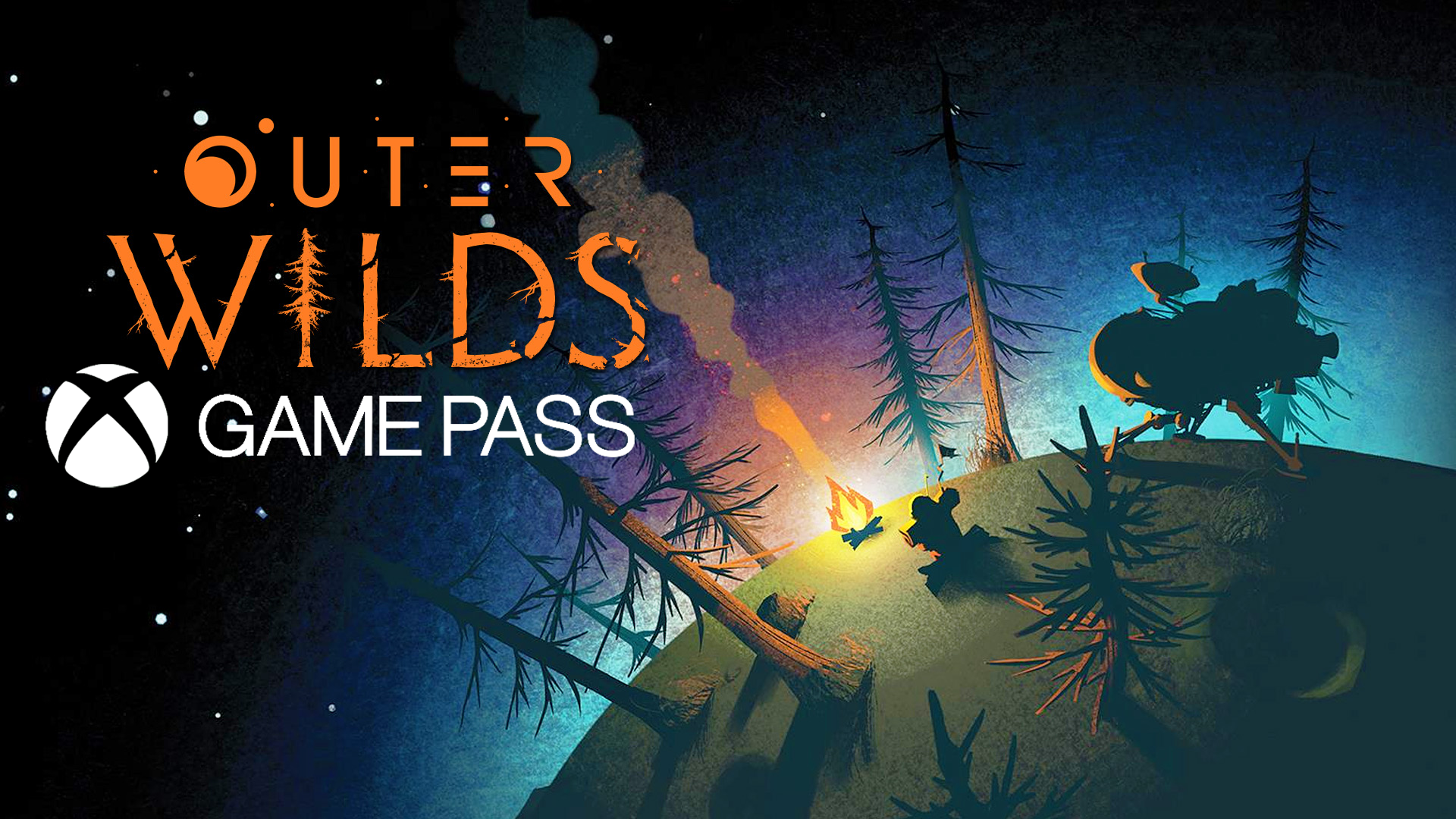
Table of Contents
Related: How to fix headphones plugged in but sound coming from speakers on Windows 11.
Outer Wilds is one of the most unique games around and has made its way back to Game Pass once again. If you missed Outer Wilds last time it was on Game Pass now is the perfect time to dive in. Although the Xbox app looks simple enough, it’s riddled with bugs, errors, and issues that make using Game Pass a nightmare. If you’re starting out with the Game Pass for the first time or have been using it for ages, it generally works best if you install the Xbox app early into a clean installation of Windows.
You can check out some of our other troubleshooting guides here if you’re having other issues with Game Pass. For now, though you’ll find all the troubleshooting steps for updating or uninstalling Outer Wilds from Game Pass PC below. We’ve listed them in order of ease, so work through them from the top down. Some of them are specific to how you have your PC configured so they may not work for you.
If you have Outer Wilds installed on a secondary drive. Format the Drive.
Sadly not everyone is going to be able to use this method, however, it is the best solution to solve the problem. Format the drive you have Outer Wilds installed on. Moving forward, you should think about creating a partition on your drive just for games. For example, you may wish to allocate 150GB of your storage space to Game Pass games so that when this happens again you can quickly format the partition. Which only takes a few seconds to do.
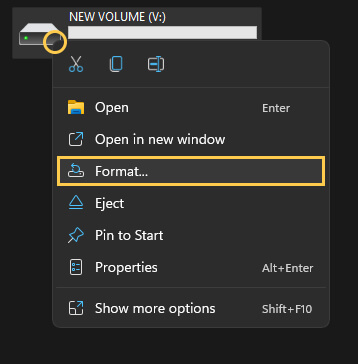
As this issue happens with a lot of Game Pass games, chose to allocate one of my SSDs to the cause. This saves me from having to run through all of the other options shown below. Although they work well they are more time consuming and do occasionally fail.
How to uninstall Outer Wilds from Game Pass PC if it won’t remove from a drive fully?
If you can’t seem to uninstall Outer Wilds from Game Pass, there are several different things you can try. You may have to try all of these until you find the one that works. Yes! Game Pass really is that annoying. We’ve listed the options in order of ease so work your way down the list. Be aware that games are sometimes removed from the catalogue but the space on your drive stays used.
- The first option is to go to Settings > System > Storage > Temporary Files > Delivery Optimization Files.
- Once you are in this location make sure Delivery Optimization Files is ticked then click Remove files to clear everything.
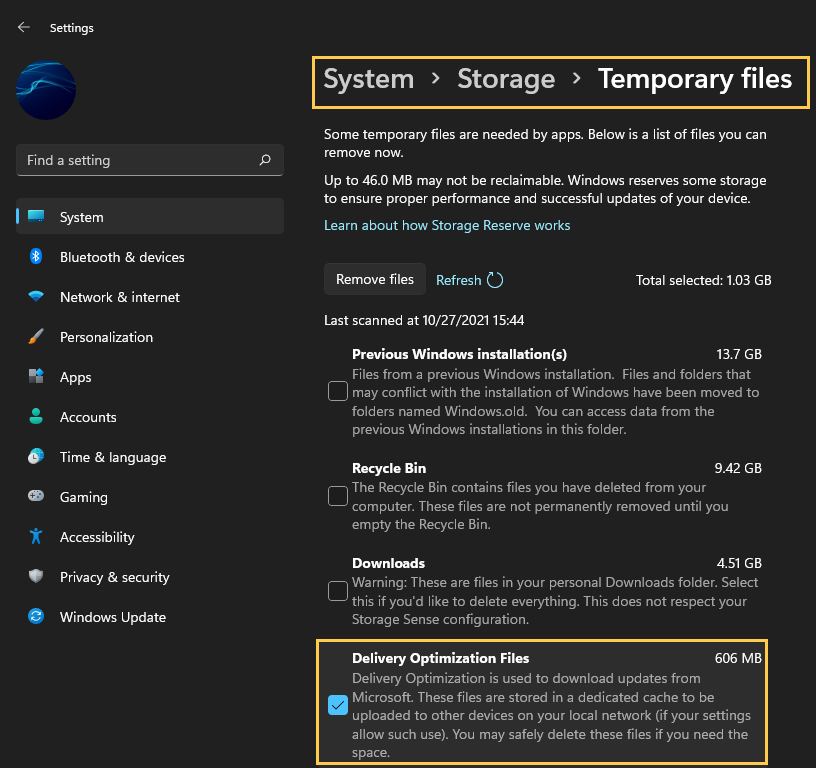
How do you update, uninstall, install Outer Wilds if it won’t update on Game pass automatically?
If your problem is that Outer Wilds won’t update on Game Pass, you’ll need to do the following to manually force an update.
- First, open the Microsoft Store, then click the Library icon in the bottom left-hand corner.
- Next, change to the Games tab and you will see all the games installed on your computer from the Microsoft Store and Xbox app.
- Next to Outer Wilds, you should see an Update icon. If you don’t, there might not be a game update. So double-check there is actually a new version out. Click Update and the update will start. Most Game Pass PC game updates are quite big so expect it to take some time to complete.
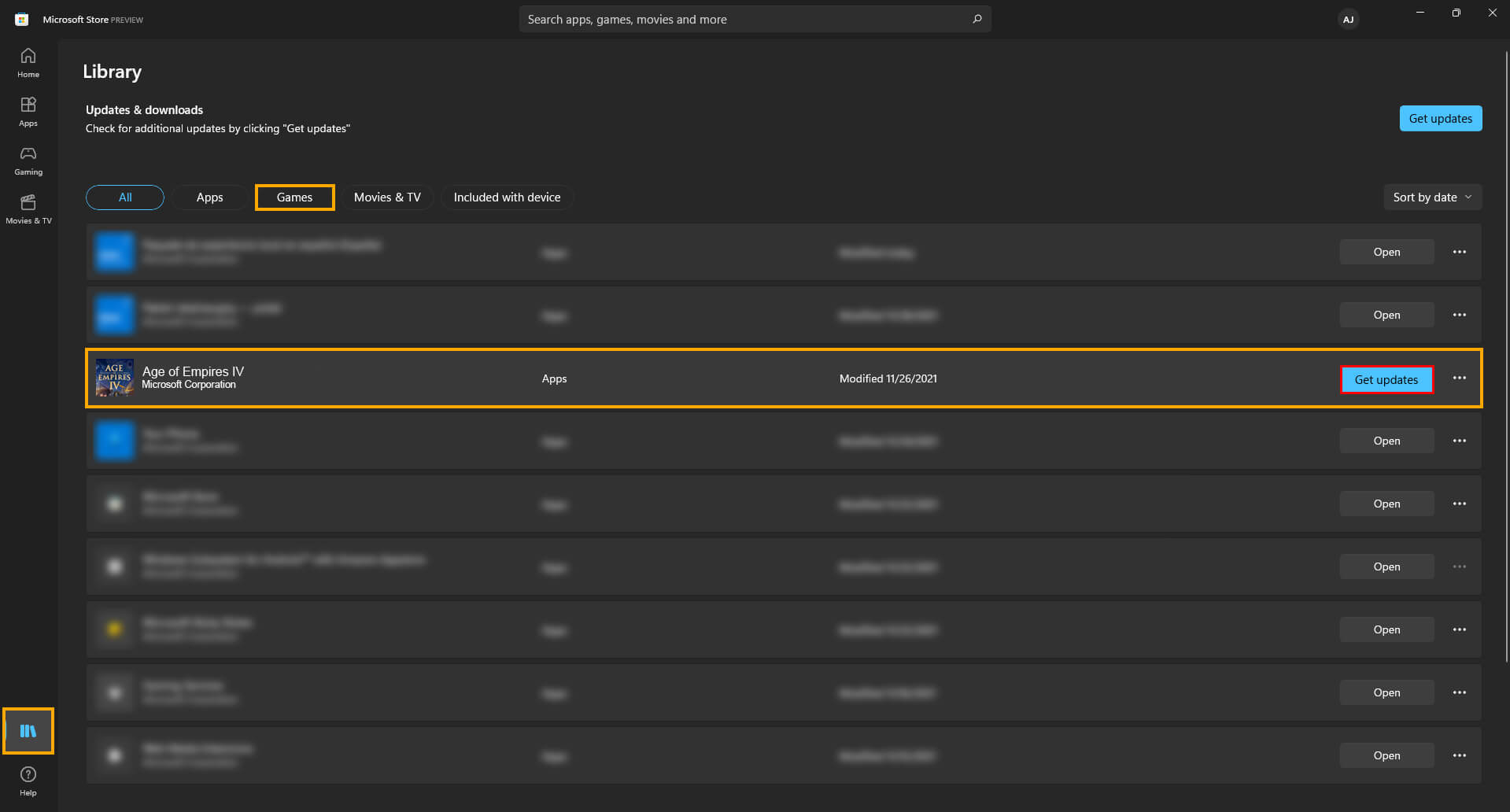
This will work for all Game Pass games except for games that are linked to the EA Games app. You can also use this method to install or uninstall Game Pass games.
