If you are trying to launch Photoshop but are getting the following error message - Could not initialize Photoshop because an unexpected end-of-file was encountered. A common error that is usually linked to corruption in your Photoshop preferences. Don’t worry this isn’t something that you may have accidentally caused.
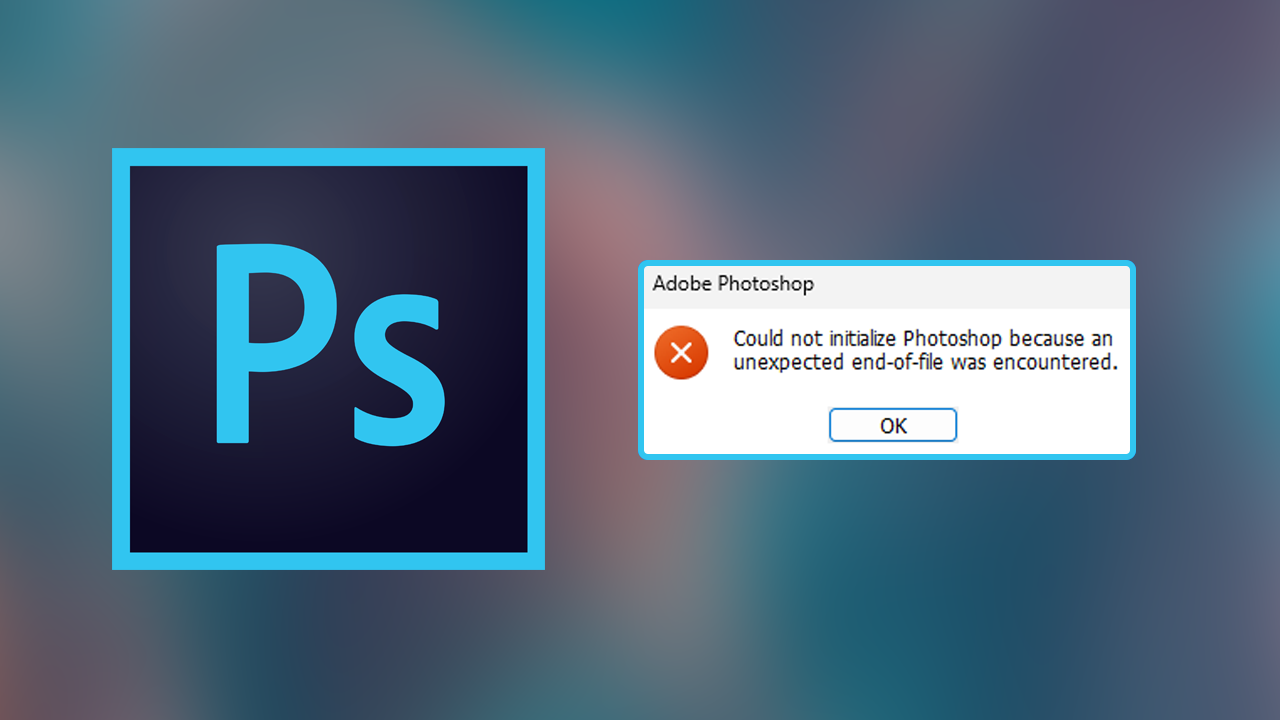
Table of Contents
Related: How to fix Peace EQ not working on Windows 10 & 11.
Errors in Adobe software are some of the most common and annoying problems you’ll encounter when using any piece of software under the Adobe umbrella. Photoshop, Premiere Pro, After Effects, Illustrator, etc. Even if you stick to the basics when using your computer and Adobe software and don’t really change anything, Adobe programs have a tendency to corrupt themselves. For example, everything can and will be working perfectly with Photoshop or another program, then after a restart, it won’t launch.
A classic example of this is Photoshop error - “Could not initialize Photoshop because an unexpected end-of-file was encountered” Most of the time this error occurs it comes out of nowhere and catches people off guard. To add insult to injury, it doesn’t even give any hints about the actual cause of the problem or a potential fix. That said, it is a relatively easy error to solve. However as this error is linked to Photoshop Preferences, you’re probably not going to like to know that it will reset all your preferences to default. Sadly this is an unavoidable part of the solution.
How do you fix Photoshop error - Could not initialize Photoshop because an unexpected end-of-file was encountered.
In order to solve this problem, you need to be aware that you are going to lose all of your preferences. Photoshop will essentially be reset to clean install defaults. There’s no way around it, unfortunately.
To begin, open File Explorer and navigate to the following location:
C:\Users\YourUserID\AppData\Roaming\Adobe
Once you get to this location find the Adobe Photoshop folder and delete it.
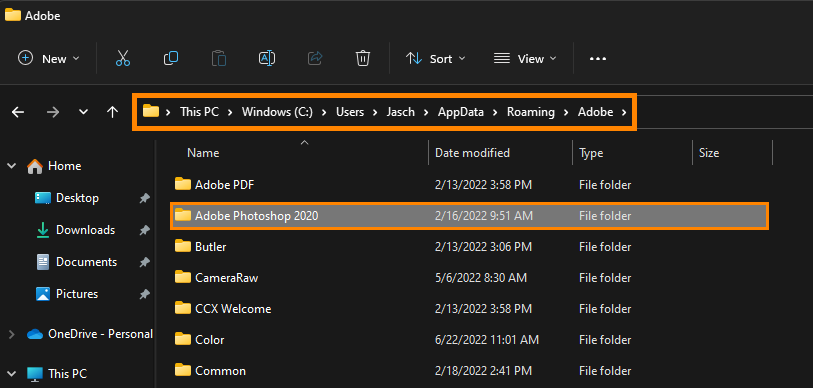
Note: If you can’t find the AppData folder in your user folder you will have to make hidden files visible. To do this click View along the ribbon menu at the top of File Explorer and select Show > Hidden items.
As soon as you delete the Adobe Photoshop folder you can launch Photoshop again without any problems. However, you will have to reconfigure everything again. It will revert back to a clean installation.
If you are using macOS you can follow the same process however you will obviously need to go to a slightly different location in order to find the folder.
Another very common Adobe error
Another super annoying Adobe error that you may come across when using Photoshop or just about any other bit of Adobe software is - MSVCP110.dll, MSVCR110.dll, MSVCR100.dll was not found. This error is linked to Windows updates and will break all Adobe software. Thankfully, there is a really easy solution for this problem which you will find below. Although you may not need this guide now, keep this location handy in case you do need it, which you probably will at some stage.
How to fix Premiere Pro MSVCP110.dll, MSVCR110.dll, MSVCR100.dll was not found.
