If you are trying to play Red Dead Redemption 2 Online but are getting "Unknown error FFFFFFFF" This article will show you several different things you can do to fix this error message and get the game working normally again. Annoyingly with this error there are some situations where the error is unsolvable and an issue on Rock Stars end.
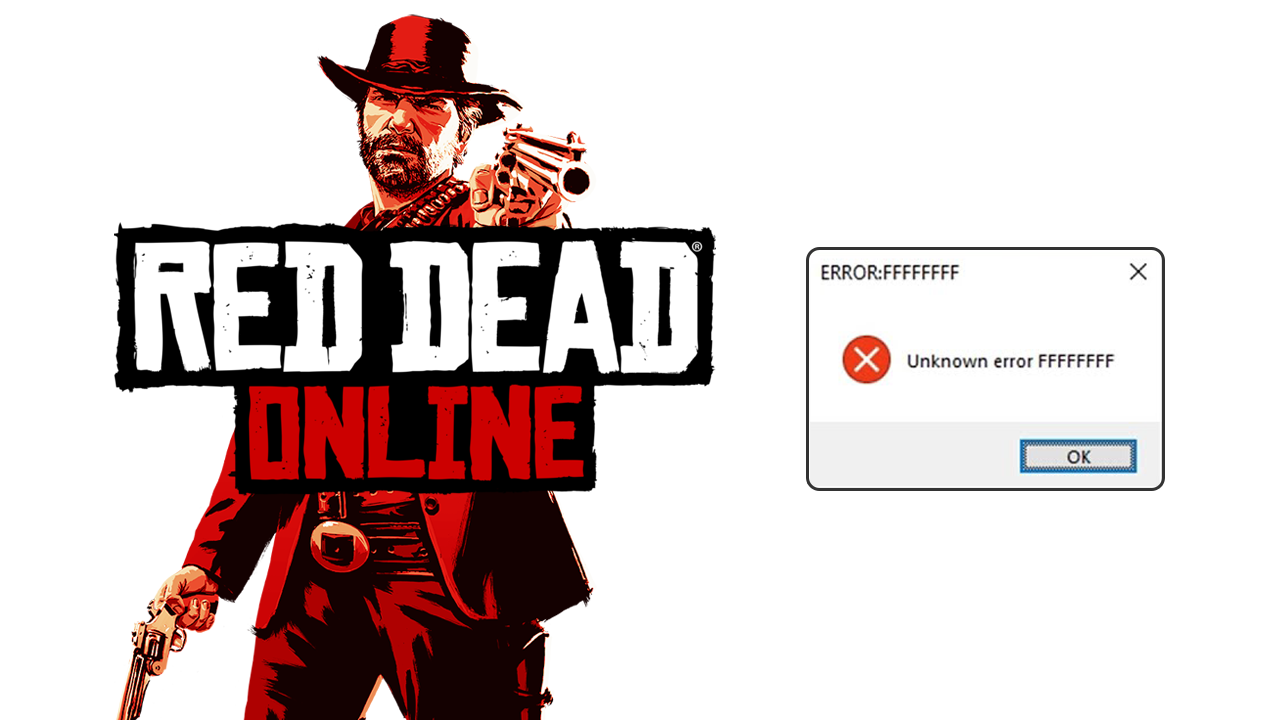
Table of Contents
Related: How to fix Red Dead Redemption 2 full screen not working on Windows.
Rock Star games have a reputation for being some of the best in the industry but they also have some of the most annoying bugs and errors to contend with as well. Thankfully there aren’t all that many of them. The main reason for this error message is that the Red Dead Redemption 2 servers are down. So the first thing you need to check are Rock Starts Servers.
You can do that here. If they are down there is nothing you can do about it, you’ll just have to check back later. There are other causes for this error message though. People entering Online games with mods or cheats and other things enabled. Sometimes when these are detected they can cause the game you are in to crash. Again there’s not much you can do about it.
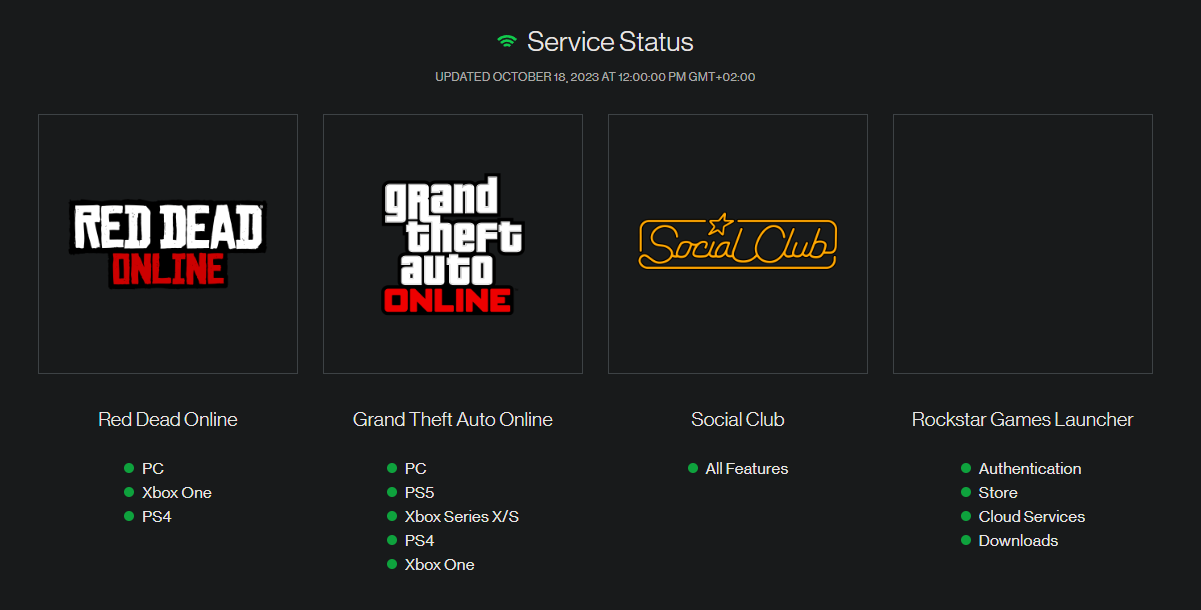
If the problem still isn’t solved you might be having something else cause this issue so work your way through the most reliable error fixes going for Red Dead Redemption 2 error Unknown error FFFFFFFF.
Clean Install your Graphics Drivers using Display Driver Uninstaller to Fix Unknown error FFFFFFFF.
- First, download DDU Display Driver Uninstaller
- Before you use DDU, make sure you have downloaded the latest graphics drivers from your computer or graphics card manufacturer's website (usually the support page). You can find the NVIDIA catalogue here. And the AMD catalogue is here.
- Once you have done this, turn off your Internet connection and run DDU. Make sure that you enable the tick box next to Remove GeForce Experience (GFE) when it appears. This is important.
- After a system restart, install the driver software and enable your internet connection again.
- This will make sure that Windows doesn’t try to install a generic driver in the background.
Once you have reinstalled GeForce Experience you’ll be able to update your graphics/video drivers without any issues. If the problem returns just repeat the process again.
Reconfigure your Overclock Settings Consider Disabling them.
If you are running an Overclock on your computer this is the first thing you need to disable. Once you have disabled it, check to see if RDR2 stops crashing. Start with your GPU overclock, then check your CPU overlock, followed by any RAM overclocking. If this does solve your crashing problem, you may need to reevaluate your overclock settings.
Lower your in-game graphics settings, then build them back up slowly.
Another very good solution is to lower your RDR2 in-game graphics settings. Start from the absolute lowest settings (use the resolution you want don’t change this) Then slowly work your way up to higher graphical settings until you find the sweet spot where the game stops crashing.
