If you’re trying to open and use Discord but the “Sorry, you've been blocked” error message this article will show you how to solve the problem and get Discord working again. Don’t stress the problem isn’t something you’ve done and is just an overreaction to Discords DDOS protection tools.
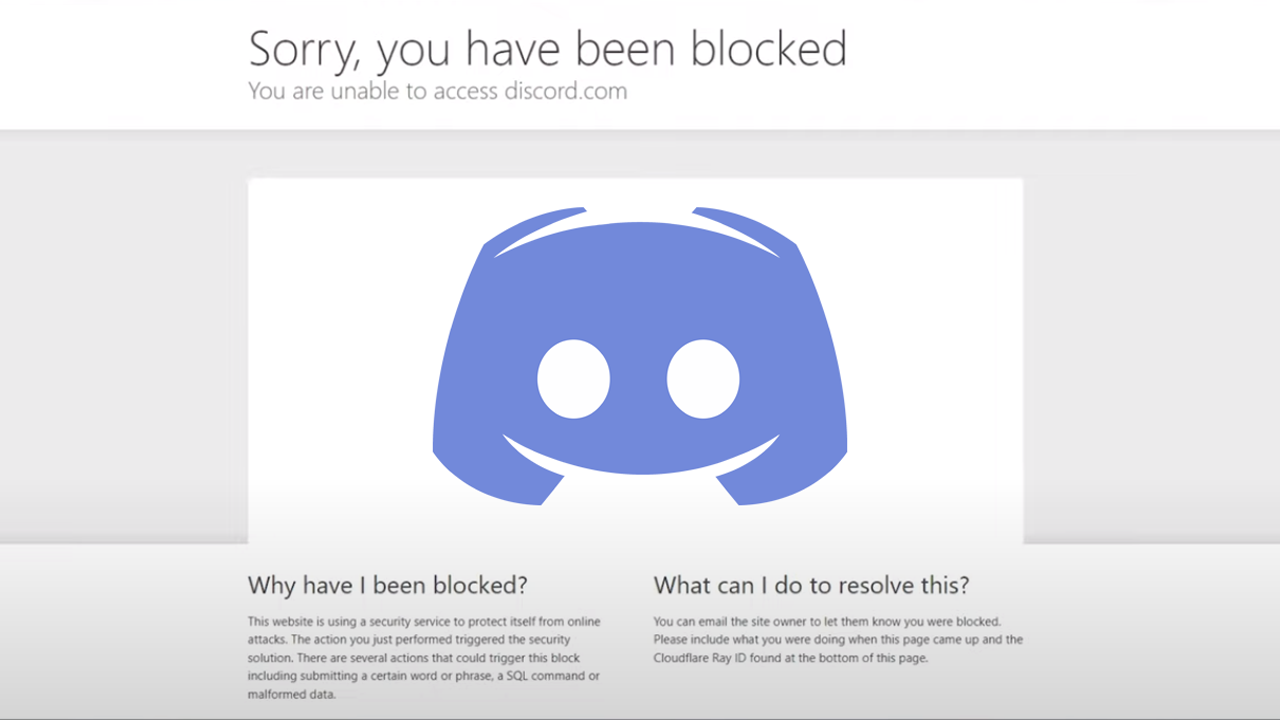
Table of Contents
Related: How to Download Discord Channel and Direct Message (DM) History.
Discord is usually super reliable so this error message seems super out of character. First things first, when you see the "You're Blocked" error on Discord, it doesn't mean that someone has actually blocked you or that Discord has banned you. It's not a user-to-user block; instead, it's Cloudflare, Discord's protective shield against DDoS attacks and other threats, playing tricks on you.
Cloudflare might mistakenly flag your Discord client as problematic, but we've got a workaround for that. Sometimes this happens when you enable or disable VPNs or proxies during a session. Thankfully it’s really easy to bypass this annoying Discord Sorry you’ve been blocked message.
How do you fix Discord error "Sorry, you've been blocked"? Check Your Cloudflare Status.
To start, open your web browser and navigate to discord.com. We’re going to check if Cloudflare is the culprit. Chances are slim, but if you encounter a Cloudflare block page, it means you're not blocked by other users. However, if you do find yourself blocked, make sure you're not connected to a VPN, especially one of those commonly used free VPN servers. VPNs are bad news!
Uninstall Discord.
In order to fix this problem you’ll need to uninstall Discord and reinstall it. But wait! There’s more to it than a simple uninstall/reinstall.
- Tap the Start button on your trusty computer.
- Open up the Settings menu and venture into the "Apps" section.
- Within "Installed Apps," search diligently for Discord.
- If you're dabbling in other Discord flavours like Canary or PDP, they need to go too.
- Locate Discord, click on it, and initiate the "Uninstall" process.
Clear Lingering Discord Files.
Even after Discord is uninstalled, some files will remain on your PC and potentially cause problems with a new installation.
- Press the Windows key and "R" together to open the Run tool.
- Type %LocalAppData% and press Enter.
- Ensure that "File name extensions" and "Hidden items" are both ticked in the View options.
- Now find the Discord folder and delete it. If you've uninstalled other versions like Canary or PDP, delete them as well.
- Now return to the "AppData" "Roaming" folder and delete any other discord folders that you see.
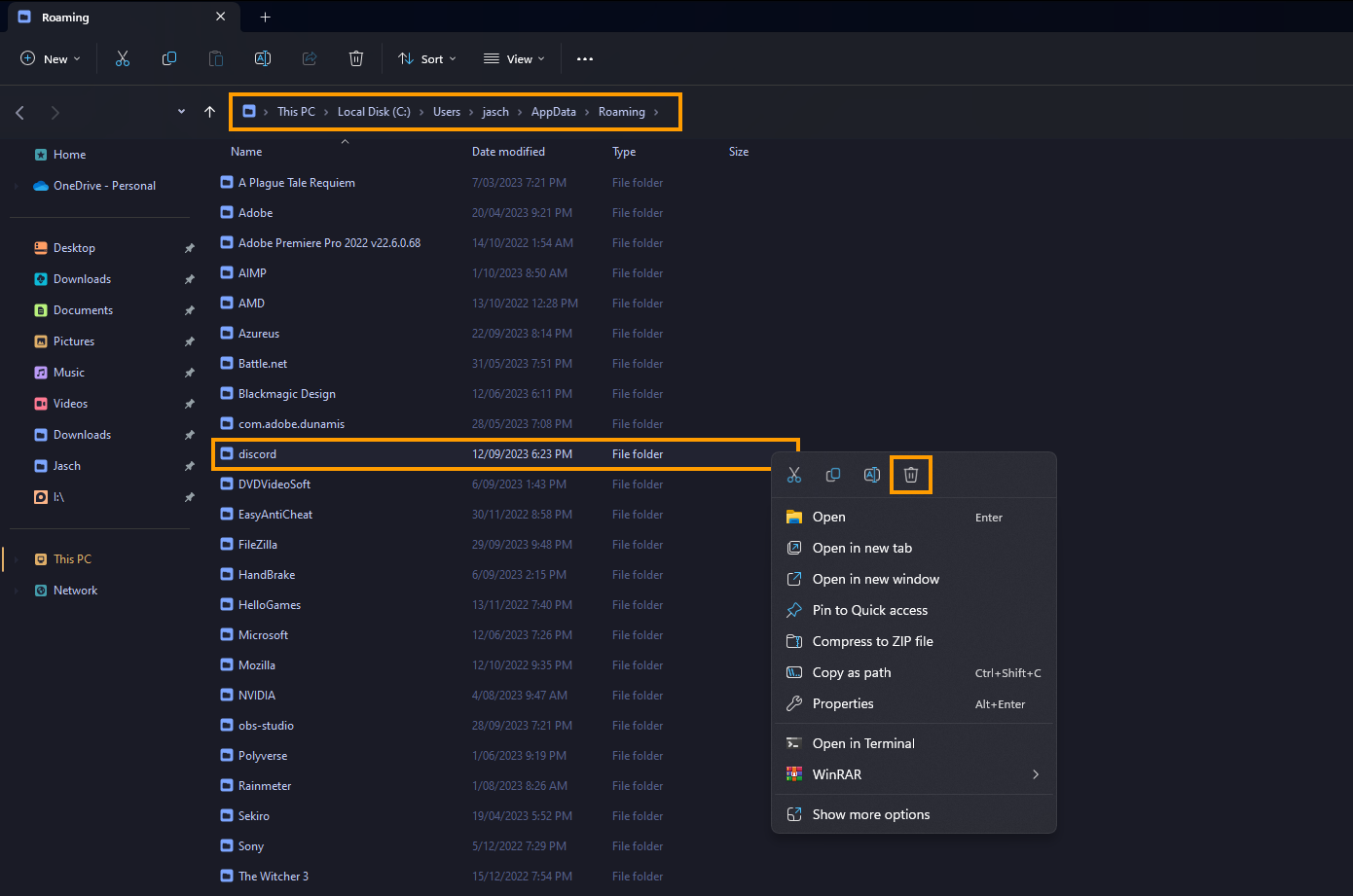
Once you have cleared everything you can start a clean installation.
Now you can Reinstall Discord.
After you have installed Discord and called all of the leftover files in the AppData folder you can download and install Discord again. Make sure you open and run it with your VPN disconnected just to make sure it’s working.
