If you like to use the tools available on Adobe Podcast (Studio) but can no longer get access because the Adobe Podcast page gets stuck infinitely loading. This article will show you how to quickly and easily solve the problem that is causing the Adobe Podcast website not to load, instead showing a blank page forever. The solutions found in this guide will fix the problem for all browsers.
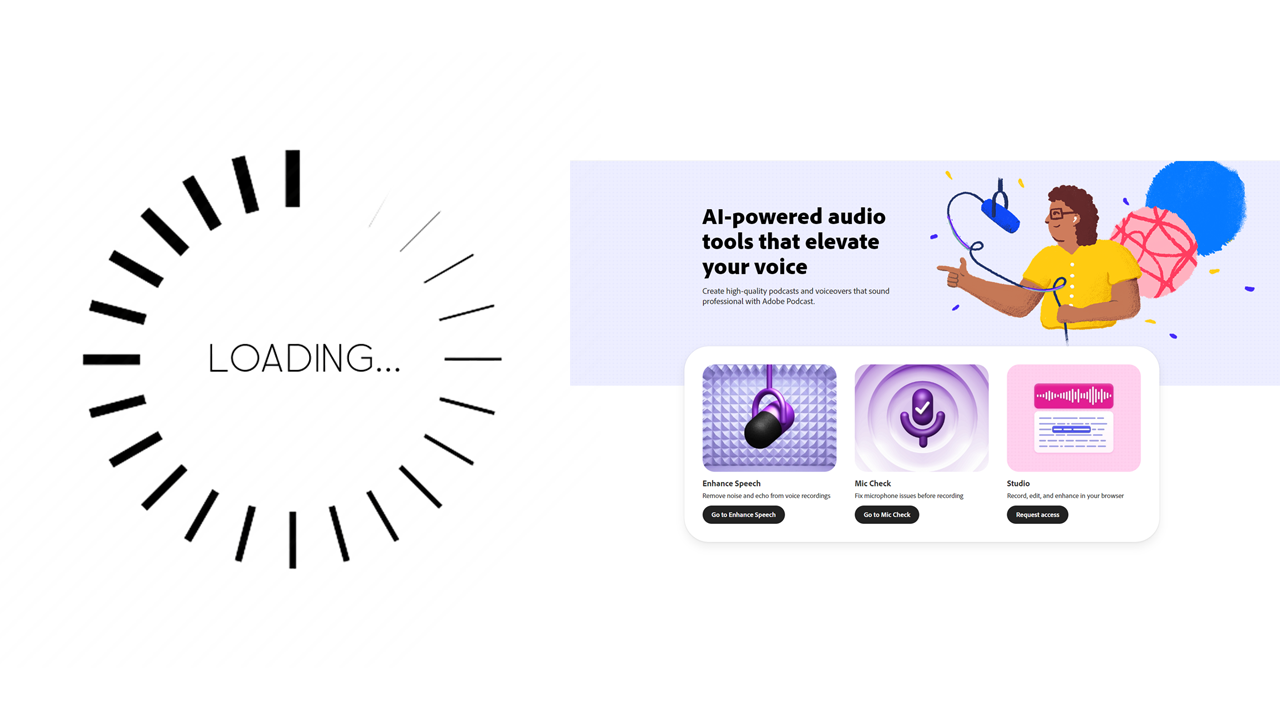
Table of Contents
Related: How to fix YouTube videos loading slow on Firefox - YouTube videos lagging.
The Adobe Podcast set of tools are some of Adobe's best free-to-use tools allowing you to get top-notch audio quality even from fairly average Microphones. Mic Check allows you to set up your microphone perfectly to set the playing field. Adobe Enhance Speech allows you to drastically improve audio from recorded files. And Studio gives you an entire platform to work from.
While all of these tools are free and fantastic (at the moment) there is a major problem with all of them that you may come across at some stage. The issue that causes Podcast, Studio and all of the others to get stuck on a blank loading screen whenever you go to access one of them. For example if you click Adobe Podcast Studio the page will start to load and continue loading for the rest of eternity.
Even if you clear your browser cache and cookies or switch your browser, nothing will work. This is because the issue lies elsewhere, this time with Windows Firewall settings of all things. While we aren’t 100% sure what is causing this problem it’s more than like an issue with some changes made using software and medicine from the high seas. Either way though, you’ll find the solution below.
How do you Solve the Infinite Loading Issue on the Adobe Podcast (Studio) Website?
To restore functionality to Adobe Podcast (Studio) on your computer, you will have to reset your Windows Firewall settings to default. This will remove whatever is preventing the Adobe Podcast, Studio and other tools from working.
- Open the start menu and search for Windows Firewall.
- Click on Windows Defender Firewall. Avoid selecting similar options, as they won't lead you to the necessary location.
- A new window will open; click on the "Restore Defaults" icon in the left-hand panel.
- Another window will prompt you to confirm the changes.
- Confirm the changes and the settings will be reset.
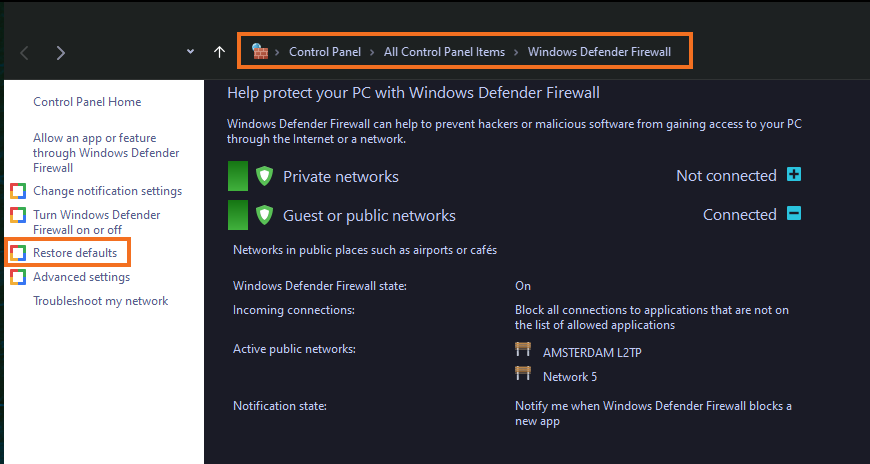
Once you reset the Windows Firewall settings to default, all of the Adobe Podcast tools will start working again. Enhance Speech, Mic Check and Studio. You’ll also find that Adobe Firefly will also start working again. If you happened to have visited Tortuga or something else you shouldn’t have any issues with unwanted popups or errors either. At least not for the bulk of the treasure.
Experiencing Problems with Premiere Pro, Photoshop, or Other Adobe Software?
If you encounter other issues with Adobe software, be sure to explore our comprehensive library of Adobe guides. You'll find effective solutions for every Adobe-related concern. Additionally, check out our YouTube guides for further assistance, as we strive to provide practical solutions.
