If you are trying to connect your Xbox controller to your Windows 11 computer using Bluetooth, you may have noticed that it may not be detected properly or is detected but refuses to connect to your device. This has been an ongoing issue since Windows 10 and can easily be solved following a few simple steps, so follow along as we guide you through them.

Table of Contents
Related: How to choose the Installation folder for games in the Xbox app.
Microsoft has spent a lot of time and money making sure that Xbox and Windows connectivity is the best it can possibly be. Over the years we’ve seen the relationship between Xbox and Windows gaming become an unstoppable force, especially with the introduction of Game Pass and Game Pass Cloud Streaming. If you haven’t already looked into Game Pass it’s one of the best value gaming services currently on the market and isn’t just a collection of old catalogue games.
As well as a very interconnected software environment between Windows 11 and Xbox there are also some exceptional hardware sharing options, including the ability to use your Xbox controller with your Windows PC both Windows 10 and 11. For the most part, the process is straight forward and controllers can be connected using the same process all over Bluetooth devices use.
Unfortunately, there are occasionally problems with Bluetooth connections on Windows 10 and 11 which need to be addressed using a range of different techniques. In the case of Xbox controllers though, there is a specific set of steps you need to follow in order to make sure your controller connects properly.
Note: If your controller is randomly dropping out or you notice that your controller lags your games sometimes, make sure that the battery isn’t going flat, then double-check that your controller firmware is up to date.
How do you fix your Xbox controller not connecting on Windows 11?
If you have previously connected your Xbox controller to your Windows 11 computer but can’t connect it again, you’ll need to uninstall the controller’s Bluetooth drivers.
- Open Device Manager by right-clicking the Start menu icon and selecting Device Manager.
- When the Device Manager window appears, expand the Bluetooth section, then find the Xbox Wireless Controller entry and right-click on it and select Uninstall Device.
- After the device has been removed, Restart your computer and try to connect it again.
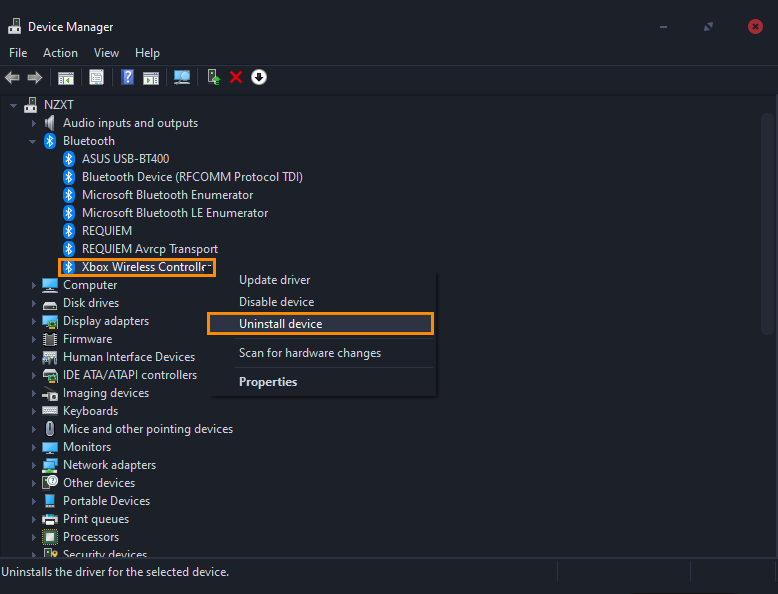
Remove your controller from the list of connected devices and re-pair it.
If the above option didn’t work for you, you will need to remove the Xbox controller from your list of devices and reconnect it again.
- To do this, open Settings by pressing Windows Key + I.
- Now go to Bluetooth & Device in the left-hand pane.
- Here find Xbox Wireless Controller under the Input section.
- Finally right-click the three dots and click Remove device.
- After you have done this, you can reconnect your controller.
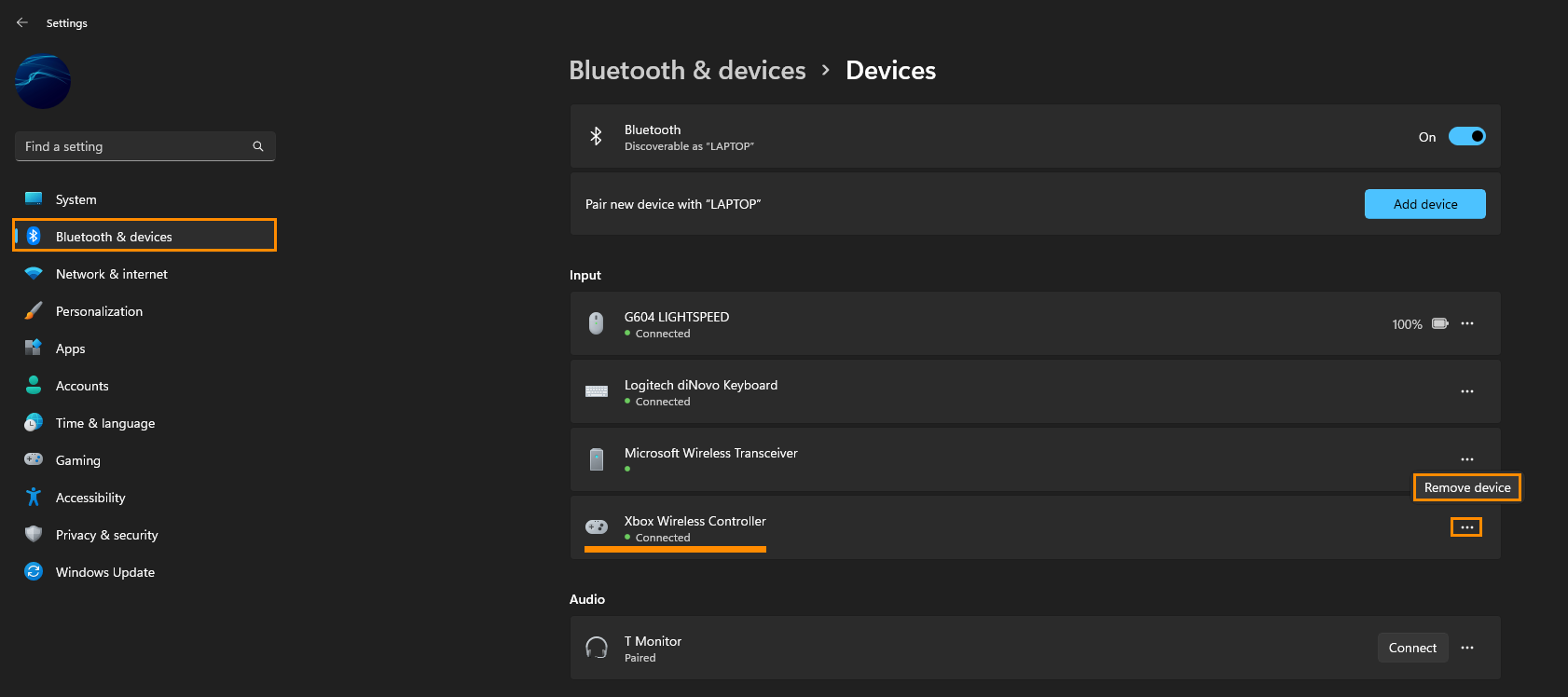
Update your Xbox controller's firmware then try to connect your device.
If it has been a while since you have updated your Xbox controller’s firmware I suggest you make this your next job, then try to connect your controller again. If you aren’t sure how to update your Xbox controller’s firmware on Windows check out the guide below.
How to update your Xbox controller firmware on Windows 11.
