If you are going to install a clean installation of Windows 11 and would like to have an offline account, rather than a Microsoft account. This article will show you how to install Windows 11 on a new device and use a local (offline) account. Don’t disconnect your Internet connection during setup just to force Windows into thinking you need a local account. There’s a far easier method.

Related: How to disable ads in the top right-hand corner of Brave Browser.
There are a lot of different ways you can update to Windows 11 from older operating systems. However, none of these options allows you to install Windows 11 with an offline account. These methods will simply continue to use your current Microsoft account details and migrate your settings and data to Windows 11 using your Outlook, Live or Hotmail email account.
If you are installing a fresh copy of Windows 11 however, there is an official option to install it and create an offline account during the setup process. Though a lot of people have missed this option, instead opting to disconnect their Internet connection to force Windows into presenting an offline account as an option. Although either option works you might as well do it the way it was designed, so follow along as we guide you through the process.
Important: This method works on all versions of Windows 11 except the Home version. The current workaround for Windows 11 Home is to type in a non-existent address 1@1.com works best. Use the password 1. Windows will reject the account and take you to the local account creation page.
How do you install Windows 11 and create a local account? Windows 11 with an offline account.
To install Windows 11 and create an offline account, you’ll need to follow the steps shown below. You’ll also need installation media which you can learn how to create here. If you are installing Windows 11 on unsupported hardware this guide will be better.
- Now that you’ve started the Windows 11 installation process, proceed up until the point where you’re asked to set things up for your work or school. This is where the setup tool will ask you to sign in using your email account.
- Scroll down a little and click the Sign-in options link.
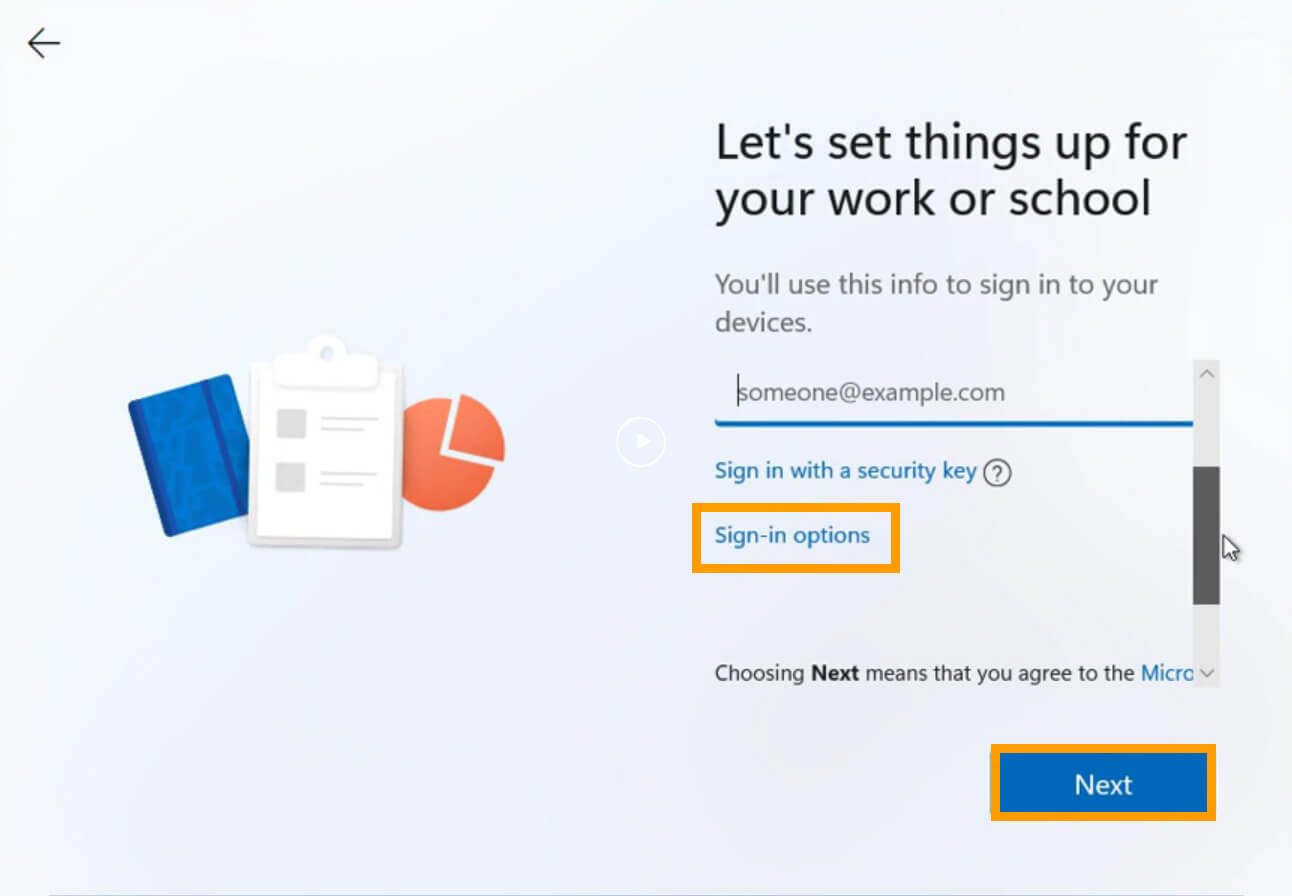
- Next, click Domain join.
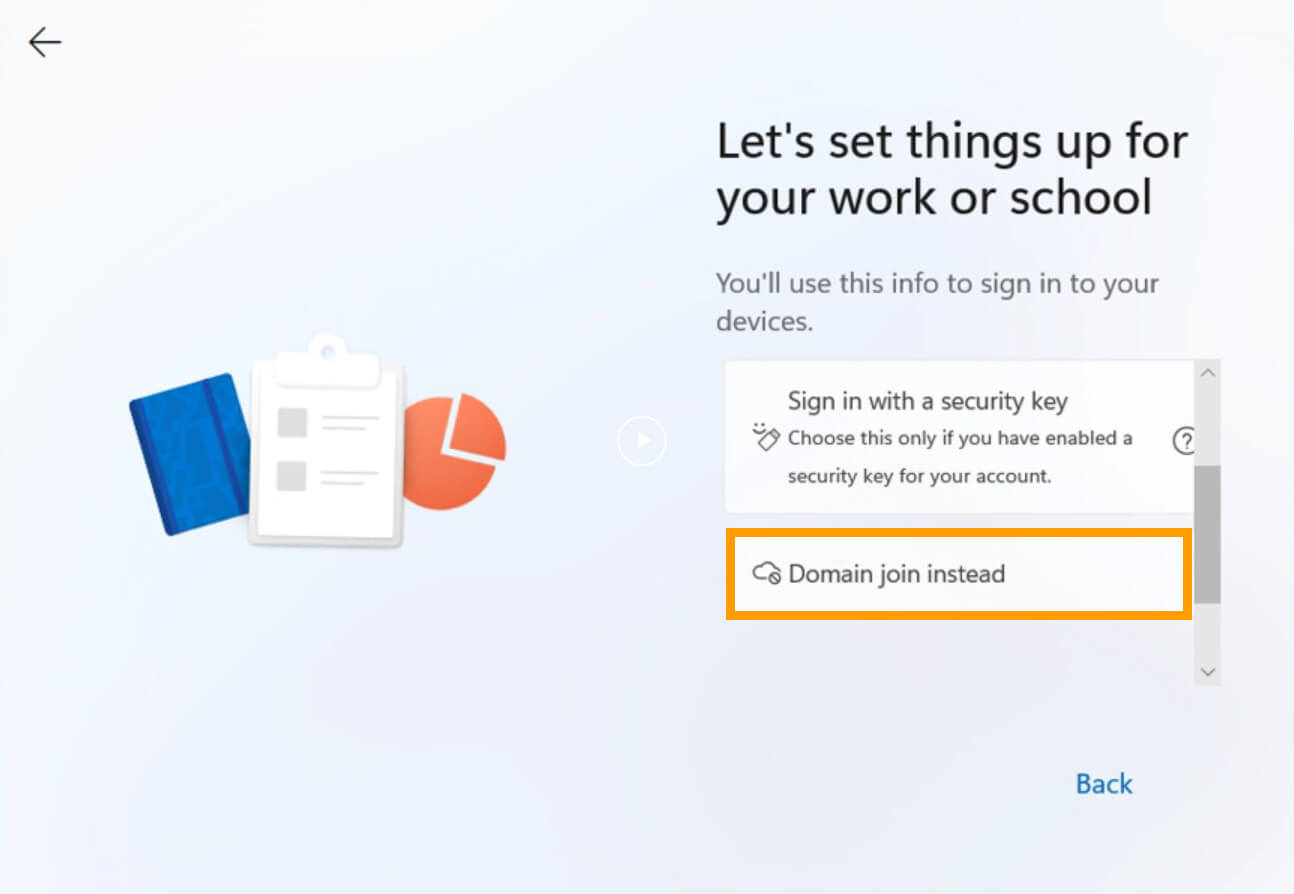
- This will change to a new screen where you can enter an account name and create an account.
That’s it, that’s the entire process. It’s quick and easy. Microsoft hates local accounts which is why the option is essentially removed from the Home version and cleverly hidden on other versions. Depending on how you use Windows 11 you can always set up a disposable Outlook account that you use specifically for Windows sign-in. Depending on when you are reading this there is a chance that Microsoft has patched these options out of Windows 11 in order to force more users to use an Outlook account.
Other ways to update to Windows 11?
Alternatively, there are quite a few other ways you can update to Windows 11, though most of them don’t support updating unsupported hardware. You can check them out here on our YouTube channel. Once you have updated to Windows 11 make sure you check out all of our other Windows 11 guides, there’s plenty of tips, tricks and custom options you’ll want to know more about.
