If you use Discord you’re more than likely in a few different servers with a ton of different channels. You will have also noticed that some of these channels are read-only which means they can only be viewed and can’t be posted into unless you have very specific Discord privileges. Thankfully creating read-only channels in Discord is relatively easy, so follow along as we guide you through the process.
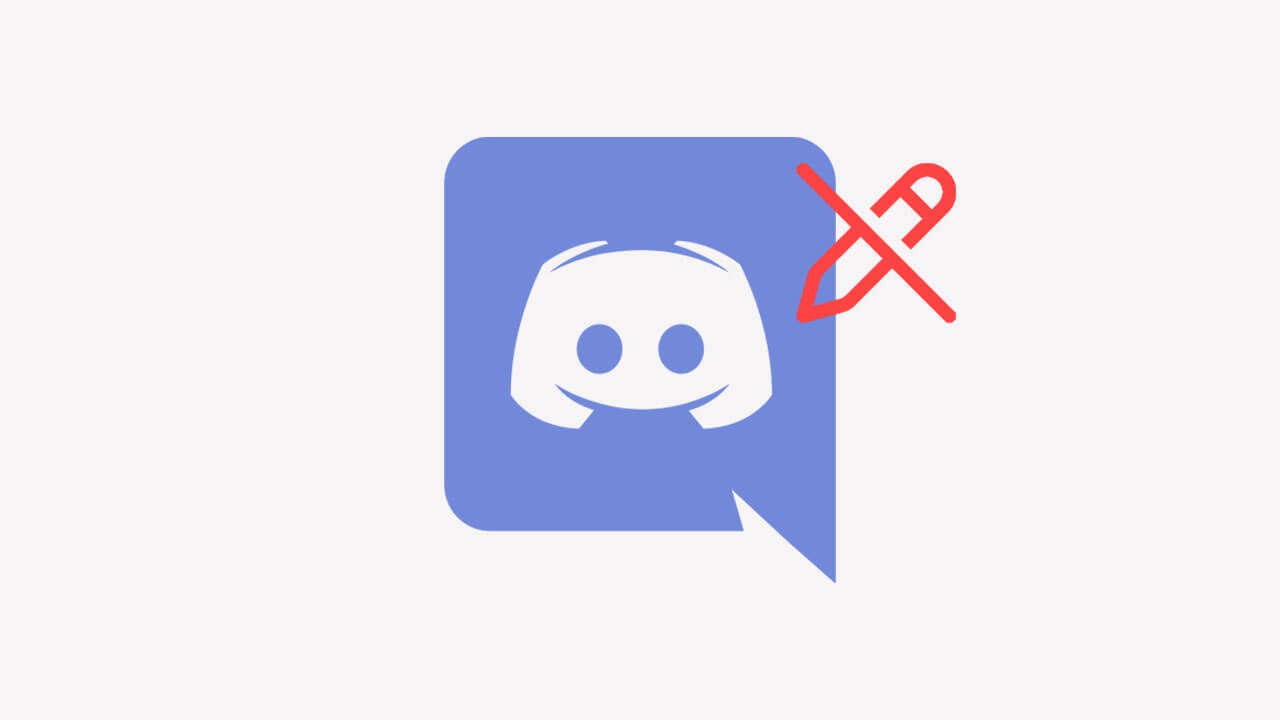
Table of Contents
Related: How to fix Microsoft Store error 0xc03f300d, Your purchase couldn’t be completed.
If you are new to Discord the interface and options may seem a little complicated and unorganised at first. However, as you explore the platform things will become more natural and you’ll start to understand exactly how things work. One of the biggest learning curves with Discord comes when you want to set up your own server with very specific channels. For instance, you may wish to create a welcome channel, which acts as a landing page or you may wish to create an announcement channel.
These kinds of channels are important for Discord servers but need to be managed as read-only channels so that users can read important information rather than endless chat comments. As with everything in Discord, you’ll need to make quite a few changes in order to be able to create special read-only channels that certain users can post content to, so let’s get started.
How do you make a Channel Read Only in Discord? Create Read-only channels in Discord.
To begin, the first thing you’re going to need to do is to create a channel (if you don’t have one already)
- To do this click on the add button + to the right of the TEXT-CHANNEL heading, then give it a name and click Create Channel.

- Now that you’ve got a channel ready to go, you can make the important adjustments you need to get a read-only channel. Click on the Gear icon next to the channel name.
- Now, go to Permissions, and expand Advanced Permissions. Here you will see @everyone below ROLES/MEMBERS. This means that the adjustments you are going to make will be applicable to all the members of this channel.
- Next, scroll down the list to TEXT CHANNEL PERMISSIONS, and turn off Send Messages and Send Messages in Threads. Off shows a Red Cross.
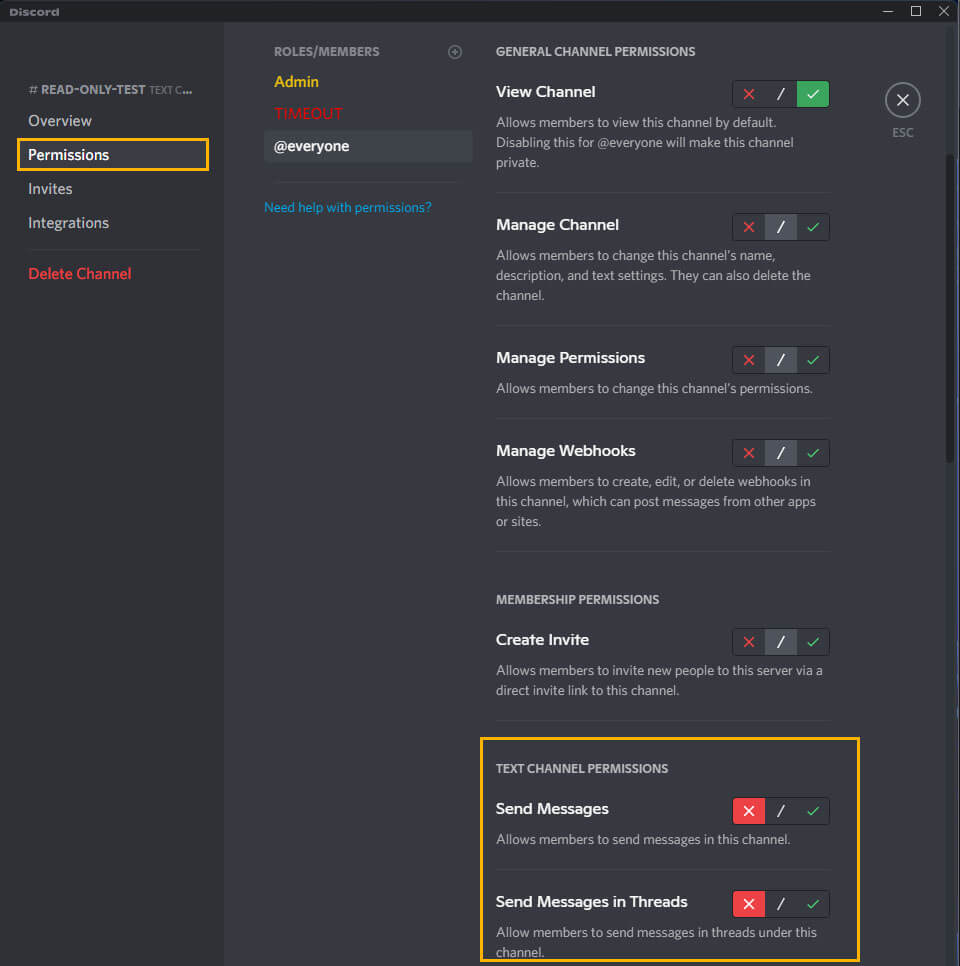
- Finally, click Save to save the changes.
How do you allow admins to post content in the Read-Only channels of Discord?
To grant admin the ability to post in Read-Only channels in Discord, you’ll need to do the following.
- Right-click your server icon.
- Select Server Settings.
- Go to Roles
- Click on the + icon that says Create Role.
- Name that role Admin.
- Now, go to the Permissions tab, scroll down and find Admin, now use the toggle to enable the feature.
- Finally, click Save Changes.
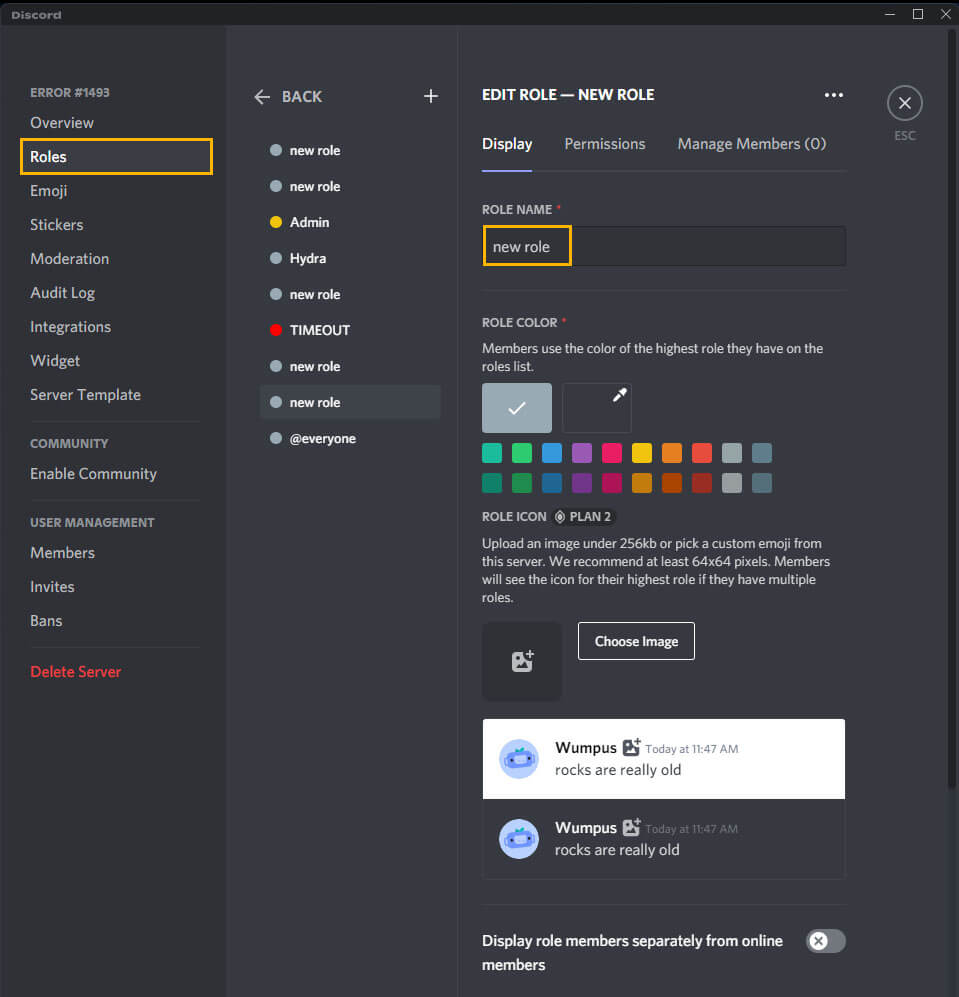
Now that you have created an Admin role you need to add that role to the channel.
- To do this click the Settings cog next to the channel, then change to the Permissions tab and click the + button next to ROLES/MEMBERS and add the Admin role you just created.
- Finally, stay on the Permissions tab and go to TEXT PERMISSIONS, here find Send messages and click on the Green tick option to enable the option.
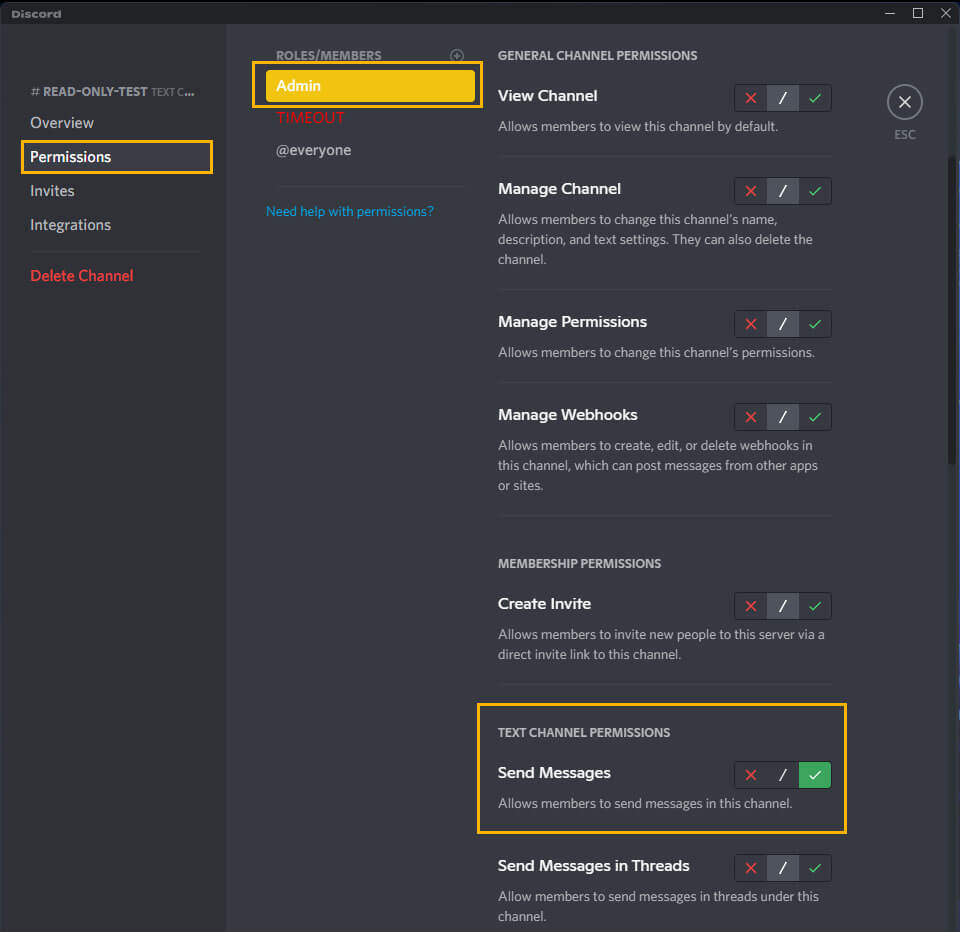
After you’ve made this change you simply have to assign the admin role to any user by right-clicking on their name and selecting Role at the bottom of the list followed by the Admin role from the list of options.
