Anyone who has spent a fair amount of time using Photoshop has undoubtedly clicked ‘Browse in Bridge’ or ‘Browse in Mini Bridge’ at some stage. This annoying feature placement is one of the most miss-clicked options in the program but can thankfully be removed relatively easy with a few simple steps.
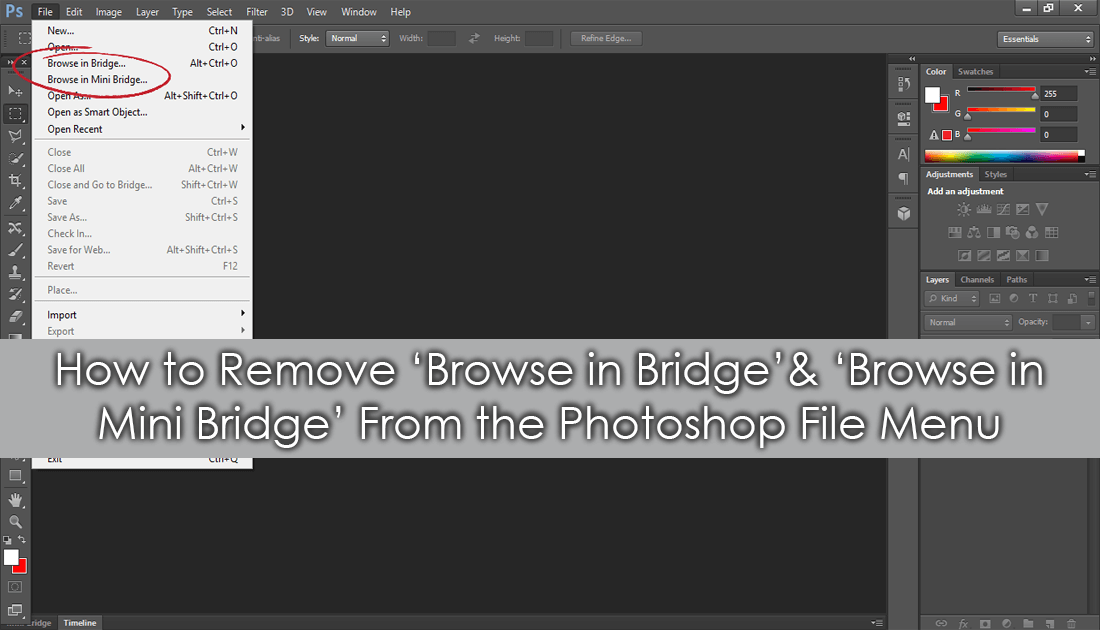
How to Remove Old Versions of Files From 'File History' on Windows 10 Backup.
Adobe Photoshop is one of the best image editing tools available, allowing you to completely transform photos and blank canvases into amazing works art. As amazing as it is though, there is one pesky little item in the File menu that always gets in the way, the Browse in Bridge option.
If you are anything like me and occasionally, accidentally click this instead of Open, you’ll be happy to know that below you will find out how to remove the option from the menu entirely. You’ll also learn how to fully customize any of the other menus as well, so if Browse in Bridge isn’t the only thing you miss click, you’re going to love this article.
Remove ‘Browse in Bridge’ and ‘Browse in Mini Bridge’ From Photoshop CS6 File Menu.
After countless encounters with File > Browse in Bridge, I finally figured out that it can be removed from the list, along with just about anything else. What’s even better, is it’s actually a relatively simple process and doesn’t require you to change anything in the Windows registry or Photoshop directory.
To begin open Adobe Photoshop CS6 as you normally would, then click Edit to the right of File and scroll down until you find the option Menus. When you see it, click on it. Alternatively, you can use the following shortcut to open the same menu: Alt + Shift + Ctrl + M.
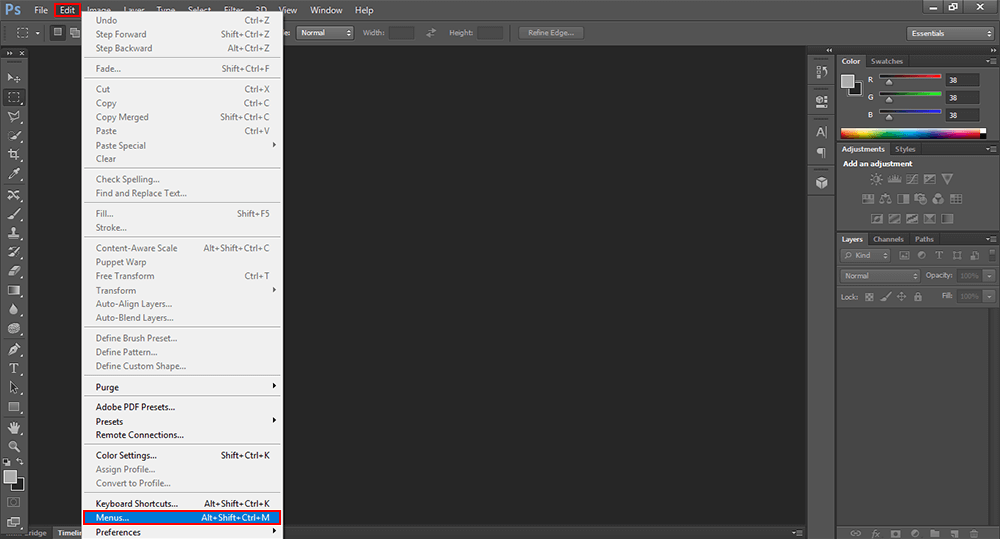
In the new window that appears, you will see a list of all the menu options from the top of the Photoshop interface. File, Edit, Image, Layer, etc. From this list, expand File by clicking on it, then use the tick box (with an eye instead of a tick) in the Visibility column to remove the Browse in Bridge and Browse in Mini Bridge entries. While you are there feel free to remove any other annoy items you constantly misclick. I removed everything down to Import so I wouldn’t have anything else annoying replace Browse in Bridge.
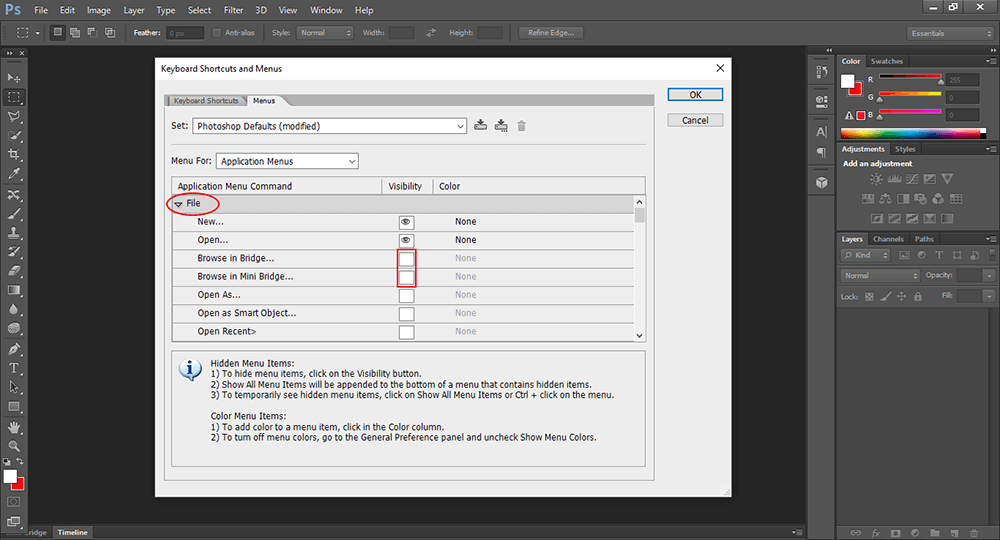
When you are done, you won’t have to save the changes as they take effect immediately, simply close out of the menu using the Ok option. Hopefully, this guide has helped remove this little annoyance from your life. Now all I have to do is figure out how to separate Delete and Rename from the right-click context menu of Windows. If you have any suggestions leave them in the comment section.
