Table of Contents
If you have been using Firefox for a considerable amount of time, you’ve probably noticed there are a lot of different options on the context menu (right-click) menu that you never, ever use. What you may not know however, is that you can edit these entries, so follow along as we guide you through the process.
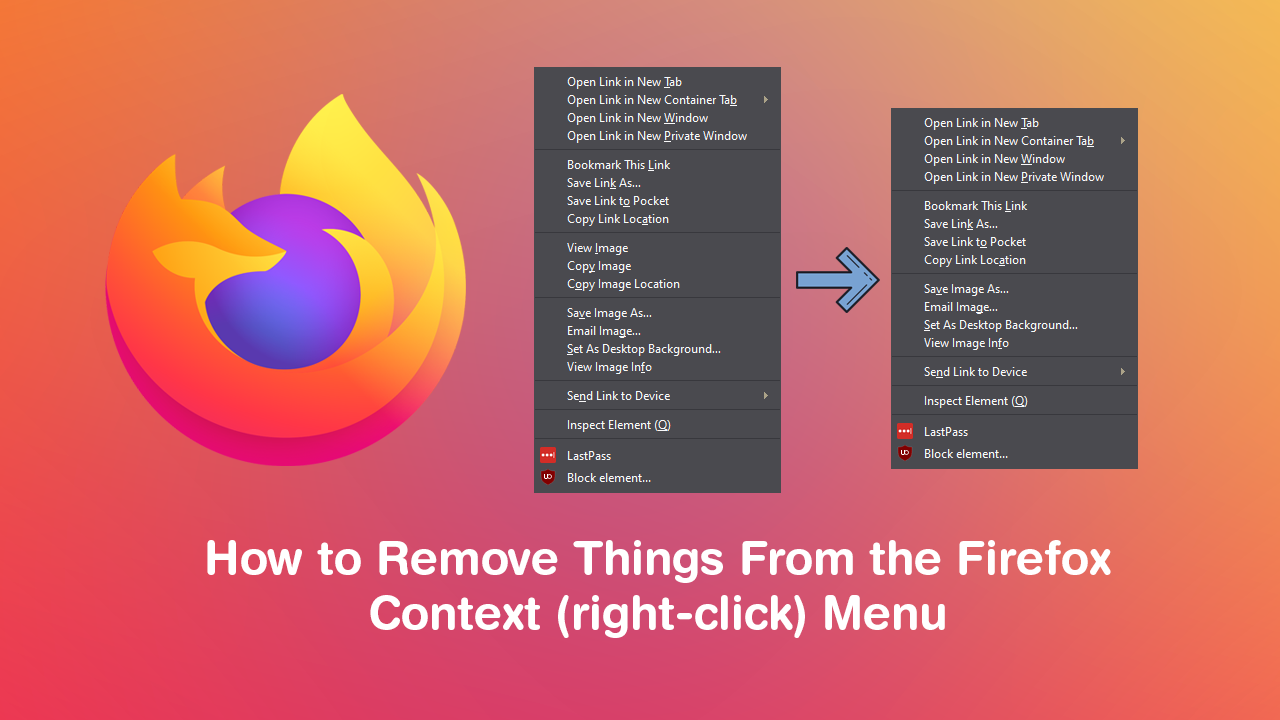
If you really get to know Mozilla Firefox, you’ll find that just about every aspect of it is customisable, including its functionality and appearance. From colours, to styling and even context menus, Firefox allows for the most customisation of any Internet browser and has done so for a very, very long time.
Although it isn’t widely known about, the Firefox right-click menu (context menu) can also be quickly and easily customised to only show stuff you actually use. Allowing you to easily add and remove options with a few changes to some core .css coding. Now this may seem and look a little complicated at first but it’s actually quite easy, so follow along as we guide you through the process.
How Do You Hide Default Context Menu (right-click menu) Items in Firefox 57 and later?
To begin, the removal of Firefox context menu items, you’ll need to head on over to GitHub and grab the Firefox Simple Menu Wizard tool. This zip file contains all the .css coding for Firefox’s context menus and allows you to simply pick and choose what to hide or show. Once you have the file extracted on your computer, open Firefox and type about:support into the address bar and press Enter. This will take you to a new page where you will need to click on Open Folder next to the Profile Folder heading.
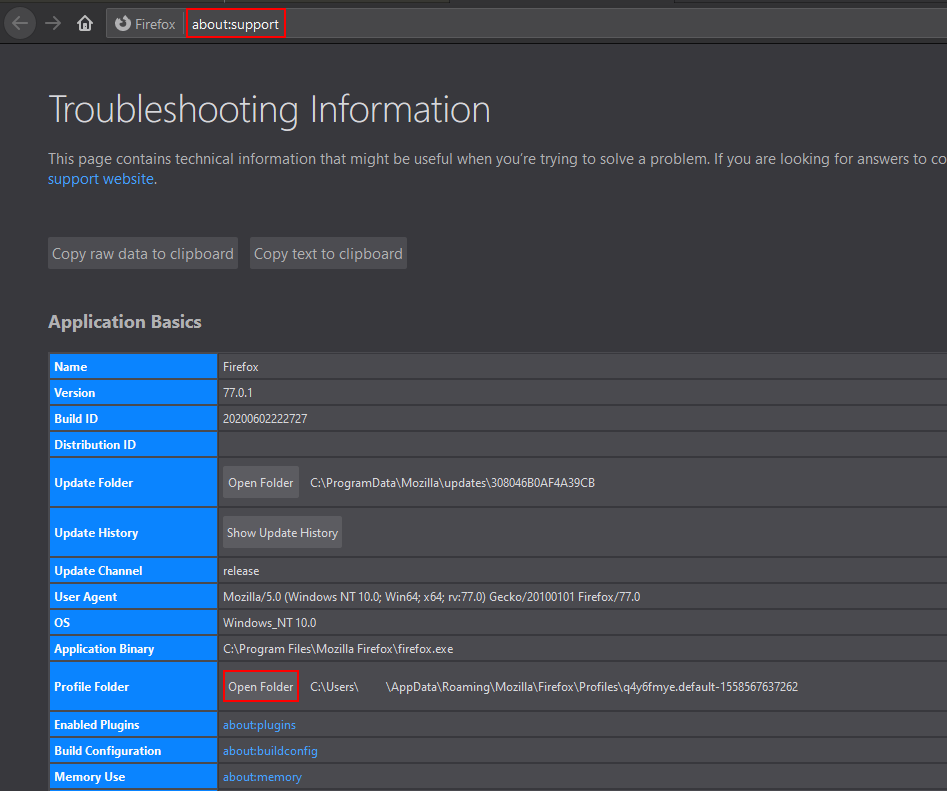
Next, rename the userChrome.css file that came with the zip package of simpleMenuWizard to simpleMenuWizard.css and paste it into the chrome directory next to the already existing userChrome.css entry.
Now open the userChrome.css file using Notepad and add @import url("./simpleMenuWizard.css"); to the very top of the document. Once you have done this, go to File > Save to save the changes.
Editing Firefox Context Menu Items.
Now that everything is in place, you can start to remove items from Firefoxes context menus. To begin, open the simpleMenuWizard, then open the context menu type you’d like to edit. For this example, I wish to remove Send Image when right-clicking on Send Image so I would open the image-context.css with Notepad, find /* #context-sendimage, and remove the /* from the start of the text line, then save the notepad file. Repeat this process for all entries you want removed.
Important: Don’t change any entries beginning with opt_
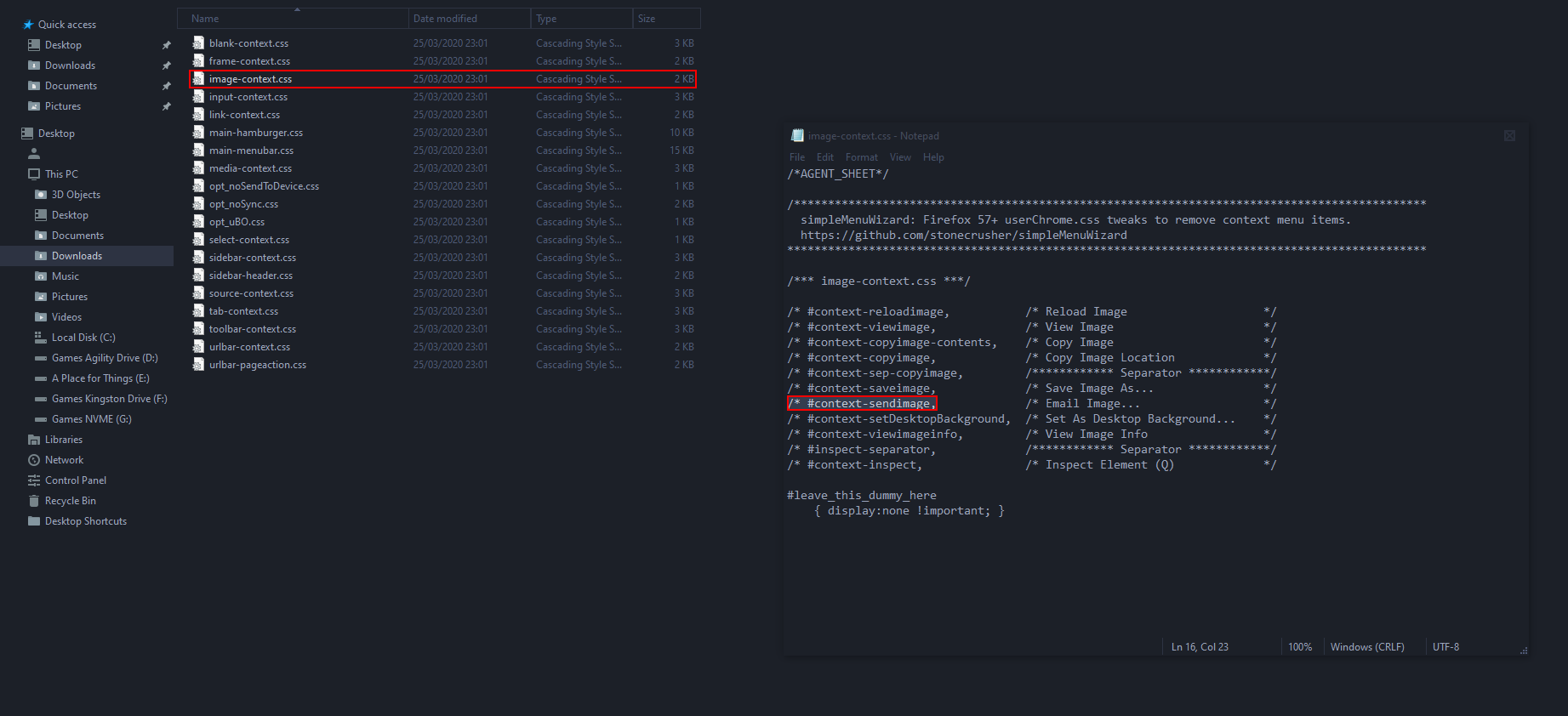
After you have made the changes you desire, open the address bar, type about:config then press Enter. Next, use the search box to search for
toolkit.legacyUserProfileCustomizations.stylesheets
When you find it double click on it and make sure its Value is set to True. Now simply Restart Firefox and the changes will take effect. If you’d like to read through the official instructions you can do so here.

On a Side Note…
If you’re also a big Windows 10 user, make sure you take the time to check out the newly designed File Explorer. More than likely it’s going to take a fair bit of getting used to, but it does fit with the current material design of Windows 10 very well. It’s also a work in progress, so it’s best to take it with a grain of salt as it still has a lot of work to go.
