Table of Contents
If you use Google forms and would love to set character and word count restrictions, this article will guide you through the process. A quick and easy way to make sure people using your Google Forms content adhere to your minimum and maximum word/character counts.
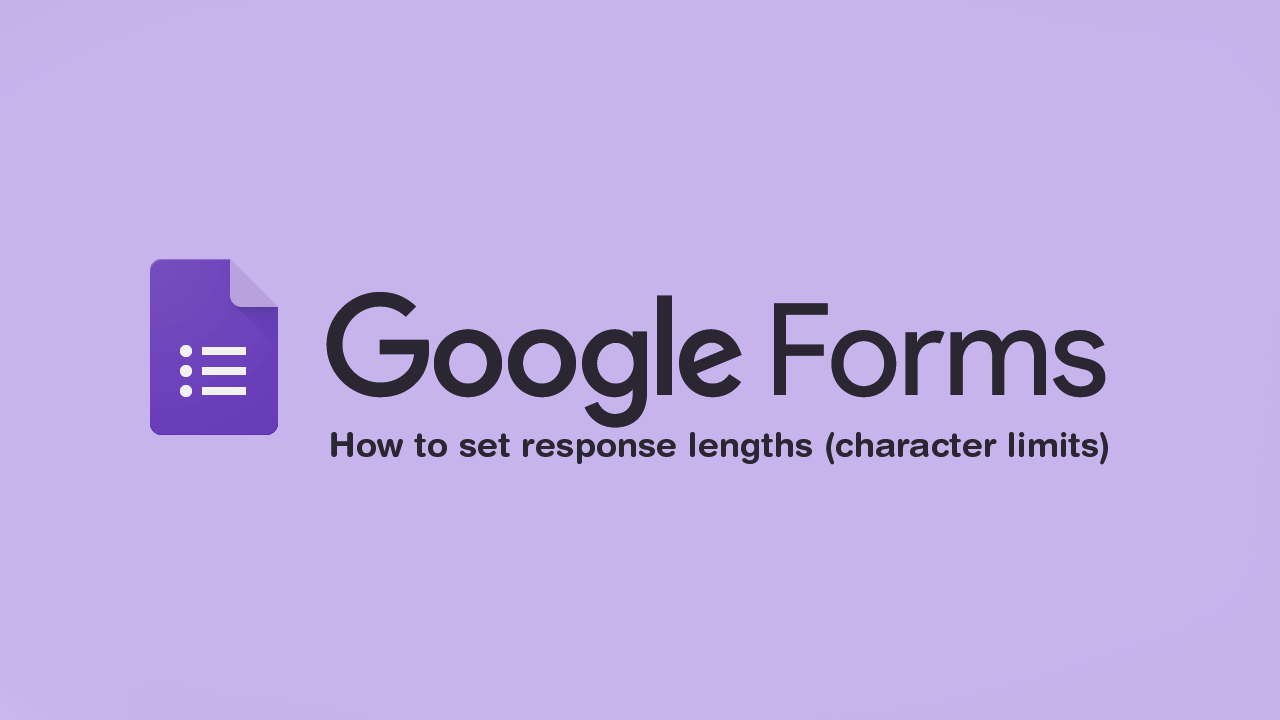
How to remove ‘Move to OneDrive’ From the context menu (right-click menu) on Windows 10.
Having the ability to control how people interact with your Google Forms is one of the most desirable features of the platform. It allows you to control, with detail, the information you acquire and use down the line. Although there are quite a few different form tools on the market, Google Forms is by far the most popular and easy to use.
That said, there is one feature of Google Forms that not everyone knows about and therefore doesn’t take advantage of. Response limits are one of Google Forms best features and gives you the ability to control the minimum and maximum text a person can enter into any particular area. If you want short replies, put a cap on something, if you want long replies set a minimum requirement. Once set, users who do not meet the set targets will receive an error message and be asked to comply to complete any forms
Related: How to remove ‘Move to OneDrive’ From the context menu (right-click menu) on Windows 10.
How do you enforce word/character count minimum and maximums in Google Forms? Creating text limits in Google Forms.
To start enforcing text limits in Google Forms, you’ll need to first visit the Google Forms home page. Once you have a form open and have it set to Paragraph, click the 3 dots in the bottom right corner of the screen next to the Required toggle. From the menu that appears click Response Validation, then proceed to set your own minimum or maximum character count limit.
Once you have done so, make sure you have also set your own Custom Error Text message. This is the message that will be shown to users who try to submit or move on from questions without finishing them to your preset limitations.
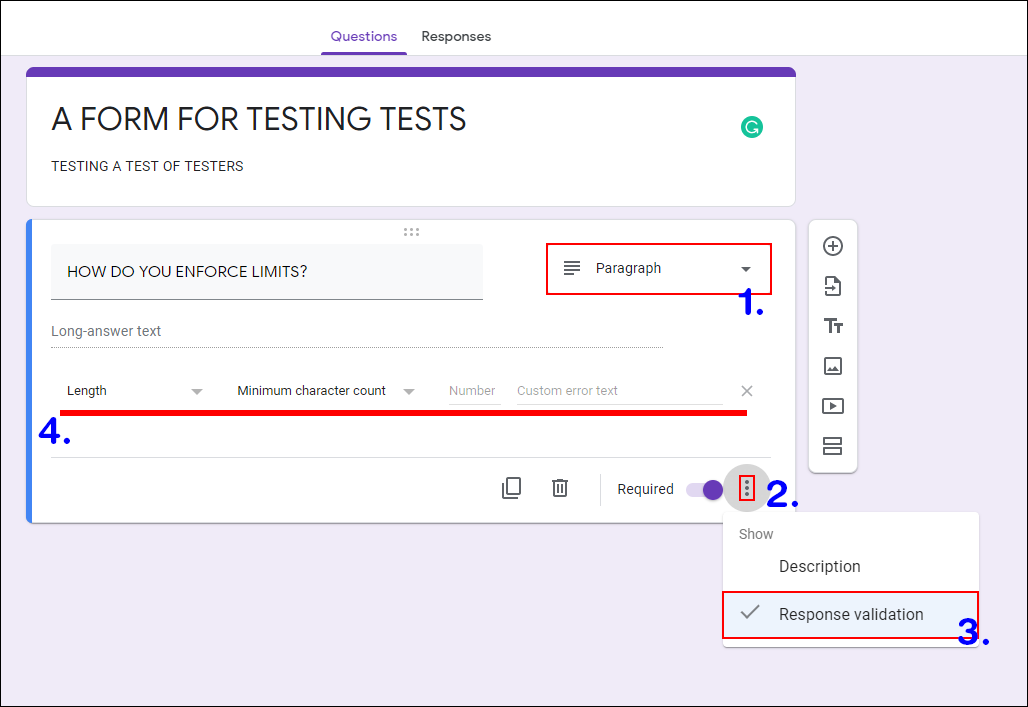
Even if you aren’t using the paragraph format for your form or questions. You can still use the options found in Response Validation, though the options available do change to suit the type of formatting you are using. Don’t be scared to experiment with and browse through the choices. Some of the options on offer you may not have even considered as valuable. Remember, the more detail you put into your form’s configuration will grant you better results when you start analysing the data you have collected. If you have any questions or suggestions feel free to get in touch on Facebook, Youtube, or in the comments below.
On a side note…
If you also use Facebook Messenger Rooms from time to time, you’ll more than likely be looking for a way to blur backgrounds during video calls. Although Facebook Messenger Rooms isn’t focused on a professional user base you never know when this feature may come in handy. This guide will also show you how to get custom backgrounds for Facebook Messenger Rooms.
