If you are using SCRCPY and would like to use more than one device in Wireless mode. This article will show you how to use multiple Android devices connected to your Windows PC using the wireless version of SCRCPY. There are a few prerequisites required, however, if you have used SCRCPY in the past, you won’t have any issues.

Table of Contents
Related: How to cancel your StreamLabs OBS subscription. (2021)
A lot of people who use a combination of Android devices and Windows devices are always looking for solutions that allow better interconnectivity between both operating systems. Although file sharing is a pretty basic process between Windows and Android, screen mirroring and controlling your device is a little more complicated, and sometimes costly, as most apps that offer these options are paid or subscription-based.
Thankfully a little piece of software called SCRCPY exists which makes all the paid software look like garbage. SCRCPY allows you to mirror your Android device on Windows over a wired or wireless connection and gives you the ability to control your device using your mouse and keyboard along with a range of shortcuts. If you haven’t tested it out yet, check out our set-up guide here.
SCRCPY Wireless Multiple device setup prerequisites.
- Make sure you have SCRCPY Wired working on/for the devices you wish to connect.
- Make sure you have SCRCPY Wireless working on/for the devices you wish to connect.
Setting up SCRCPY Wireless to use multiple devices.
Now that you have met all of the prerequisites in order, you’ll be able to start using SCRCPY with your devices wirelessly. Just keep in mind that you have to follow this process each and every time. That goes for the standard wireless setup as well. so it’s not the most user-friendly process going.
- In order to connect multiple devices wirelessly using SCRCPY you need to run the following command from Command Prompt (as admin)
- Once you have Command Prompt open enter the following command:
adb connect 192.168.0.1 (replace with your phones IP)
- Next run:
scrcpy --serial 192.168.0.1 (replace with your phones IP) < The same IP as above.
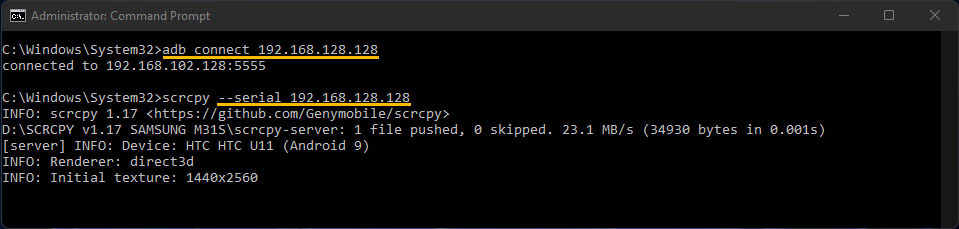
- That will connect your first device.
- Now run:
scrcpy --serial 192.168.0.2<(replace with your phones IP) < Your second device.
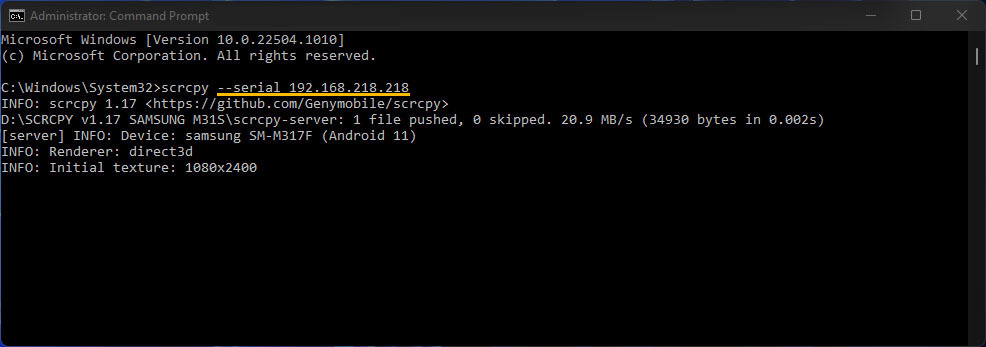
If you are trying to add more than 2 devices, keep repeating the steps using each devices unique IP address. That’s it, you can now use your devices wirelessly with SCRCPY. While you are here, I strongly suggest your read the following SCRCPY article: How to use SCRCPY Command Prompt Shortcuts. This will help you automate a large portion of SCRCPY tasks.
How do you use more than one device with the wired version of SCRCPY? Using two or more devices with SCRCPY.
Although the wireless version of SCRCPY is handy, it doesn’t have the most user-friendly setup process and doesn’t perform all that well without a strong WiFi connection. Because of this, it is still best to use the wired version of SCRCPY where possible. You can also use multiple devices with the wired version of SCRPY and it is a lot easier to configure. You’ll find all the information you need below.
How to use multiple phones with SCRCPY. Setup two phones with SCRCPY.
