If you are currently looking for a way to automate your phone’s sound settings and would like to configure it to automatically change to silent mode when it’s on charge. You’ve come to the right place for the information. Sadly this isn’t a feature that is enabled or installed by default on most Android devices so follow along as we show you how to get it.
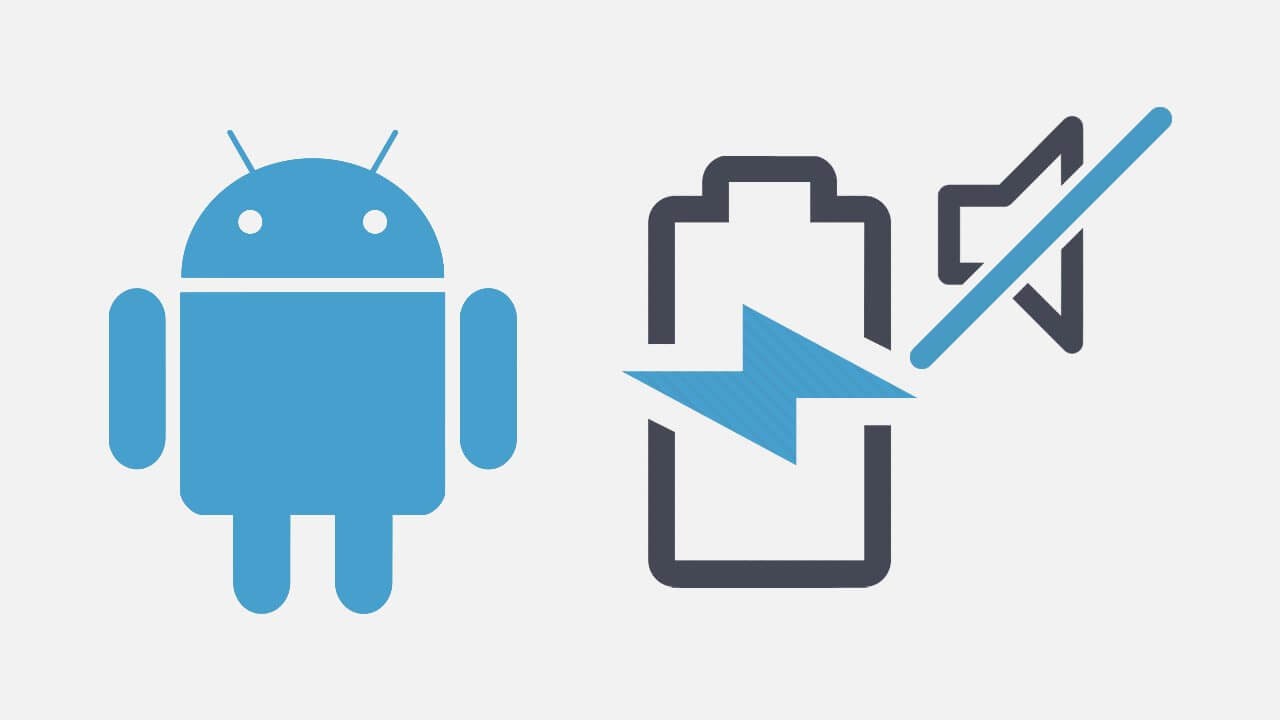
Related: How to Find Your Ideal Android Look With Android Taste Test.
Sound settings on mobile devices are a very personal thing and a lot of people are very fussy about what gets to make sound and when it gets to do so. In early versions of Android sound settings were universal and carried across voice calls and notifications, leaving no way to manage each of them separately. Thankfully that has now been resolved and sound can be managed separately.
Android still has one lacking feature though, at least on most devices… The ability to mute sound automatically whenever your device is on charge. And seeing as most people put their phone on charge to sleep, after manually switching to silent mode, it only makes sense. The good news is that the ability to make your phone switch to silent mode automatically when connected to power can be added to any Android device easily. So how do you do it?
Note: You will need to have 'Do not disturb mode' configured on your device for everything below to work. So go ahead and set that up first. This process varies on devices but it’s easy enough to do. Your device also needs to have a digital wellbeing mode available,
How do you make your phone automatically switch to silent mode when you put it on charge? (Bedtime Mode)
To make your phone automatically switch to silent mode when you put it on charge you’ll first need to download the Google Clock app from the Play Store. You’ll find a direct link to the store page here.
- Once you have downloaded and installed the Google Clock app on your device change to the Bedtime tab in the bottom right-hand corner.
- Next set up your alarms and the time that you usually go to bed. I know this varies usually but a rough estimate is all you need. By default, Google will set it 8 hours before your wake up time. If your device has Digital wellbeing mode, you’ll see Bedtime mode below Reminder notifications.
Note: If you don’t see it your device doesn’t have Digital wellbeing mode or you need to update the clock app.
- Now simply tap While Charging at Bedtime to make sure it is enabled, then enable do not disturb as well.
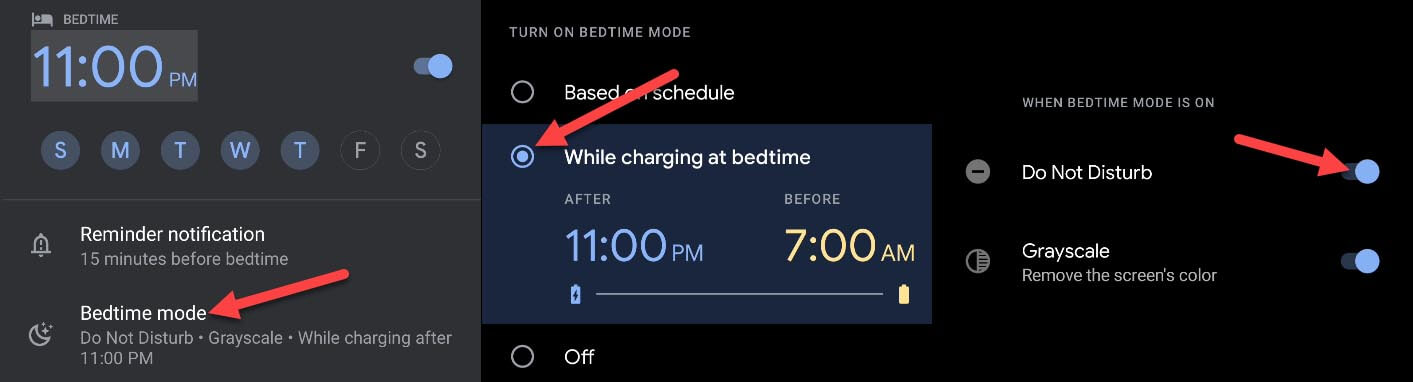
Sadly if you plan on charging your device at other random times during the day it won’t automatically flip to silent mode, so the option is a bit of an odd one. Looking at the feature realistically, you could easily configure this without the while charging option anyway. That said I get the feeling that a fully supported while charging feature is probably coming in the very near future thus the reason for Google to include it the way they have. While you are here, make sure you also check out our guide on viewing and controlling your Android device from your Windows 10 PC.
