If you are using Line Messenger on an Android device, you’ve probably noticed that there isn’t an option to sign out of Line Messenger within the app. Although this is super annoying, it is still possible to sign out of the Line Messenger on Android devices but you’ll need to follow a unique process.

Related: How to Add and Use Hydra Bot in Discord Server. (Music Bot Setup)
Line Messenger is a popular messaging service throughout Asia and some parts of Oceania with hundreds of millions of users, using it daily. Just like Facebook Messenger, Line Messenger also doesn’t include an option to sign out of your account on Android devices. Once you are signed in, you are signed in until you switch phones or uninstall the app.
Although most people probably won’t need to sign out of Line Messenger very regularly, there are times when you may want to switch accounts or change the number associated with your account. So if you do find yourself in a situation where you do need to sign out of Line Messenger you’ll need to do the following.
Important: The steps shown below will sign you out of Line Messenger and clear your data completely. So make sure you back up all of your images, videos and conversations before continuing with the steps shown below.
Quick steps to log out of Line Messenger on Android.
- Open Settings on your Android device.
- Find and tap on Apps.
- Find and tap on the Line Messenger app in the list (it’s in alphabetical order)
- On this screen tap Storage.
- Next tap Clear data and Clear cache.
This process may vary a little between different versions of Android, however, it follows a very similar process so you shouldn’t have issues finding the option.
How do you sign out of Line Messenger on Android devices? Where is the log out option in Line Messenger?
In order to sign out of Line Messenger on your Android device, you’ll need to clear all app data and the app cache. Once you have done this, you’ll be able to sign in again using any account and number you like.
- To begin, open Settings on your Android device, then tap Apps.
- This will take you to a list of all the apps installed on your device. Find Line on this list and tap it.
- Once you have the Line Settings open in front of you, tap Storage.
- On this screen, you’ll see two options at the bottom of the screen. Clear data and Clear cache.
- Tap both of these options to clear all of Line Messenger’s data on your device.
- Once you have completed this process, you’ll be able to open Line Messenger and sign into another account.
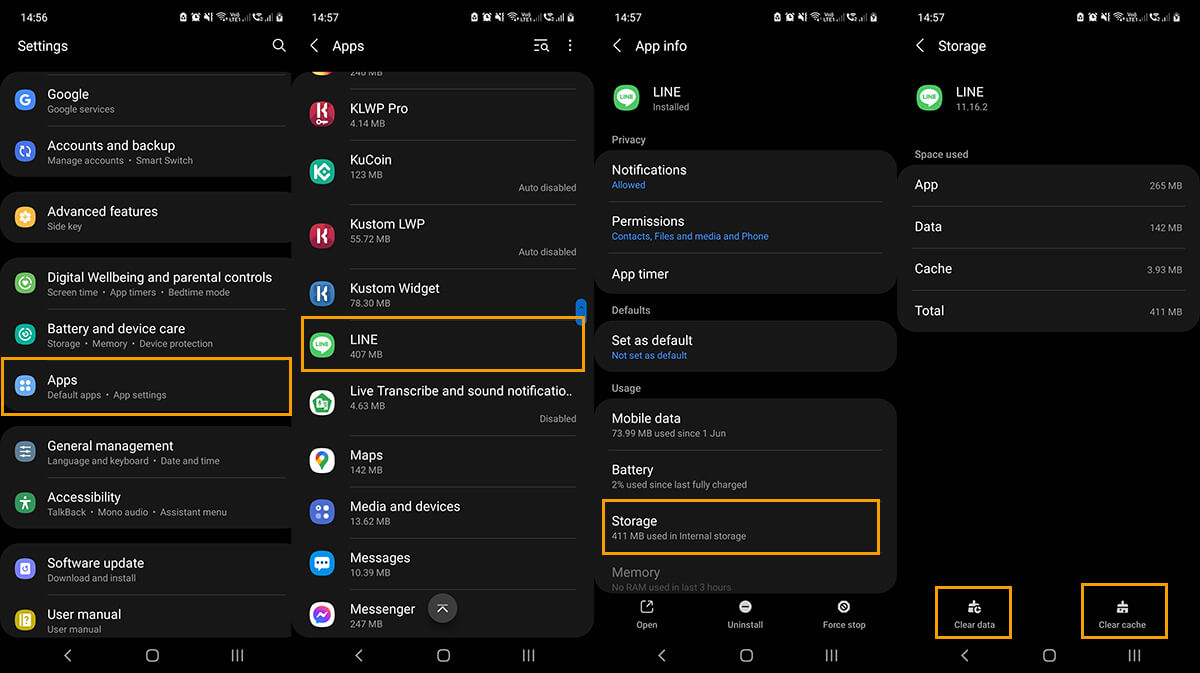
Note: These steps may vary a little between different versions of Android, however, they will be in a very similar location under very similar headings so adjust accordingly.
Now that you have cleared your Line Messenger data and cache, you can follow the standard procedure to sign in to your Line Messenger account. Just be aware that you will start from an entirely clean slate and all old messages and conversation history will be gone. Interestingly enough, you can follow the exact same process to sign out of Facebook Messenger and other messaging apps that don’t have a designated log out option. How to Sign Out of Facebook Messenger on Android and IOS Devices.
