So... Premiere Pro keeps crashing... Nothing too surprising there! But! There are quite a few different things you can do to optimise it so that it doesn't keep crashing (as often) even on high-end devices it has a tendency to crash for no good reason though these steps will reduce that to an acceptable level. That being said make sure you keep up those saving practices! Depending on how you're already using Premiere Pro you may have to change your workflow a tiny bit. Nothing too crazy thankfully and you won't need any third-party tools.
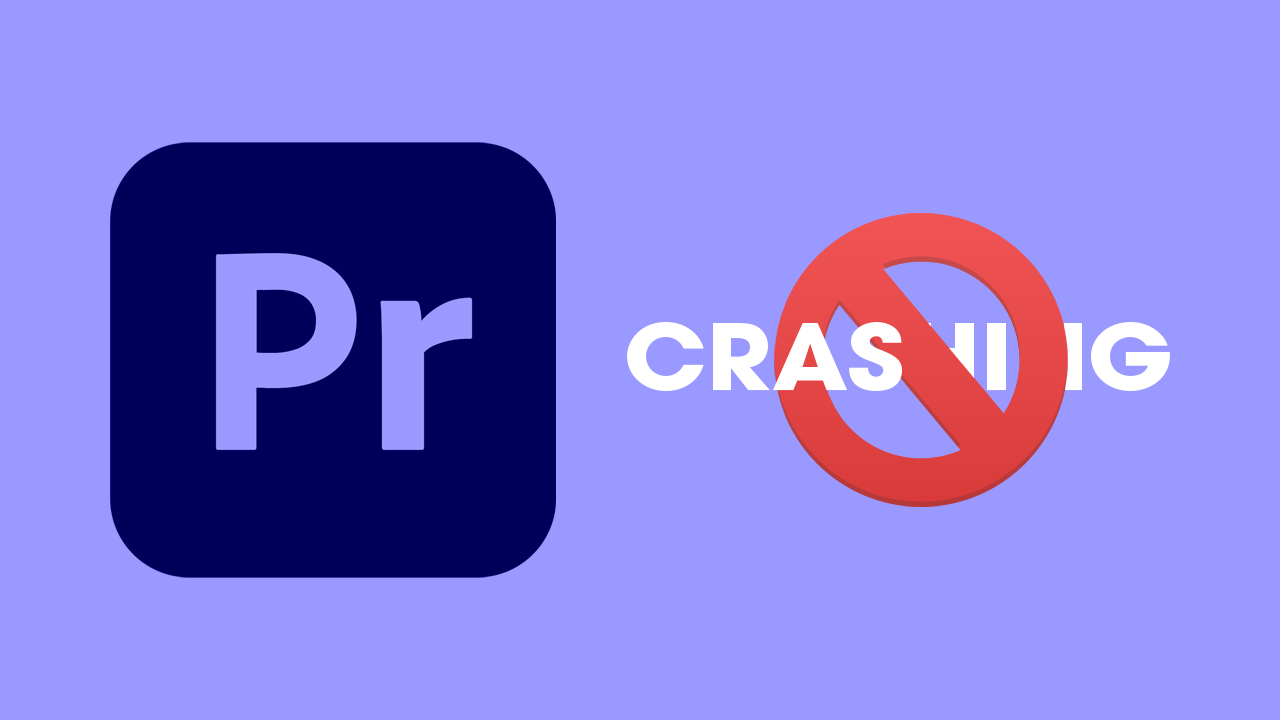
Takeaways:
- How to fix Adobe Premiere Pro crashing errors on Windows operating systems.
- Optimising Premiere Pro so that it doesn't crash as often.
Table of Contents
How to Stop Premiere Pro From Crashing -Premiere Pro Keeps Crashing
There are a lot of things to unpack in this guide but it will fix what's causing Premiere Pro to crash. If you're having other issues with Premiere Pro you can check out all our guides here. If you are having problems with crashing when exporting maybe look at using Media Encoder.
Try clearing the Premiere Pro Cache.
Another good fix for this problem is to clear the Premiere Pro cache. This will remove any old junk files and potentially corrupted data. To clear the Premiere Pro cache do the following.
- First, launch Premiere Pro.
- Then click Edit >Preferences > Media Cache.
- Here click Delete under the Media Cache Files section.
- Now accept clearing everything and restart your computer and you shouldn’t have any issues with exporting/encoding anymore.
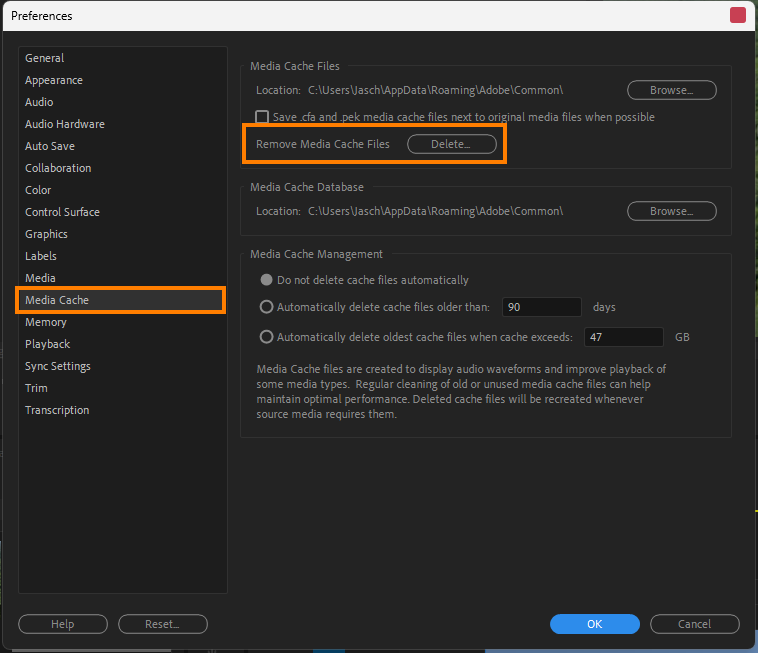
Use an SSD (This is basically compulsory now)
If you have an SSD make sure that is the primary drive that all of your files are stored on. If you aren't using an SSD it really is time to update. Especially if you are trying to work with 4k footage for 60FPS footage. Both Premiere Pro and Davinci Resolve will crash regularly if you aren't using an SSD. Video editing and playback of high-quality footage is quite taxing on system hardware.
Make sure that you have enough space on your drive.
Make sure that you have plenty of free space on your device for caching and other things. If you are running low on disk space Premiere Pro will have a lot of problems with crashing. Most of the time it won't even have time to show you an error code, it will have frequent crashes to the desktop. While you're at it make sure that you meet the minimum system requirements as well.
Update Graphics Card Drivers - Clean Install them for the Best Results.
Don't just uninstall and reinstall them from Control Panel clean install them using DDU (Display Driver Uninstaller) It will remove everything so you can install them again without any leftover issues.
-
Download the latest GPU driver you want to use.
-
Disable your Internet connection.
-
Run DDU and select the option to remove GeForce Experience (GFE) if prompted. You will get a similar message if you are using AMD Graphics.
-
When the process completes accept the restart request and let your computer restart.
-
Install the driver and turn on your internet.
Create and Use Proxies!
If you are using an older or low-end device you should be using proxies to make the resource load on your PC a little lighter. Honestly, though, I have an RTX 4070, 32GB of RAM and an NVME drive and I still need to use proxies for good performance at 4k. So if you have anything below this not using proxies is just making life hard for yourself.
- To do this, select all the clips inside the Media Browser, then right-click them and click on Proxy > Create Proxies.
- In the window that appears, set the Format against QuickTime and the Preset against ProRes Medium Resolution Proxy. Then, click on Ok to start creating proxies.
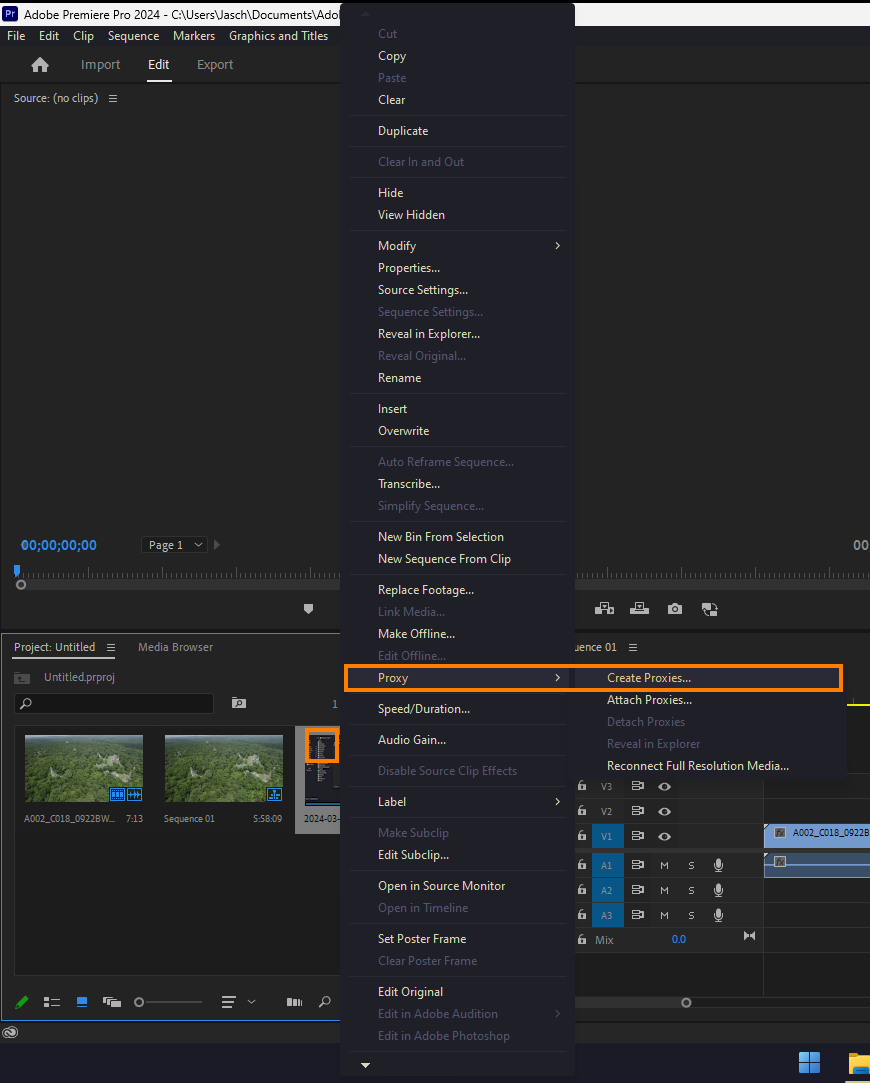
Uninstall and reinstall Premiere Pro.
This one makes any software troubleshooting list so if you haven't already done it you really need to up your game! It's basically like asking if you've turned it off and on again at this stage! It does help quite a lot of the time though so make sure you do it.
