Table of Contents
Learn how to fix the issue causing Twitch streams to go out of sync when you switch to another tab when accessing Twitch from Firefox. A new and frustrating Twitch playback error that has recently started occurring on Mozilla Firefox.
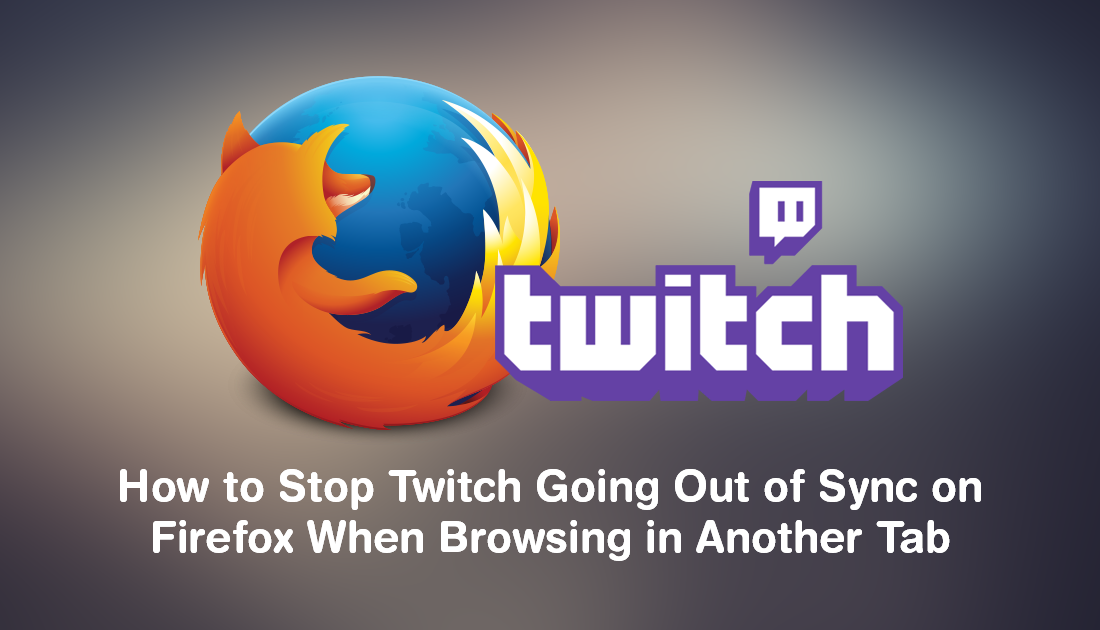
Video playback issues have been plaguing all three of the top Internet browsers for the last few months, with Firefox, Chrome and Edge users all reporting stuttering, lag, frame rate, and sync issues. Although most of the complaints have come from users trying to watch YouTube content in 720p 1080p and 4k there have also been similar problems with Netflix playback and now Twitch.
Although it hasn’t been confirmed by any legitimate sources, there has been some speculation that the issue may be related to something in the Windows 10 October update (Windows 10 version 1809). It’s highly unusual for multiple browsers to suffer similar issues almost simultaneously.
As the issue seems to be a complex one, there are quite a few different workarounds for different services. Since we have previously covered some potential fixes for both Chrome and Netflix, this guide will focus solely on fixing Twitch audio and video sync on Firefox.
Related: How to Prevent Cortana Accessing Your Browser History on Windows 10.
How Do You Fix Twitch Audio and Video Out of Sync on Firefox? (Twitch Out of Sync)
Before you go ahead and start the suggestions below. Make sure you have the latest version of Firefox installed on your computer. If that doesn’t help, you can try disabling background media suspend from the about:config page. To do this, open Firefox into the main window, then type about:config into the address bar and press Enter. Next accept the warranty warning (if you haven’t already). Then use the search box to search for:
media.suspend-bkgnd-video.enabled
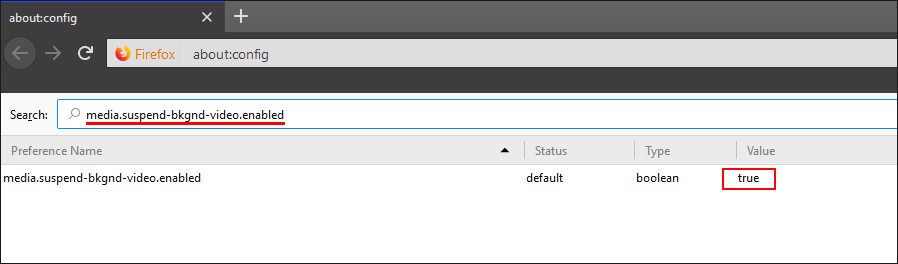
Once you find it, double click on the entry to change its value from True (on) to False (off). This should prevent Twitch being suspended whenever it is running in a background tab. Allowing it to run at max performance the entire time. Just be aware that this change will affect all video playback in background tabs, not just Twitch. If at any stage you wish to re-enable the feature, simply return to the same location and change the value back to True.
Alternatively, you could always simply refresh the page once you revert back to it to reset the sync issue. It isn’t the most practical solution but it will fix sync in almost all cases, though it is about as temporary as solutions come. While you are focused on Twitch make sure you check out the following article that will teach you how to change your Twitch username.
How to Change Your Username on Twitch.
