If you are using Microsoft Edge on a Windows 10 PC you can take advantage of Edge’s Windows integration to block and restrict features across the entire browser. This guide will show you how to remove the ability for users to delete the browser and download history from Microsoft Edge.

Related: How to enable password verification for password autofill in Microsoft Edge.
Microsoft Edge is one of the best browsers to use on Windows 10 if you are working on or managing a shared computer. Not only is it fast, easy to use, and resource-friendly, its Windows integration makes it very easy to make administrator-level changes and restrictions to what users can and can’t do when they are using the browser. For example, you can prevent users from downloading content. You can prevent users from installing extensions. You can prevent users from browsing in guest mode.
As well as all of those examples, you can also prevent Edge users from clearing their Microsoft Edge browser and download history. This will allow you to keep tabs on what the users on your system are browsing and downloading. Although this sounds authoritarian and barbaric it’s an important security step to take if you can’t be one hundred percent sure your users are going to be totally focused on their task.
As this process can be risky (if you do the wrong thing), you’ll need to make a system restore point before going any further. This will allow you to revert back to a working state if you make a mistake. If you don’t know how to make a restore point you’ll find the steps below. To create a restore point, open the Start menu, type Restore, then select Create a Restore Point when it appears on the list. In the new window that appears, click Create in the bottom right section of the screen, then follow the instructions given by Windows. Once you have successfully made a restore point, you can continue with the guide below.
Quick steps to prevent deleting browser and download history in Edge:
- Open the Registry Editor by searching regedit from the start menu.
- Next, navigate to the following location: HKEY_LOCAL_MACHINE\SOFTWARE\Policies\Microsoft
- Right-click the Microsoft folder and select New > Key.(Skip this step if you have an Edge folder already)
- Right-click the Edge folder and select New > DWORD (32-bit) Value.
- Name the file AllowDeletingBrowserHistory.
- Restart your computer and you’re done.
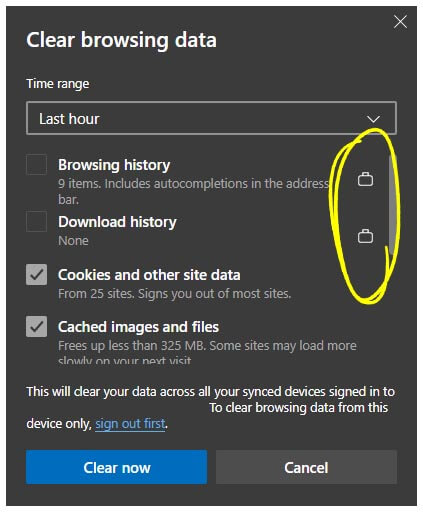
How do you prevent users from deleting their download and browser history in Microsoft Edge?
In order to prevent Edge users from deleting their browser and download history, you’ll need to do the following.
- First, open the Registry Editor by searching regedit from the start menu and selecting it when it appears.
- Next, use the left-hand pane to navigate to the following location:
HKEY_LOCAL_MACHINE\SOFTWARE\Policies\Microsoft
- When you get to this location right-click the Microsoft folder select New > Key and name the new folder Edge.
Note: You may already have an Edge folder, if so you can skip the step.
- Now right-click the Edge folder and select New > DWORD (32-bit) Value and name it AllowDeletingBrowserHistory.
After you have made the change, you’ll need to sign out of your account and back in again or Restart your computer for it to take effect. When you sign back in it will no longer be possible to clear your download or browser history in Microsoft Edge.
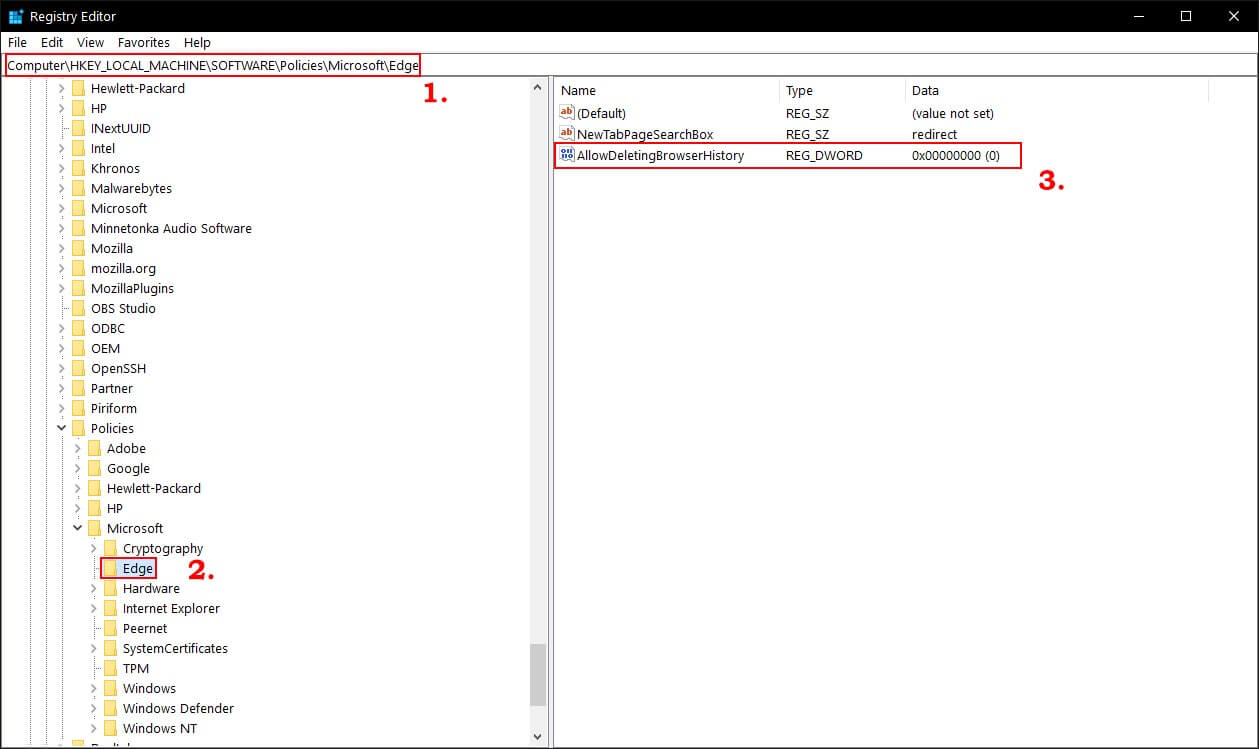
How do you Restore the ability to Clear Browser History and Download History in Microsoft Edge?
If you want to be able to clear browser history and download history in Microsoft Edge again, just visit the same location as shown above and remove the AllowDeletingBrowserHistory entry. Finally, do a quick system restart.
