A short tutorial showing you how to quickly and easily get better support for sound in Firefox if you are deaf or hard of hearing in a particular ear. Use a range of different presets or define your own audio preset for Firefox that better suits your hearing impairment.
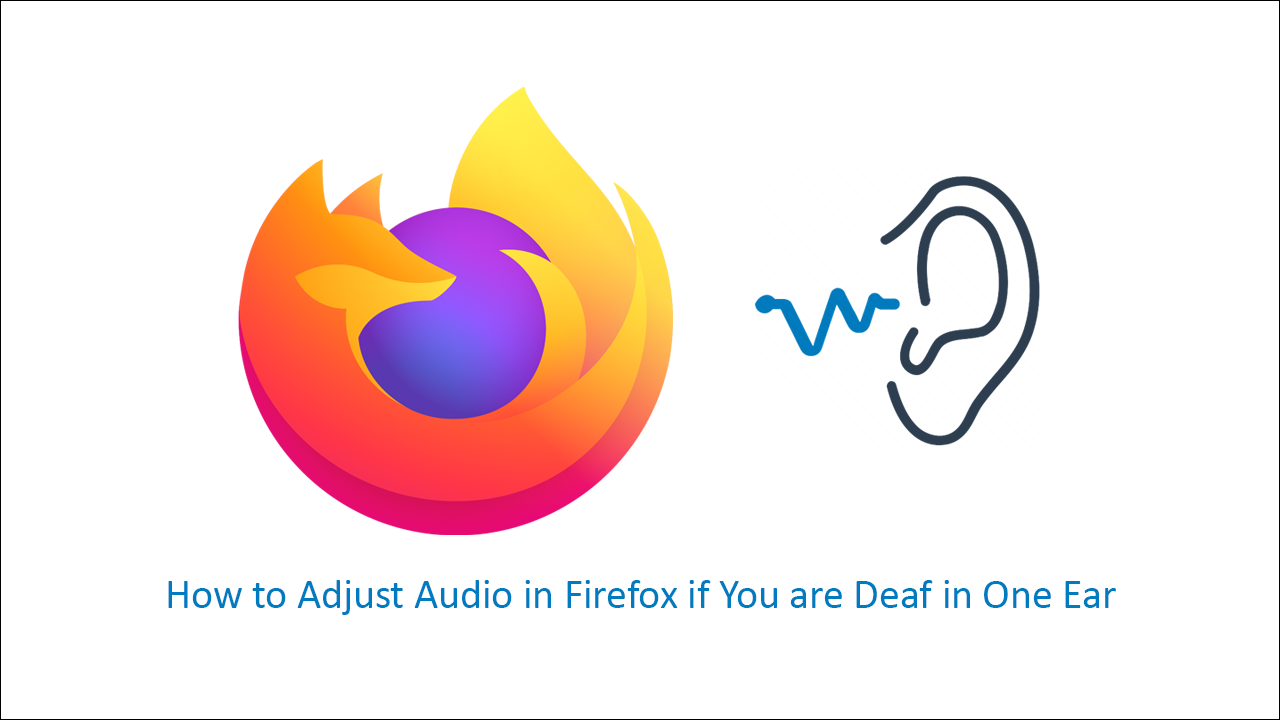
If you happen to have a hearing impairment that limits your hearing ability, there’s a good chance you’ve probably spent a considerable amount of time looking for a way to improve your online experience. Although this can be achieved using a variety of different methods, some of which may come from Windows 10’s sound management options. This article will show you how to make and refine sound from Mozilla Firefox.
Using the following method, you’ll be able to quickly and easily configure your own sound preferences in Firefox, giving you a better all-round experience. For those who are deaf in one ear, the Firefox add-on (extension) has a Mono feature which allows people with hearing problems (i.e. deaf in one ear) to channel sound appropriately.
How Do You Channel Sound in Firefox if You Are Deaf in One Ear?
To begin, you’ll obviously need to have Firefox installed on your computer, along with the following add-on (extension) Audio Equalizer By Muyor. Once you have added Audio Equalizer to Firefox, the rest of the process is super easy. Simply click the newly added Audio Equalizer extension icon in the browser bar, then click the tiny Mono icon in the bottom left-hand corner.
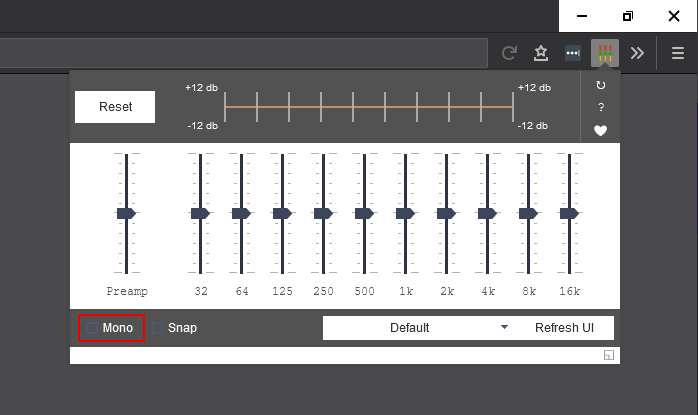
With this icon ticked sound will instantly change to a very basic channel, allowing you to hear all sound at a constant level, you won’t have to deal with sound being sent to the left and right speakers at different times during playback. After you have ticked the box, it’s also a good idea to play around with the equalizer until you have the perfect sound fit for your impairment. How long this takes, will depend on your situation, but from personal experience, the time is well spent.
On a Side Note…
If you’re also a big Windows 10 user, make sure you take the time to check out the newly designed File Explorer. More than likely it’s going to take a fair bit of getting used to, but it does fit with the current material design of Windows 10 very well. It’s also a work in progress, so it’s best to take it with a grain of salt as it still has a lot of work to go.
