If you are looking for a way to create awesome and unique styled text and fonts, you’ll want to have a look at Adobe’s brand new generative AI tool called Adbobe Firefly. With Adobe Firefly you can quickly and easily create fully custom text effects using text prompts and nothing else. The results are pretty damn impressive.

Related: The Best Settings to Use for SCRCPY | Optimal SCRCPY Quality settings.
Everyone and their dog is getting in on the generative Ai craze at the moment and while there are quite a lot of social issues surrounding AI and the future of human usefulness. You can’t argue that some of the tools coming out are absolutely incredible, take Midjourney and Stable Diffusion for example. While Midjourney is still the king of the Generative AI image creation space Adobe has recently entered the fray with an all-new service called Adobe Firefly.
Adobe Firefly is a powerful online design software suite that provides users with an array of features to create stunning visual content. For example, one of the standout features of Firefly is its ability to create text effects that bring words to life on the screen. From 3D effects to gradients, textures and shadows, Firefly allows designers to add depth and dimension to their typography, making it more visually appealing and engaging for the viewer. So follow along as we take a closer look at how to create and use text effects in Adobe Firefly, so you can elevate your designs and take them to the next level.
Use Adobe Firefly to create amazing text effects and interesting typography.
- To begin, head on over to the Adobe Firefly website and go to the Text Effects section and click Generate. This will take you to a new page where you will be able to start creating content.
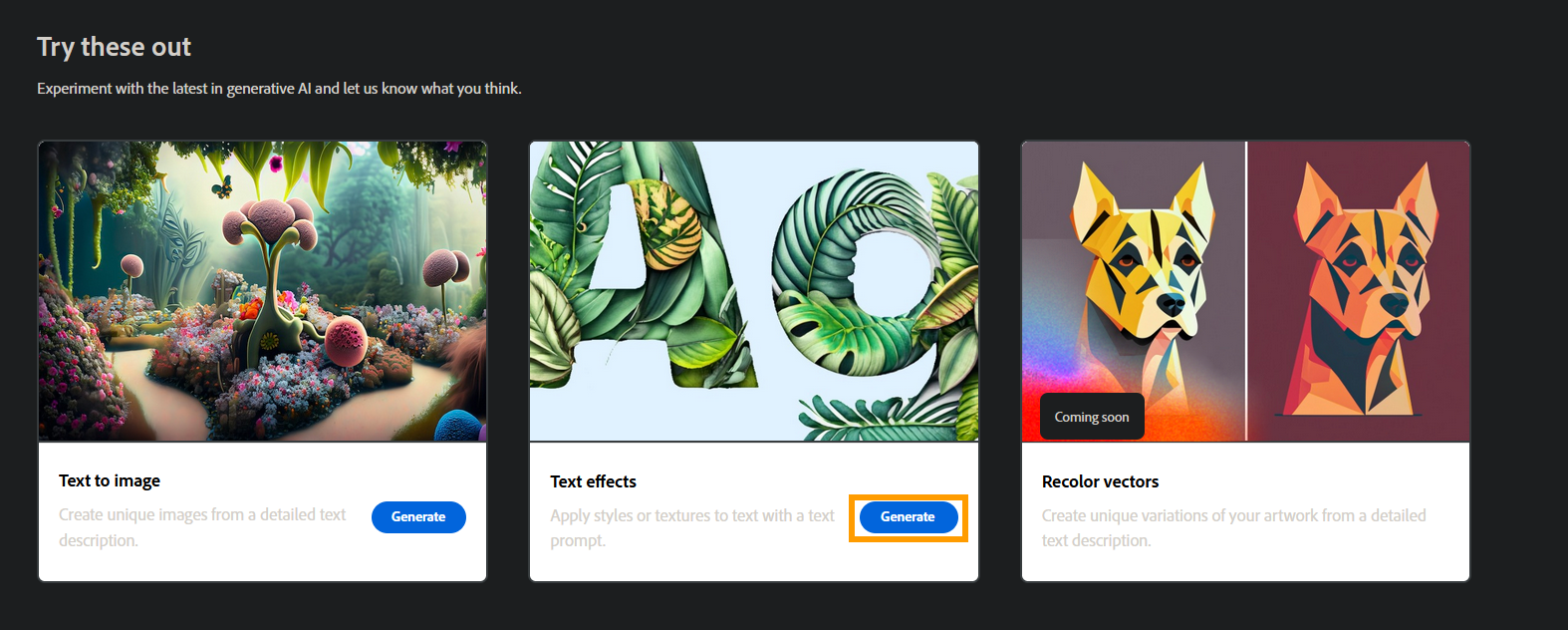
- On this page go to the very bottom of the screen and enter the text you want to stylise.
- Next to this enter the text prompts that you want to use to create a stylised text style. For example, I’m going to be using the “DOWNLOADSOURCE” as my text and “orange and black, cyberpunk”
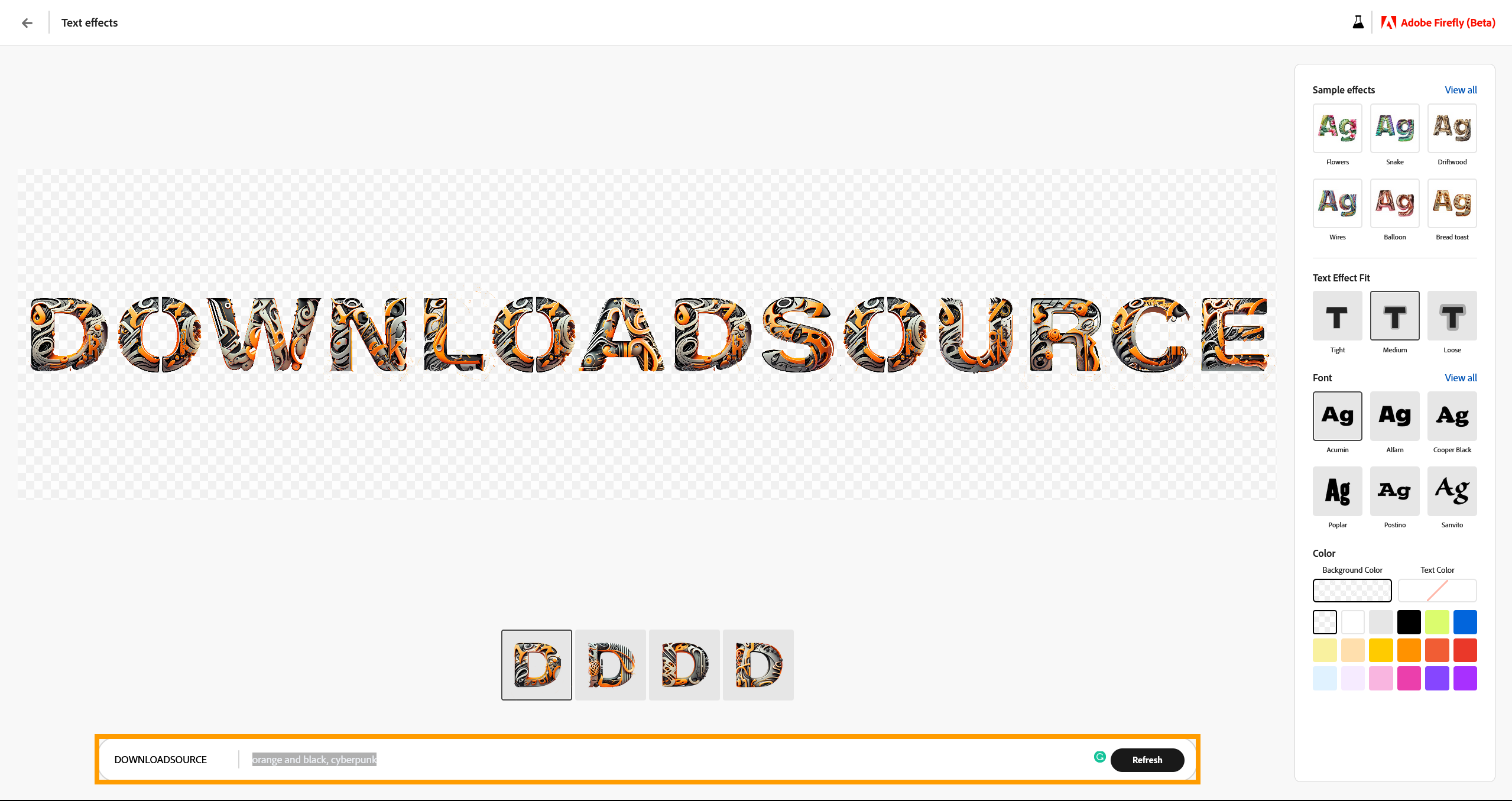
- Once the initial creation has been rendered you have several different customisation options. You can choose one of the 4 style types at the bottom of the screen to get a different render or you can use the panel on the right to adjust the base font (not many options yet) and some of the other effects.
- The biggest influence on design is the Text Effect Fit option which allows Adobe Firefly to create text effects more freely using space outside the character’s frame for effects like dripping lava etc.
That’s pretty much the entire process, from here on out the rest of the process is experimenting with the results and final design you want. When you’re done hover over the image and click the tiny download icon in the top right-hand corner This will save the image as a PNG format file with a tiny watermark in the bottom left-hand corner which you can easily remove later.
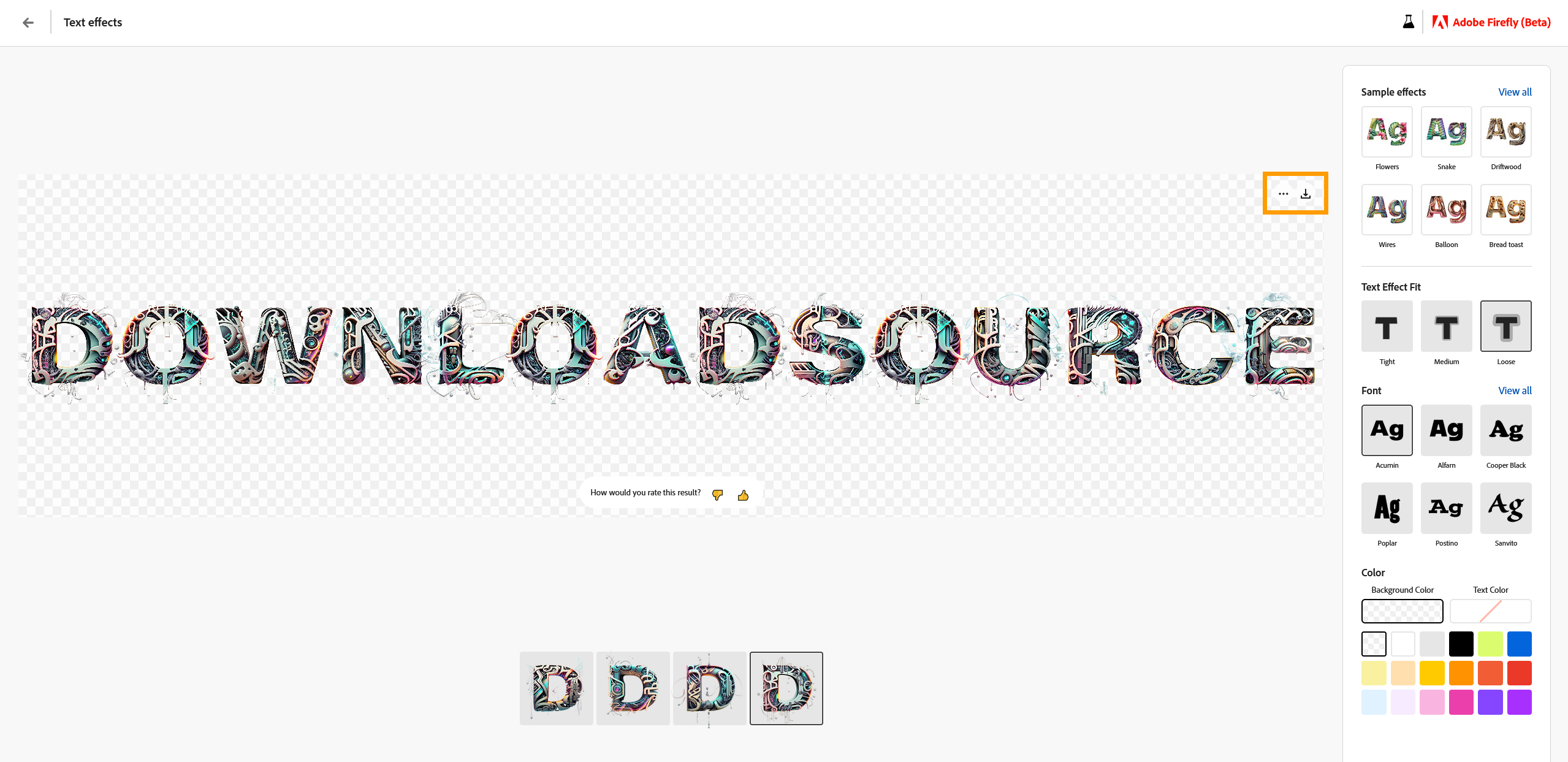
The biggest factor in creating content using Adobe Firefly is text prompts, so experiment with a ton of different prompts to get the best results. Hopefully, Adobe Firefly will get a bigger font library to work with in time because the official one at launch is pretty basic and doesn’t really allow all that much creativity.
