In the cyber world, your IP address is a very important number, it allows you to connect to the internet, as well as other devices within a network. On top of this, it gives you access to content and devices all over the world. Unfortunately, your IP address can also be used against you and should never be given out publically. This guide will show you how to find out your own IP address and if you're interested, the IP address and information of any domain (website) of your choosing. You'll also get to see a wealth of other information including locations and in some cases contact information.

How to Configure and Use Windows Defender Properly.
The best and simplest way to describe an IP Address (Internet Protocol Address) is by comparing them to cars and number plates. Each individual car has a unique number plate attached to it which allows it to be identified, the same is the case for IP addresses. They work in the same manner, each device, computer, phone, tablet etc is given an IP address which is used as identification. The only difference being that car number plates are visibly displayed whereas IP addresses are generally hidden.
The main reason for this is that IP addresses can be used to find out a wealth of information about a user, including their online activities, real world location (within a rough area, not exact location, though this can be narrowed down using other methods) and sometimes contact details, although this takes a lot of skill. For this reason alone, it's always best to keep your IP safely hidden and never divulge it to someone you are suspicious of. Having access to an individual's IP address can also make it far easier to hack into their computer, phone tablet etc.
Apart from all the dangers involved with IP addresses, you may at some stage find yourself needing to know yours, especially if you are trying to make a firewall exception for a device you wish to connect to your home or office network. Whatever your reason this guide will show you how to find your Windows computer's IP address, your online IP address and the IP address for any Domain/website you wish.
How to Find your IP Address on Windows Computers.
To find the address of your Windows computer you will need to open the Command Prompt tool by pressing Windows Key + X or by searching CMD from the start menu. Once you see the Command Prompt option display on either list, make sure you open it as Administrator. (right-click it from the start menu to find the option)
With the Command window open in front of you type: ipconfig/all into the box, then press Enter. Almost instantaneously the command window will light up with random text and numbers. On this list, you will be looking for the number next to Default Gateway, under the section next to your current connection. It will look something very similar to the below example.
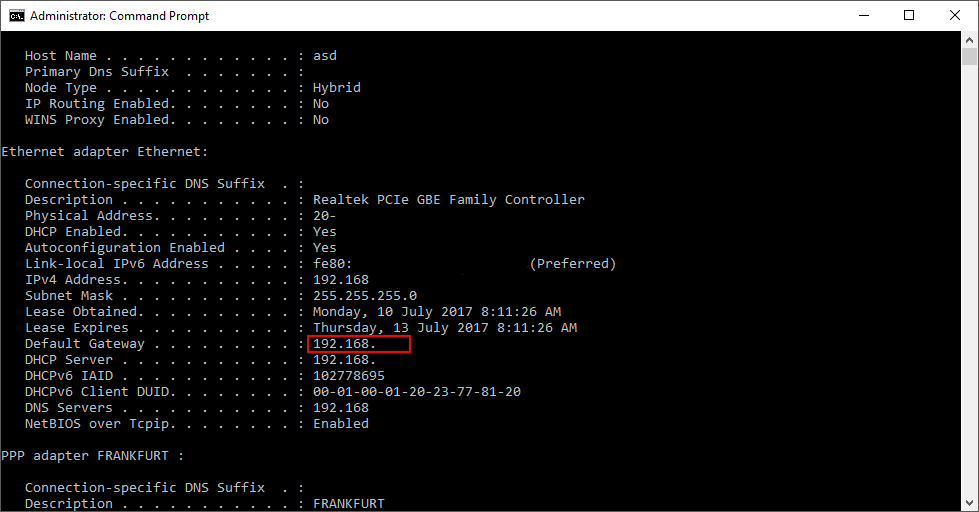
This is the number you can use to add your computer to any firewall exceptions.
Note: To find the IP address of your Android device simply open Settings go to About and tap Phone identity. You’ll see your IP address listed among other important information such as your phone's serial number.
How to Find your Online IP Address.
If you are trying to locate your online IP address, the easiest way to do so is by using an online tool. IP Location and What is My IP Address are two very good options you can use to find out this information. The best part about these tools is that you can use them on any device and they are free.
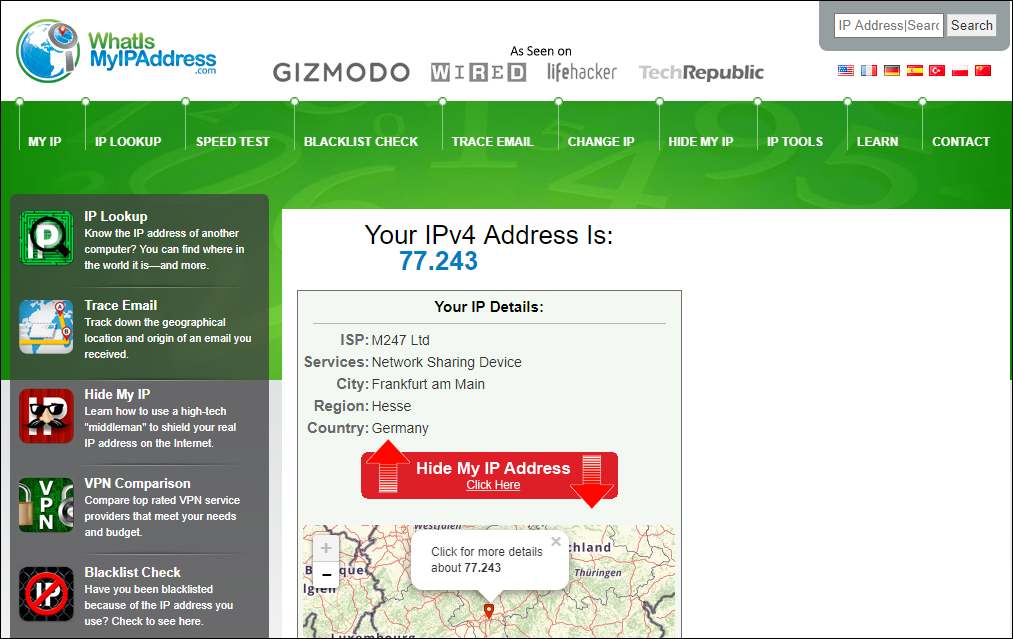
You can also find this information using Command Prompt on Windows, simply use the same command as above, however, this time you will be looking the number next to DNS Servers. (It's way easier to just use an online tool though)
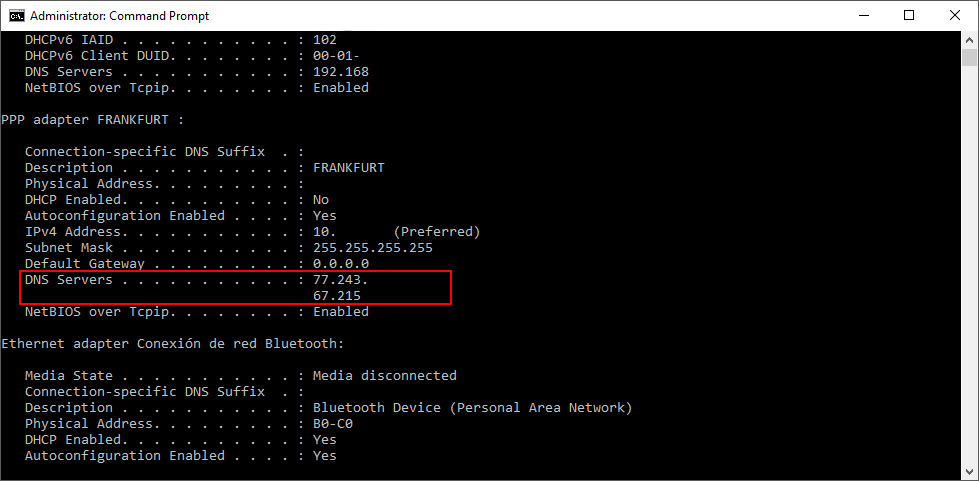
How to Find Out the IP Address & Location Information of Domains/Web pages.
It’s also possible to find out the specific IP address of web pages and domains, as well as a ton of other information including where the service is located, registered and possibly some contact information of the person who owns the website. (which varies depending on the website)
To find out this information you will need to go to whois.domaintools.com and enter the website URL or IP address you would like information about. www.downloadsource.net or 192.168.0.1 for example. When the page loads you will see all of the information mentioned above.
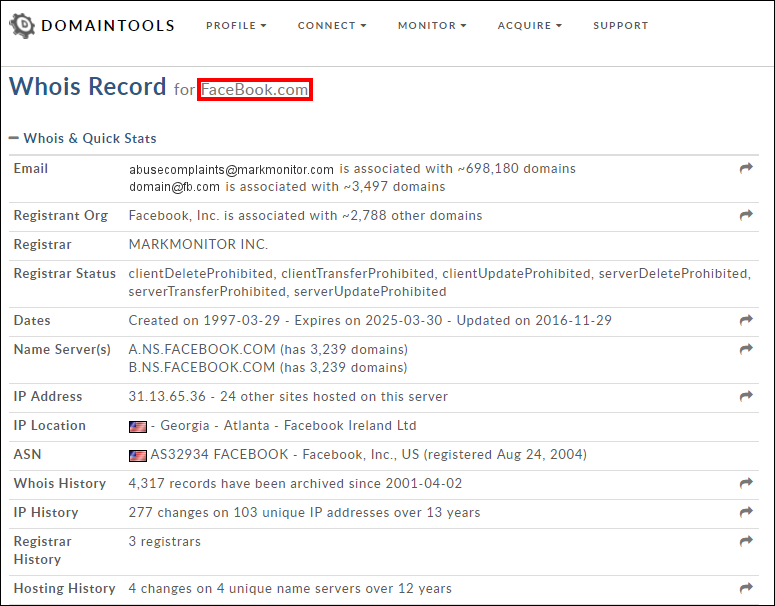
You’ll also notice that location information is only narrowed down to the country and region, if you are looking for information about the exact physical location, you are out of luck as ISP's are the only ones who possess this and are legally bound to keep it safe. Regardless of this, there is plenty of interesting and useful information that can be gathered from IP and Domain searching.
