If you are trying to start Adobe Audition on your computer but continually keep getting the following error messages: “The code execution cannot proceed because MSVCP110.dll was not found. Reinstalling the program may fix this problem.” or one of three other variations with the following missing .dll files: MSVCP110.dll, MSVCR110.dll, MSVCR100.dll. This article will show you how to quickly fix the issue.
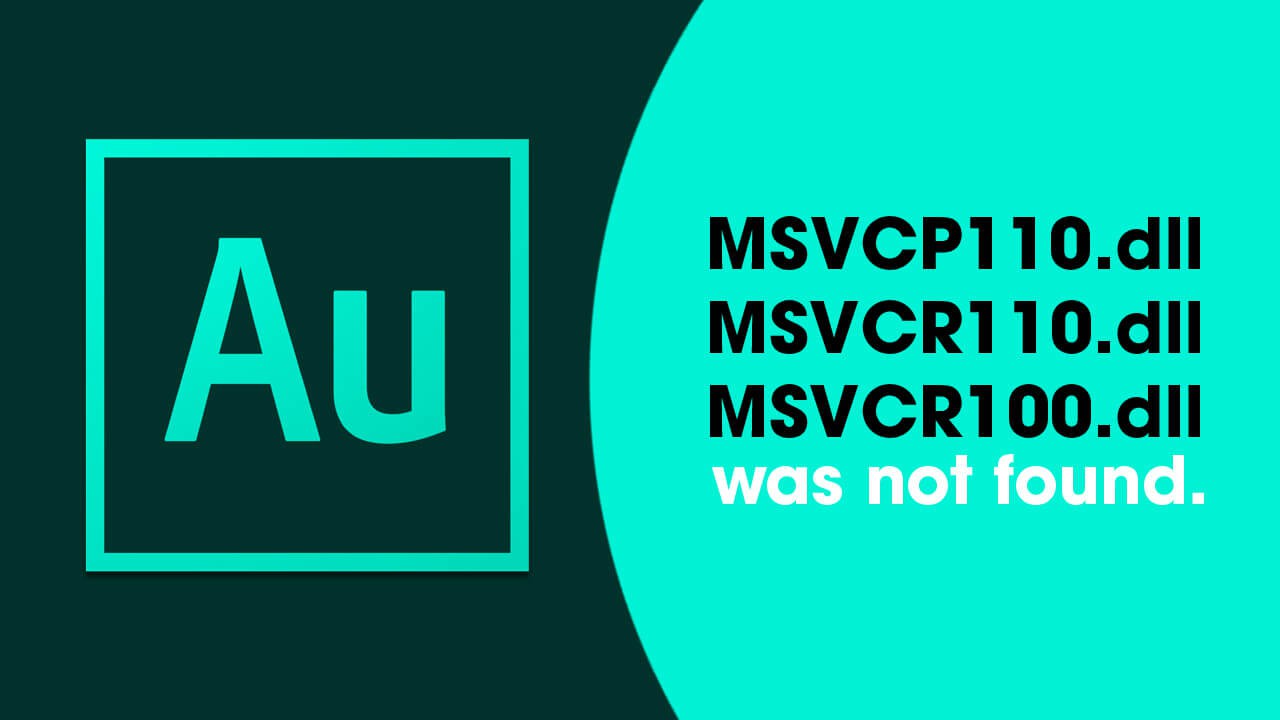
Adobe Audition is a handy piece of software for creating podcasts and audio for video content. When it works! Everyone who has used Audition or any other Adobe program knows that they can be hit and miss on the stability front. Especially when it comes to workspaces and rendering. That said the latest issue affecting Adobe Audition isn’t actually Adobe’s fault, though they do need to take some responsibility. This time around it’s more than likely linked to a Windows update and the removal of some key .dll files. Below is a list of some of the error messages you’ll see.
- “The code execution cannot proceed because MSVCP110.dll was not found. Reinstalling the program may fix this problem.”
- “The code execution cannot proceed because MSVCR110.dll was not found. Reinstalling the program may fix this problem.”
- “The code execution cannot proceed because MSVCR100.dll was not found. Reinstalling the program may fix this problem.”
Three almost identical errors will usually occur in sync, stacked one after the other, preventing Adobe Audition from launching. Even if you haven’t changed anything on your system, Audition or any other Adobe program (except Photoshop) will suddenly stop working and the suggestion to reinstall Audition doesn’t do anything. Thankfully there is a really easy solution available, so don’t uninstall Adobe Audition just yet!
How do you fix Adobe Audition Error MSVCP110.dll, MSVCR100.dll and/or MSVCR110.dll was not found error?
As we mentioned above, reinstalling Adobe Audition won’t fix this issue so head on over to the Microsoft website and download Visual C++ Redistributable for Visual Studio 2012 Update 4. I know that sounds crazy because it’s from 2012 but it contains all of the .dll files that are missing from your computer which are needed to launch Premiere Pro. Most people assume that the latest versions will fix all the issues, but sadly they don’t, so this is the only path forward to solve Adobe Auditions .dll issue.
Once you have downloaded and installed the missing data Adobe Audition will launch without issue, however, I would recommend a restart before opening it. If you encounter any issues please try the following alternative steps.
- Download and install all the versions (arm, 86x and 64x) even if you are running 64x Windows.
- Open Control Panel and uninstall all of the Visual C ++ programs/apps listed then download and install the following VC Redlist Installer.
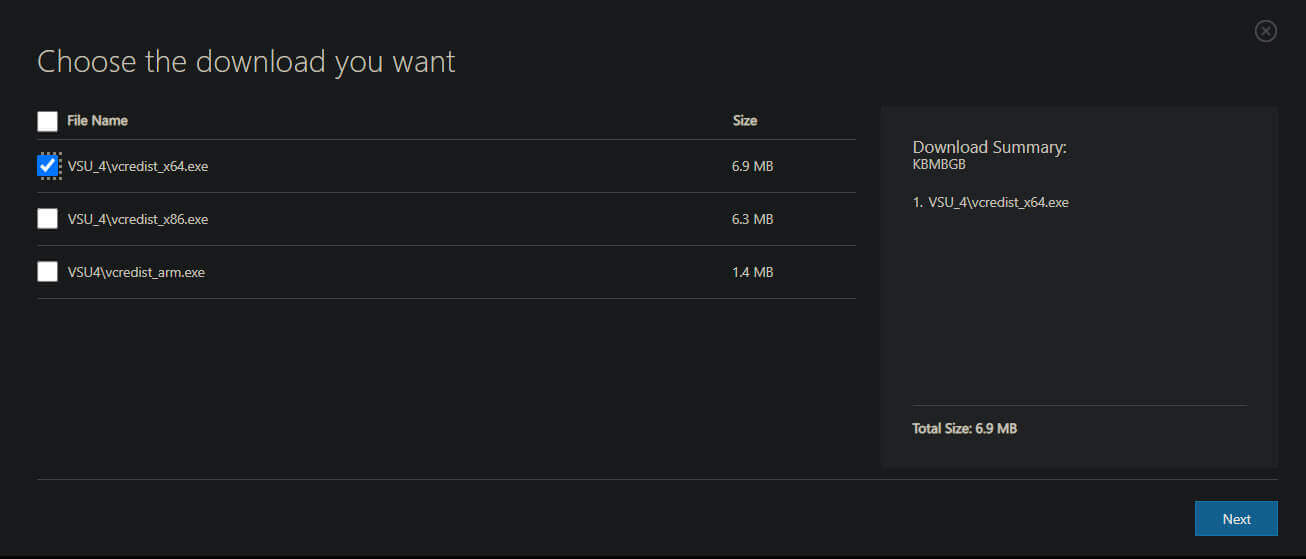
These steps should fix the issue with any Adobe software including Premiere Pro, After Effects, etc. However, if you would like to read a guide specifically for each you can do so: Premiere Pro guide, After Effects guide.
Fix Adobe Audition missing MSVCP110.dll, MSVCR100.dll MSVCR110.dll was not found error. Won’t launch. (BACKUP OPTION)
On the odd chance that Visual C++ Redistributable for Visual Studio 2012 Update 4 doesn’t work for you (very unlikely), you can visit https://www.dll-files.com/ and search for each missing .dll file, then download the missing .dll files shown in the error message. This method does contain some risk though as you are trusting that the .dll files on the site are clean. You’ll also need to try several versions of the same .dll file including the correct architecture (32bit vs 64bit).
Personally, I would avoid this method if you can. Though if you are really stuck it does work and people who’ve used this method haven’t had any issues with bad files. (so they say) If you have a working installation on another device I would copy the files from there and paste them onto your system. You can find the files in C:\Windows\System32.
