If you are trying to open CapCut on PC but keep getting Application Error: The application was unable to start correctly (0x0000005). Click OK to close the application. This article will show you how to get around the problem so that you can open CapCut on your computer.
This is a common issue on Windows 10 and 11 operating systems, but the steps shown in this guide will work on both.
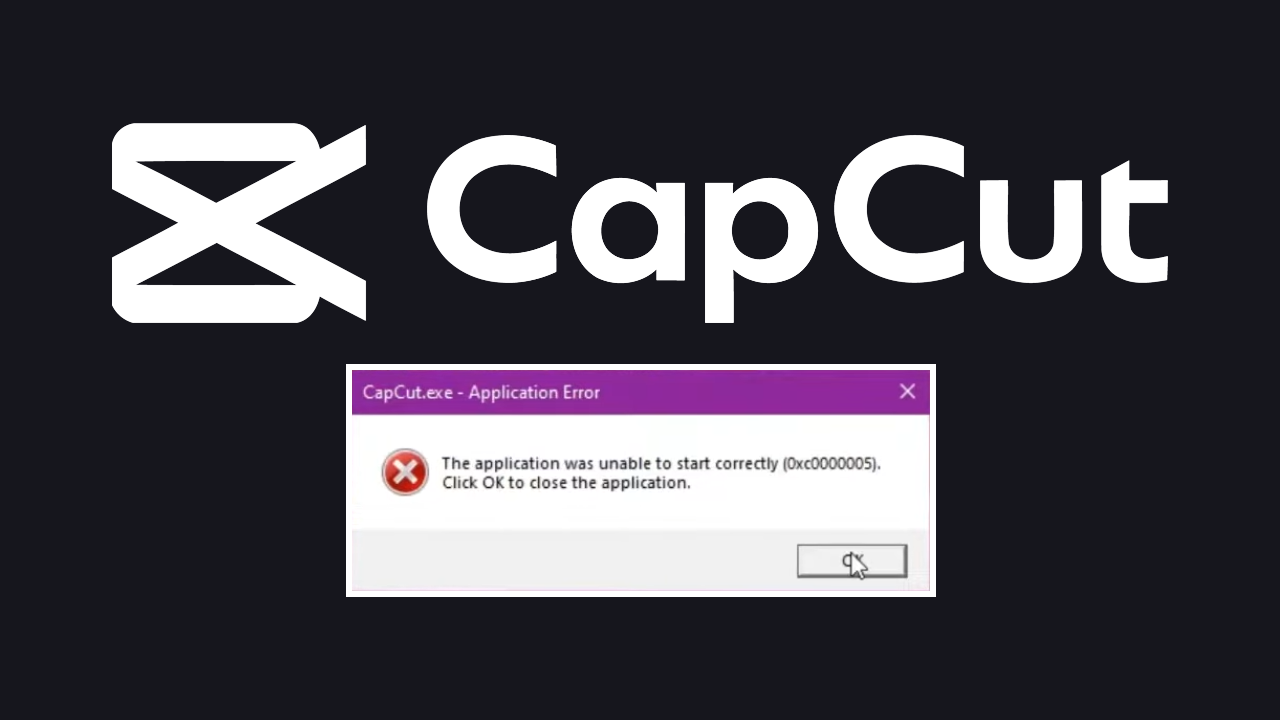
Table of Contents
Related: Enhancing Team Collaboration with CapCut Online
CapCut is a great, free, easy-to-use video editing tool that is available on Android, iOS and PC and while most people prefer to use the Mobile app for creating content, the Windows version of CapCut is just as good, if not better. The only problem is that it requires a lot more hardware to work well. This isn't a unique issue to CapCut though, all video editors on PC require fairly significant hardware to get the best results and performance, especially when editing in 4k. There are usually more problems associated with the PC version as well, quite a few of which we have covered below.
How to Fix Capcut Not Exporting Videos (Mobile App)
How to Fix CapCut Export problems - CapCut not Exporting Solution. (PC)
How to fix CapCut Black Screen No Video Preview issue.
How to Fix Media Lost in CapCut PC Project - Media Not Found
How to Fix CapCut Network Error on Windows PC - CapCut PC No Internet Connection.
In this guide we are going to be dealing with CapCut launch error Application Error: The application was unable to start correctly (0x0000005). The error code might be slightly different each time but the solution will work for all error codes with the same error message. Before you start the steps shown below though, make sure you have restarted your computer.
How to Fix Cupcut Unable to Start
To begin, go to the location where you have installed CapCut. More than likely it is in the following location:
C:\Users\USERNAME\AppData\Local\CapCut
Here you will see a CapCut.exe file don't double-click on this to launch CapCut. This will simply give you the same error message that you were already getting.
Instead, enter the very top folder showing only numbers. It will look something like 3.0.0.1015.
Inside this folder scroll down and use the CapCut.exe to launch CapCut. This will launch without the error message and allow you to use CapCut normally.
However! Seeing as this is a lot of work just to open it. You'll want to create a new shortcut that you can use anyway. So simply right-click on the CapCut.exe and select Create Shortcut. Now simply place it wherever you want on your computer and you're done!
Uninstall and Reinstall CapCut
On the odd chance that the above solution doesn't work for you, you will have to uninstall and reinstall the latest version of CapCut on your computer. It's also possible that the newer versions of CapCut aren't compatible with your hardware anymore so you may have to use an older version instead. As we don't know exactly what hardware you have you will have to experiment on your own until you find a version that works on your computer. Alternatively, you could just switch to using Davinci Resolve?! Anyway, that wraps up this guide on fixing CapCut not working on PC.
