If you have recently started using EA Play to play games from Game Pass or just simply wanted to give it a go but keep getting error 0xa3ea00ca. Something unexpected happened. Reporting this problem will help us understand it better. You can wait a bit and try again or restart your device. That may help. Error code: 0xa3ea00ca. This article will guide you through several different troubleshooting steps.

Table of Contents
Related: How to fix Game Pass Error 0x00000001 Can’t install games.
Microsoft Game Pass is really good value for money, however, it does have a lot of problems when being used on PC. I recently subscribed to the ultimate version to trial cloud gaming and had nothing but issues on Windows 10 and 11. Both of the guides linked below are the fruits of that very frustrating experience. However, now that I’ve fixed the issues encountered Game Pass has been working well. BUT!
How to fix Game Pass Error 0x00000001 Can’t install games.
How to fix Gaming Services Error 31: A device attached to the system is not functioning. (GamePass)
Although Game Pass is now working as expected, some games require the use of EA Play in order for them to run. Which isn’t really a big deal, however… EA Play has its own assortment of issues to deal with the most recent being: Something unexpected happened. Reporting this problem will help us understand it better. You can wait a bit and try again or restart your device. That may help. Error code: 0xa3ea00ca.
How do you fix Something unexpected happened Error code: 0xa3ea00ca in EA Play.
At the moment the quickest and easiest way to solve this annoying EA Play error seems to be a manual installation and relinking of your account credentials. Typically Microsoft’s automated process manages to screw things up quite a bit. So you’ll need to do the following.
- First, uninstall EA Play from your computer using the standard Windows uninstallation process. Then Restart your computer.
- Once you have removed EA Play from your computer, visit the official EA website and manually download and install EA Play on your computer.
- Now sign in to your EA Play account and you shouldn’t have any issues with EA Play Error code: 0xa3ea00ca.
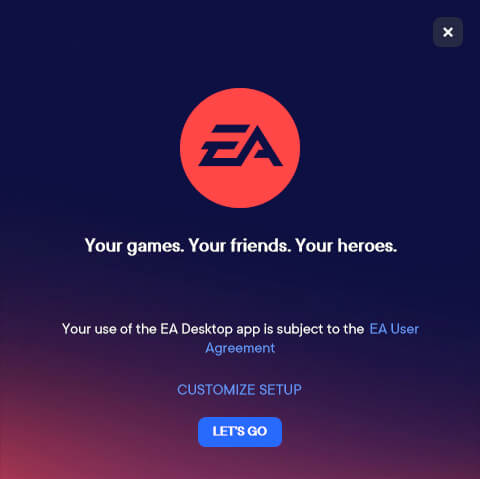
Unlink any accounts you have linked to EA Play and relink them.
Now that you have reinstalled EA Play on your computer, it’s time to unlink all your accounts (including Xbox) and relink them. To do this open your browser and do the following.
- Once you have signed into your EA Play account click your profile icon and select Account settings.
- This will take you to a new screen where you’ll need to scroll down and click the connections tab in the bottom left-hand corner.
- When you’re on this tab unlink all of your accounts, then manually relink them. The most important one to unlink is your Xbox account if you are having Xbox issues.
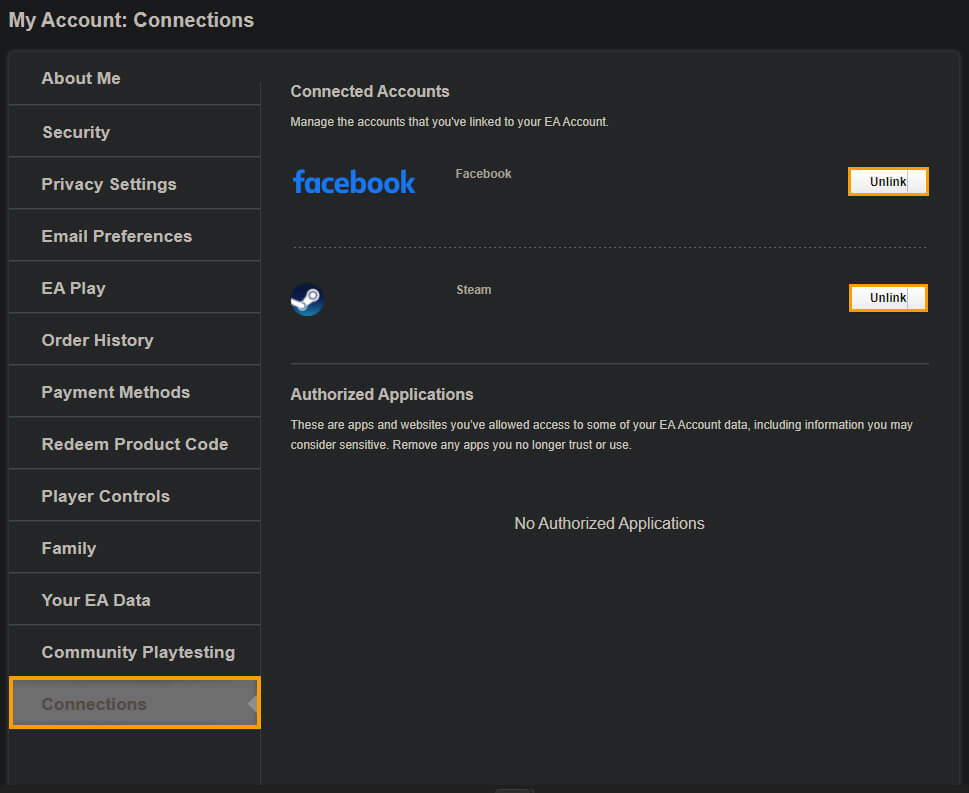
Now that you have completed all of the steps shown above, you should be able to install and play games from EA Play without seeing Something unexpected happened error code 0xa3ea00ca. Something unexpected happened. Reporting this problem will help us understand it better. You can wait a bit and try again or restart your device. That may help. Error code: 0xa3ea00ca.
