If you are trying to use any Adobe software on your computer that requires Adobe Creative Cloud or CC itself and get the error "Adobe Creative Cloud Is Needed To Resolve This Problem, It Is Missing Or Damaged." This article will guide you through a couple of different solutions that will help you quickly and easily solve this issue on your computer. The process is a simple one so won't take you a lot of time and effort to get back in the game.
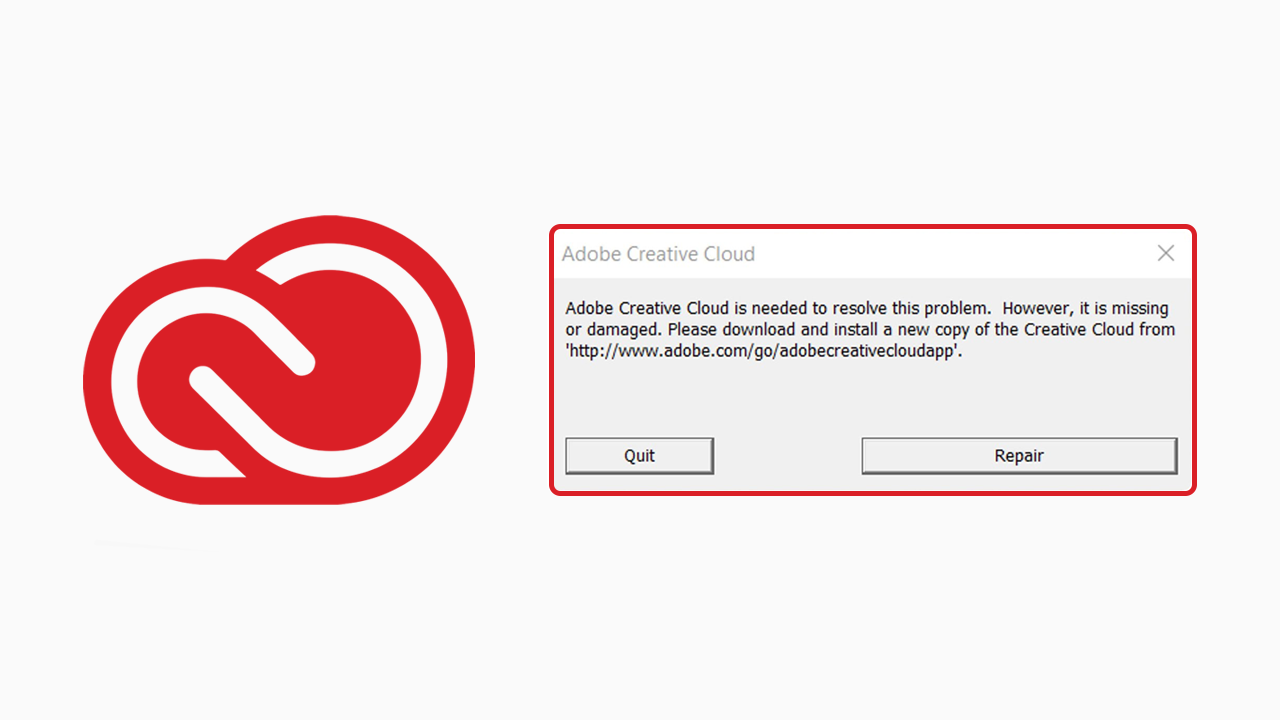
Table of Contents
Related: How to Fix the Adobe Firefly Website Stuck on a white loading screen.
Adobe software is some of the most useful software you will probably find yourself using, however, it can also be some of the most annoying software installed on your devices. Adobe mobile apps and desktop apps all suffer from various issues at times and do occasionally require some kind of troubleshooting. While the actual troubleshooting part is usually quite easy finding the solutions for just about any of these issues is usually a nightmare, especially for an application like Creative Cloud which is tied into the entire software bundle.
In the case of "Adobe Creative Cloud Is Needed To Resolve This Problem, It Is Missing Or Damaged." "Adobe Creative Cloud is missing", "cloud is missing or damaged" or any other similar issue the steps shown below will resolve the problem and fix Adobe Creative Cloud so that you don't see the error message again. So work your way through the steps shown below to get everything working again.
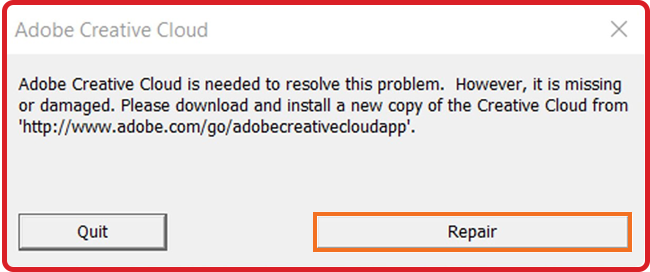
How do you fix Adobe Creative Cloud Is Needed To Resolve This Problem, It Is Missing Or Damaged?
- When the error prompt appears, click on "Repair" instead of quitting.
- After the repair process, launch Adobe Creative Cloud.
This is the quickest and easiest fix though it doesn't always work so be prepared to try a few more of the steps shown below. Sometimes more than one solution is needed to resolve the problem.
Uninstall and Repair Adobe CC.
- Open the Control Panel by typing "Control Panel" in the Windows search box.
- Click on "Uninstall a Program."
- Locate Adobe Creative Cloud, right-click, and select "Uninstall or Change.
- Confirm the uninstall and choose the "Repair" option during the process.
- After repair, restart your computer.
- If the issue persists, right-click on Adobe Creative Cloud and select "Uninstall" again.
- Complete the uninstall process.
Reinstall Adobe Creative Cloud.
- Visit Adobe Creative Cloud Website:
- After the uninstall, restart your computer.
- Visit the Adobe Creative Cloud website using the provided link in the video description.
- Click on the "Download Creative Cloud" option on the website.
- Install the latest version of Adobe Creative Cloud from the downloaded file.
- After installation, launch Adobe Creative Cloud to ensure the error is resolved.
Additional Solution: Running Adobe Desktop Service as an Administrator.
If the previous steps didn't resolve the Adobe Creative Cloud error, you can try the following alternative solution:
- Open File Explorer and go to Program Files (x86)\Common Files\Adobe\Adobe Desktop Common\ADS.
- Find the file named Adobe Desktop Service.exe.
- Right-click on Adobe Desktop Service.exe and select "Properties."In the Properties window, go to the "Compatibility" tab.
- Change Settings for All Users:
- Click on "Change settings for all users."
- Check the box that says "Run this program as an administrator."
- Click "Apply" and then "OK" to confirm the changes.
Restart Adobe Creative Cloud and check if the error persists. Running Adobe Desktop Service as an administrator can sometimes resolve compatibility issues. in 99% of cases, either of these two steps will fix the problem with creative cloud desktop apps. There's no need to use any third-party tools or creative cloud cleaner tools. The last and most important thing which I'm sure you are already doing is to use the latest version of creative cloud as well as any other Adobe software, Lightroom, Photoshop, Premiere Pro, Audition, etc. While this isn't a guaranteed solution Adobe a usually pretty quick to patch issues in their software.
