If you are trying to use Adobe Firefly from a web browser, Firefox, Edge, Chrome, Safari, etc but can't because the website gets stuck endlessly loading a white page. This article will show you how to quickly and easily get the Adobe Firefly website to work properly again. This fix will also work for Adobe Mic Check, Studio, Speech Enhancer and all the other tools on the Adobe Podcast platform.

Table of Contents
Related: How to remove or separate voices from audio files. The best voice removing tools.
Adobe Firefly is Adobe's foray into the world of Generative Ai and while it isn't the best option on the market for creating all new content, it does do a decent job at very specific things. Especially the Generative fill options that are now also available inside of Photoshop. The only problem at the moment is that the Adobe Firefly website occasionally has problems loading and will often just show a blank infinite loading white screen when you try to access it.
This kind of thing happens with websites from time to time and is usually an issue with the browser cache or the fact that Adobe Firefly is still in beta. However, the biggest annoyance in this specific case is that there is no log or dialogue of text to point you in the right direction. Thankfully though there is a really quick and easy fix that will solve the problem instantly and it isn't one that you'll be making in your browser. The issue is entirely Windows firewall-based and probably has something to do with high-seas adventures and medicine.
How do you Fix the Adobe Firefly website stuck infinitely loading?
To get Adobe Firefly working again on your computer you will need to reset your Windows 10 or 11 Firewall settings. For whatever reason something has been changed from defaults in your Windows Firewall settings and will cause this issue.
- To begin, open the start menu and search Windows Firewall.
- Next, click Windows Defender Firewall. Don't click any of the other similar options as they won't take you to the required location.
- This will open a new window where you will need to click the Restore Defaults icon in the left-hand panel.
- Another new window will appear asking you to confirm the changes.
- Confirm the changes and everything will be reset.
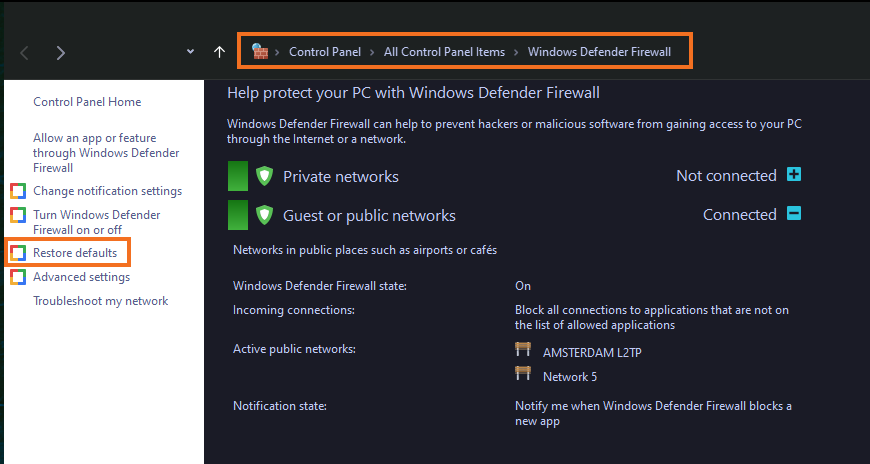
After resetting the Windows Firewall settings to default you will be able to access all of the Adobe Ai tools once again. The Adobe Speech Enhancer, Podcast, Studio, Mic Checker and Firefly websites will all load properly again. On the odd chance that the problem comes back again, you can simply repeat the steps again and the problem will go away. As we mentioned above it’s probably caused by some of your high seas adventuring. But that’s just a wild guess at this stage.
Problem with Premiere Pro, Photoshop, or any other Adobe Software?
If you are having some other problems with Adobe software make sure you check out our full library of Adobe guides. You’d find solutions for every Adobe, ones that actually work! And as always make sure you check out our guides over on YouTube as well.
