If you are trying to play Hogwarts Legacy on PC but keep having problems with the game crashing because of lack of memory. Showing the following error message - “Out of video memory trying to allocate a rendering resource. Make sure your video card has the minimum required memory, try lowering the resolution and/or closing other applications that are running. Exiting.” This article will show you some potential fixes for the problem.
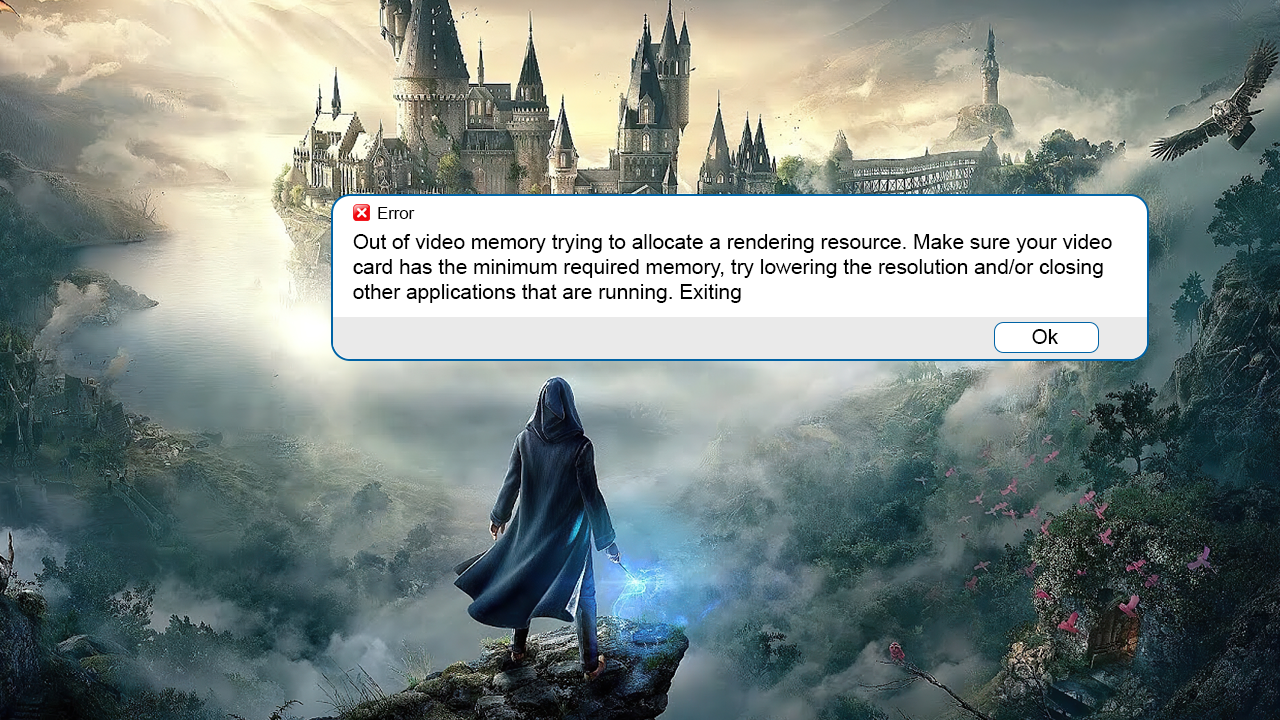
Table of Contents
Related: How to fix visibility and blur in Hogwarts Legacy | Less blur, Better Vision.
Hogwarts Legacy is a fantastic video game that has taken the world by storm and is a super fun take on the Harry Potter universe. It’s also a stunning-looking game when the graphics are cranked right up. However, it’s also one of the most poorly optimised games getting around and even brings high-end graphics cards like the 4090 series to its knees.
As a result, mid-range and low-end cards are really put under pressure when playing Hogwarts Legacy and will sometimes display a memory error. “Out of video memory trying to allocate a rendering resource. Make sure your video card has the minimum required memory, try lowering the resolution and/or closing other applications that are running. Exiting.” Depending on your hardware this error message can usually be resolved, but if you are using low-end hardware close to minimum spec you may not be able to solve the problem sadly.
MINIMUM SPECS FOR HOGWARTS LEGACY
Requires a 64-bit processor and operating system
OS: 64-bit Windows 10
Processor: Intel Core i5-6600 (3.3Ghz) or AMD Ryzen 5 1400 (3.2Ghz)
Memory: 16 GB RAM
Graphics: NVIDIA GeForce GTX 960 4GB or AMD Radeon RX 470 4GB
DirectX: Version 12
Storage: 85 GB available space
Additional Notes: SSD (Preferred), HDD (Supported), 720p/30 fps, Low-Quality Settings
RECOMMENDED SPECS FOR HOGWARTS LEGACY
Requires a 64-bit processor and operating system
OS: 64-bit Windows 10
Processor: Intel Core i7-8700 (3.2Ghz) or AMD Ryzen 5 3600 (3.6 Ghz)
Memory: 16 GB RAM
Graphics: NVIDIA GeForce 1080 Ti or AMD Radeon RX 5700 XT or INTEL Arc A770
DirectX: Version 12
Storage: 85 GB available space
Additional Notes: SSD, 1080p/60 fps, High Quality Settings
Clean Install GeForce Experience & NVIDIA Graphics Drivers using Display Driver Uninstaller (DDU).
Outdated graphics drivers are a common cause of Hogwarts Legacy crashes, freezes, or launch failures. To fix this, do a clean install of GeForce Experience and NVIDIA graphics drivers using Display Driver Uninstaller (DDU). DDU is a go-to software for graphical issues with both NVIDIA and AMD products.
- To begin, download DDU and the latest graphics drivers from your computer or graphics card manufacturer's website. I suggest using the driver solution in the step below as your GPU driver source.
- Now disable your internet connection, run DDU, and check the box next to Remove GeForce Experience (GFE). After the system restarts, install the driver software and enable your internet connection again.
Install NVIDIA Graphics Drivers Without Bloatware or Telemetry tools.
Use NVCleaninstall to install NVIDIA graphics drivers without any bloatware or telemetry. This software allows you to customize which components you want to include in your custom NVIDIA driver package, freeing up extra space on your PC and reducing background clutter. It’s easy to use and ensures that no unwanted software is added to your system.
How to install NVIDIA graphics drivers without any bloatware or telemetry.
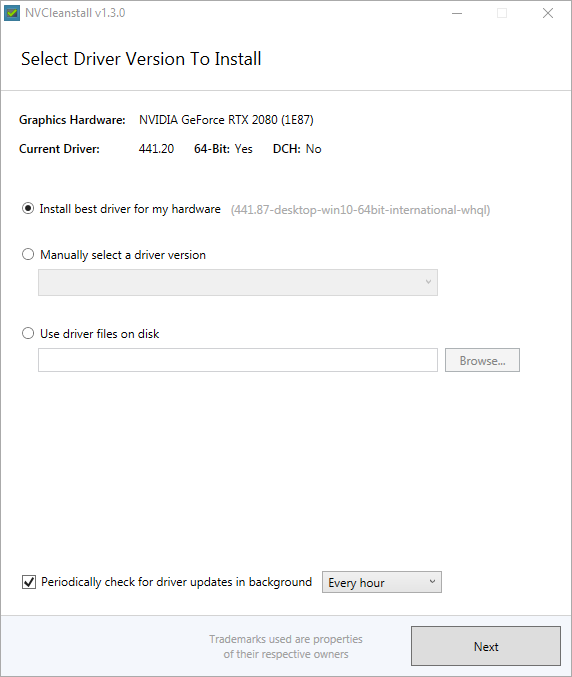
Disable Any Overclocking to prevent Hogwarts Legacy from crashing.
Overclocking may cause crashes, freezes, or launch failures with Hogwarts Legacy. Disable your GPU overclock, CPU overclock, and RAM overclock to determine if this solves the problem. Reassess your overclock settings if necessary.
Lower Your In-Game Graphics Settings to stop Hogwarts Legacy from Crashing.
Lower your in-game graphics settings to address crashes. Start at the lowest settings and gradually increase them until you find the optimal settings where the game stops crashing. This process helps identify which graphics setting is causing the issue.
Wait for the Hogwarts Legacy to be Updated & Patched.
Most games are released with optimization issues, requiring updates or patches to fix them. Avoid pre-ordering or buying games on the release day to avoid disappointment. Wait until updates or patches are available. Also, ensure Windows is fully up-to-date, which can improve performance.
