Table of Contents
If you have an Android device and would like to make sure you have a safe place to store specific files and other content. This article will show you how to quickly and easily take advantage of Files by Google’s newly added Safe Folder feature.
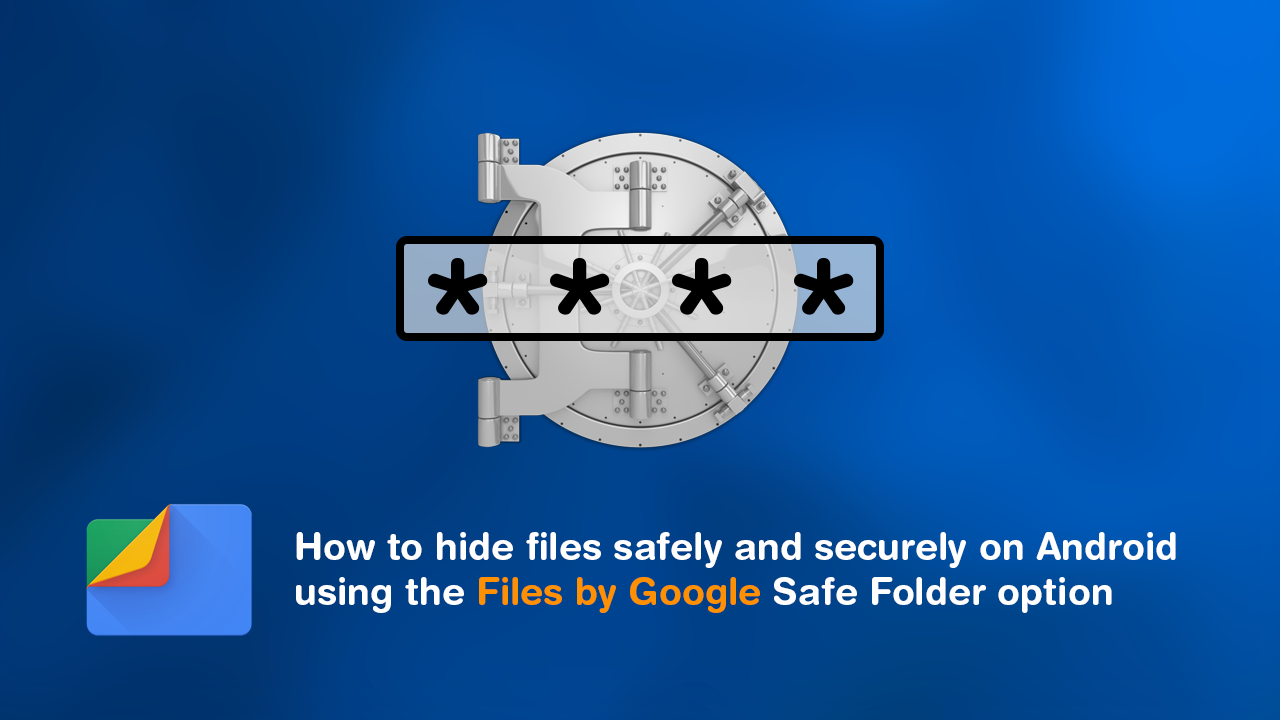
How to stop passwords expiring on Windows 10. Disable password expiration on Windows 10.
As mobile devices like smartphones and tablets have grown in popularity, so too has the number of tasks we use them for. From gaming to time-wasting, and everything in between, mobile devices have become an inseparable part of our day to day lives. As such most of us have a lot of personal and/or work content on our devices that we’d like to keep safe and secure at all costs.
Although most Android devices now have opt-in full device encryption, not everyone has this enabled, which is why Google has added a brand new feature to their popular file storage app Files by Google. The new feature appropriately named, Safe Folder is a clever new addition that allows quick and easy safe file storage that is protected by a 4 digit PIN.
You can use the Google Files Safe Folder to store any file format you have stored on your phone no matter the size. Store image files, documents, videos, notes, etc. Just remember that if you forget your PIN number whatever you have stored is lost forever, so make sure you have a backup or be 100% certain of your PIN choice.
Related: How to disable comments on Instagram Reels. Turn off Instagram Reels commenting.
How do you keep files safe and secure using the safe folder in Files by Google?
Seeing as this feature is brand new, you’ll need to make sure you are using the latest version of Files by Google. If you don’t, you won’t have access to the Safe Folder option when you start looking for it. Once you are on the correct version of Google Files, open the app, tap the Browse option at the bottom, then tap the Safe Folder icon. This will allow you to set a 4 digit PIN number. (Don’t forget it because there is no way back in)
Now that you have set a PIN, find a file you want to store within the Safe Folder, then tap the small arrow icon to the right of your file and finally tap the Move to safe folder option. This will transfer your file to the Google Files Safe Folder where it will be protected from access by your preset PIN.
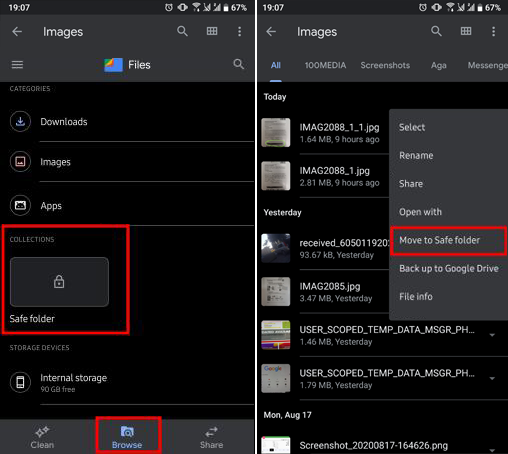
With a PIN set and your file within the folder, you can access the file by opening Google Files and taping the Collections folder. If you wish to remove a file from the Safe Folder within Google Files simple, follow the same process in reverse and the file will be removed.
On a side note…
Slightly off-topic, however, something very important to look into is our guide on deleting your Off Facebook Activity. This is all the information that is shared between Facebook and your device, apps, websites, etc. Just about everything you do on your phone can be sent back to Facebook in a log, so make sure you find out how to limit and reduce what information is used and how it can be reduced.
How to delete your Off-Facebook Activity. (Information shared between Facebook and businesses)
