Table of Contents
If you have made the switch from WhatsApp to Telegram and are currently deciding what to do with your conversation history. This article will show you how to move your WhatsApp conversation data (chat history) over to Telegram. A quick and easy way to move individual chat data from WhatsApp to Telegram. Please keep in mind that this probably isn’t going to have the end result you are expecting. I had different ideas myself before I tested it.
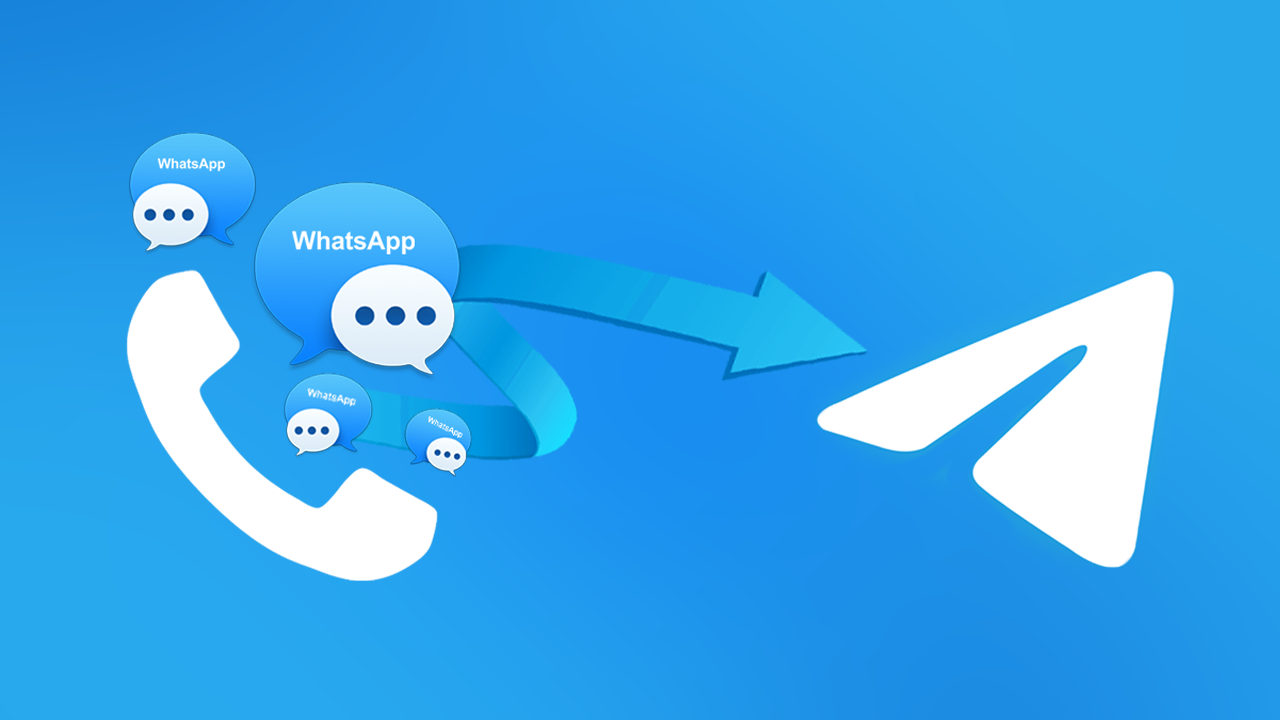
Related: How to invite friends and family to use Signal.
I’m sure by now you’ve heard all the drama about WhatsApp, Facebook, and the massive data-sharing plans moving forward. You’ve probably also heard quite a lot about WhatsApp alternatives that you can easily switch to, should you be inclined to side with caution rather than ease. Personally, I’ve never been a big WhatsApp user (it’s not popular in my country) so I don’t really have any data to worry about. That said if you are heavily invested in WhatsApp because you thought it had nothing to do with Facebook you may want to consider switching.
For anyone making or planning to make the switch from WhatsApp to Telegram, the entire process takes about 1 minute, so you’re not going to find yourself struggling through setup steps or jumping through hoops. The biggest issue you are going to have moving forward is convincing all your friends and family and anyone else who uses WhatsApp to do so as well.
Thankfully, transferring conversation history from WhatsApp is really easy, and can also be done in a few simple steps, though you will need to repeat these steps for each individual conversion you wish to export. The only thing you need to be aware of is that conversations won’t transfer into flowing conversations like they were in WhatsApp. Instead, they will be sent across in an HTML format file which needs to be opened in a separate viewer. Either way, it’s a great way to save your WhatsApp conversations to Telegram.
- Install Telegram.
- Open WhatsApp.
- Tap the dots in the top right corner and select More > Export Chat.
- Select Telegram from the list.
- Tap Saved Messages.
- Tap the file to view the conversation history.
Note: You can follow the steps shown in this guide to Export your WhatsApp chat history to Discord as well.
How do you transfer WhatsApp conversations over to Telegram or another service?
To begin exporting chats and conversation history from WhatsApp to Telegram, you’ll need to do the following.
- First, you need to make sure that you have Telegram setup on your device.
- Next, open WhatsApp and go to a conversation you would like to export to Telegram.
- Once you are on the main conversation page tap the dots in the top right-hand corner, select More from the list of options, then select Export Chat.
- This will bring up a new screen where you can select what app you would like to send the data to. As you can see there are quite a few options. However for this guide select Telegram.
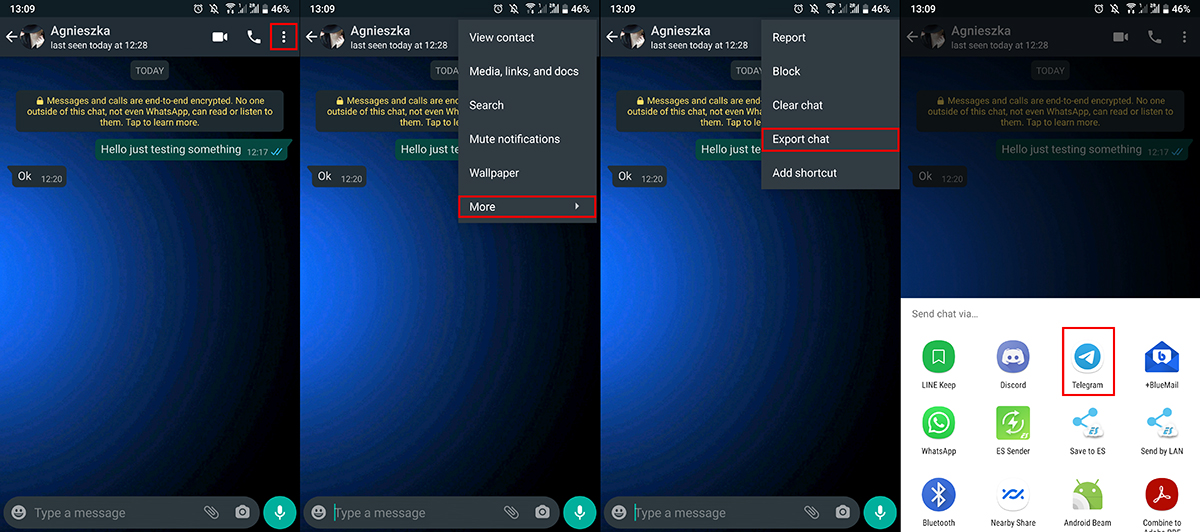
Note: If it’s an important conversation, it’s probably a good idea to repeat this step and send a copy to your email address as well.
- Telegram will open with an option at the top of the screen called Saved Messages. Tap this and your conversation will be saved within this folder.
- To access your conversation simply tap the file shown in Saved Conversation and open it with your preferred HTML viewer. (Usually, this is your Internet browser)
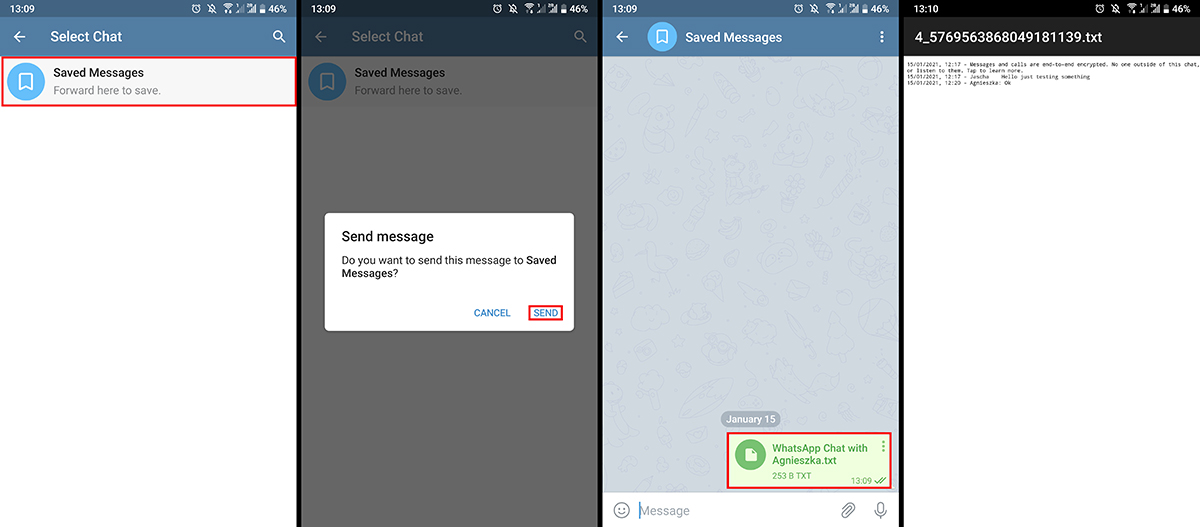
As mentioned above you can use this process to export your conversations to quite a few apps on your device, including Discord, Email and most other messaging services installed on your device. Just remember if you have no intentions of returning to WhatsApp you should delete your account.
