If you have just uninstalled DOOM Eternal from Game Pass and the Xbox app and have noticed that you didn’t get any drive space back. This article will show you several different things you can do to fix the uninstallation error and get your drive space back. This is a known Game Pass issue that is quite difficult to fix and can occur on any Windows 10 or 11 installation.

Table of Contents
Related: How to fix Dragon Quest XI on Game Pass not removing from dive properly after uninstall.
DOOM Eternal is one of the best First Person Shooter games on Game Pass at the moment and one of the best in the series. It’s super fast-paced and holds true to the tradition of the DOOM Franchise. It also funs fantastically well on PC, being one of the best-optimised games getting around in recent times. Unfortunately, Game Pass on PC doesn’t have any of those characteristics in common.
When uninstalling DOOM from the Xbox app and Game Pass you’ve probably noticed that the game removes from the Xbox app but all the data remains in the location you installed it. This is quite troublesome as DOOM Eternal is a rather large game. The good news is that there is a range of different options you can use to solve this problem and remove DOOM Eternal from your drive.
Option 1: Format the drive. Then take the following precautionary steps moving forward.
If you have DOOM Eternal installed on a different drive or partition, you can format the drive to get the space back. To do this right-click the drive/partition and select Format. Then wait for the process to complete. If you don’t have another drive to allocate fully to games you can always create a partition on your current drive to use just for games. With how common this issue is I highly suggest doing so. It will save you a lot of time down the track. If you have the space set aside about 120-150GB to account for bigger games.
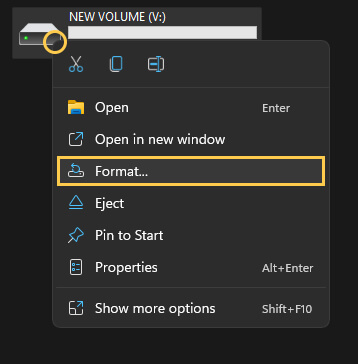
Options 2: Clear Delivery Optimization files to remove DOOM Eternal from Game Pass properly.
If you can’t uninstall DOOM Eternal from Game Pass properly because it never frees up the storage space it used, you can try clearing the Windows Delivery Optimization Files. This is a quick and easy process and one that works very well, most of the time.
- The first option is to go to Settings > System > Storage > Temporary Files > Delivery Optimization Files.
- Once you are in this location make sure Delivery Optimization Files is ticked then click Remove files to clear everything.
.png)
Option 3: Use the Microsoft Store - Install, Uninstall, & Update DOOM Eternal.
Another option you can try using is the Microsoft Store. Some games that are listed on the Microsoft Store can be updated, installed and uninstalled directly from the Store rather than the Xbox app, which, in a lot of cases prevents or solves issues. Just make sure that you are signed into the Microsoft Store app with the account that holds your Game Pass subscription.
- First, open the Microsoft Store, then click the Library icon in the bottom left-hand corner.
- Next, change to the Games tab and you will see all the games installed on your computer from the Microsoft Store and Xbox app.
- Next to DOOM Eternal, you should see an Update icon. If you don’t, there might not be a game update. So double-check there is actually a new version out. Click Update and the update will start. Most Game Pass PC game updates are quite big so expect it to take some time to complete. You can do the same using the Uninstall option if you wish to remove the game.
- If you want to install or uninstall something just find the corresponding entry.
.jpg)
Option 4: Change folder ownership of the WindowsApps folder where DOOM Eternal is installed.
There is one final option that works for some people, though it didn’t work for me personally. But if you don’t want to format your drive it's worth a shot. Simply go to the location you have your Game Pass Games installed, then change ownership of the folder to yourself (as admin) then delete the WindowsApps folder
