If you have uninstalled DRAGON QUEST XI S: Echoes of an Elusive Age - Definitive Edition from Game Pass recently and noticed that you didn’t get all your drive space back. This article will show you how to fix this problem and fully remove DRAGON QUEST XI from your computer after a failed Game Pass Xbox app uninstallation.

Table of Contents
Related: How to fix Mass Effect Legendary Edition not uninstalling from Game Pass correctly.
DRAGON QUEST XI S: Echoes of an Elusive Age is a game that has a massive cult following and is one of the highest-rated RPGs around. Although it has a lot of similarities with Final Fantasy it is still a super unique and fun game to play with an amazing story. As Dragon Quest XI is such a long game, you’ve probably only just tried to uninstall it from the Xbox app and Game Pass and noticed that it hasn’t been removed correctly. Leaving behind folders that contain GBs of wasted space.
This isn’t something unique to Dragon Quest XI, in fact, it is something that can and does happen with nearly every single Game Pass game. Though some people and devices are luckier than others. We’ve personally had this issue and plenty of others with a lot of games on Game Pass so have been putting together a ton of guides for Game Pass issues. So make sure you check them out.
Getting back to removing Dragon Quest XI from Game Pass fully, you’ll need to go through the solutions shown below. Start from the top of the list and work your way down, the list is in order of ease, so the easiest fixes are at the top, while the more complicated and less desirable ones are at the bottom. Good luck!
Uninstalling Dragon Quest XI from the Xbox app & Game Pass didn’t give any drive space back?
If you can’t uninstall Dragon Quest XI from Game Pass properly because it never frees up the storage space it used, you can try clearing the Windows Delivery Optimization Files. This is a quick and easy process and one that works very well, most of the time.
- The first option is to go to Settings > System > Storage > Temporary Files > Delivery Optimization Files.
- Once you are in this location make sure Delivery Optimization Files is ticked then click Remove files to clear everything.
.png)
Use Dragon Quest XI from the Microsoft Store instead of the Xbox app. Install, Uninstall, & Update Dragon Quest XI.
Another option you can try using is the Microsoft Store. Some games that are listed on the Microsoft Store can be updated, installed and uninstalled directly from the Store rather than the Xbox app, which, in a lot of cases prevents or solves issues. Just make sure that you are signed into the Microsoft Store app with the account that holds your Game Pass subscription.
- First, open the Microsoft Store, then click the Library icon in the bottom left-hand corner.
- Next, change to the Games tab and you will see all the games installed on your computer from the Microsoft Store and Xbox app.
- Next to Dragon Quest XI, you should see an Update icon. If you don’t, there might not be a game update. So double-check there is actually a new version out. Click Update and the update will start. Most Game Pass PC game updates are quite big so expect it to take some time to complete. You can do the same using the Uninstall option if you wish to remove the game.
- If you want to install or uninstall something just find the corresponding entry.
.jpg)
Note: You can follow these steps for all Game Pass games that don’t use a third-party service like EA Games.
Change folder ownership of the WindowsApps folder where Dragon Quest XI is installed.
There is one final option, however, I’ve yet to have it work on any of my PC’s (Windows 10 & 11) though others seem to have had success with it. Simply go to the location you have your Game Pass Games installed, then change ownership of the folder to yourself (as admin) then delete the content. I’ve tried this a few times but the content remains undeletable.
Nothing works… I still can’t uninstall Dragon Quest XI from Game Pass? Format your drive…
If you have Dragon Quest XI installed on a different drive or partition, you can simply format the drive to get the space back. Simply right-click the drive/partition and select Format. Then wait for the process to complete. This works 100% of the time but isn’t ideal for everyone.
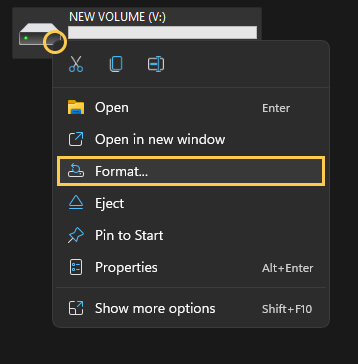
If you don’t have another drive to allocate fully to games you can always create a partition on your current drive. Just set aside some storage space, I would try to set at least 150GB aside to account for the biggest games on Game Pass. You don’t want to have to redo a partition down the track. It’s an annoying process. A separate partition will allow you to format it regularly without having to worry about the other stuff on your computer.
