Table of Contents
If you are thinking about moving your photos from Google Photos to Microsoft Onedrive. This article will show you how to quickly and easily get the job done using a feature of Google Photos called Google Takeout. With Google Take out you can save yourself download and reupload time.
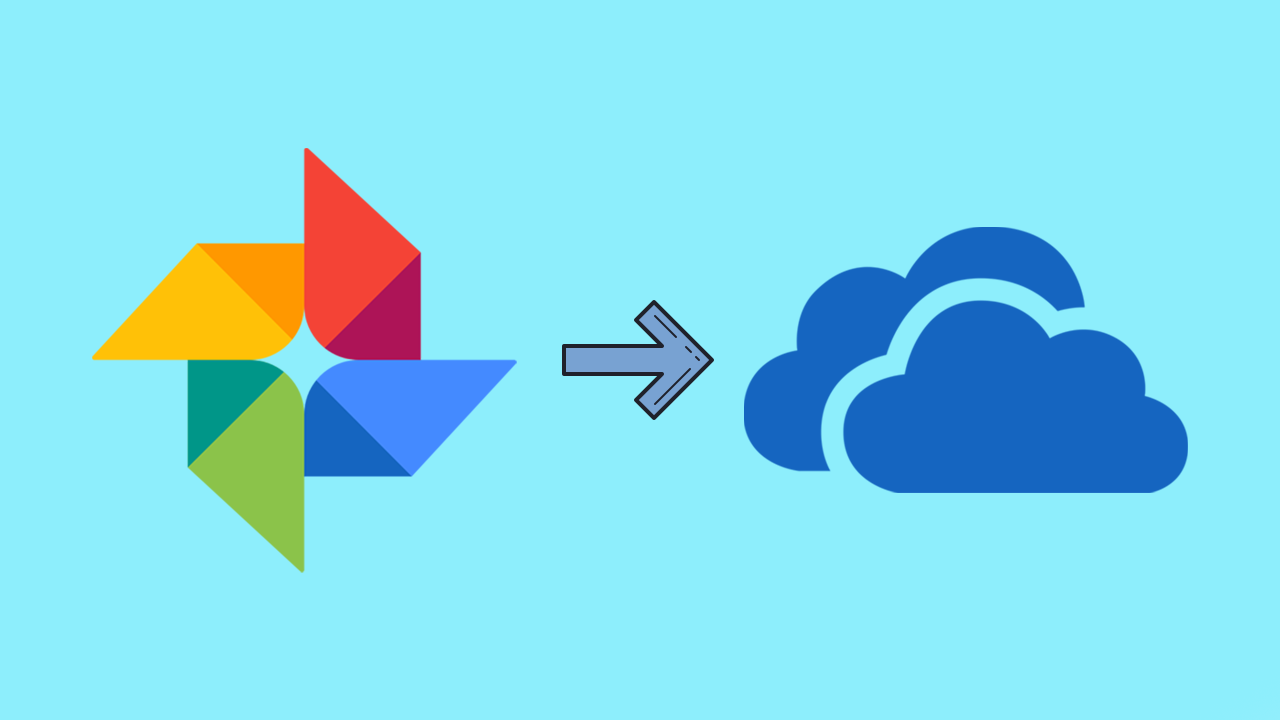
How to turn on tab scrolling in Google Chrome. Change tabs using your mouse wheel in Chrome.
Over the last few years, we’ve seen quite an unusual shift from major companies like Google and Facebook offering some interconnectivity between their services. Allowing users to move photos and videos, among other things, to skip the need to download their data first. Prior to this article we recently covered the process for Facebook to Google Photos transfers, which you can find here.
In another move in the right direction, Google’s Takeout service now offers an easy way to transfer content straight over to Microsoft Onedrive or Flickr if you happen to still be a Flickr user. Although the process is relatively straightforward this article will guide you through the steps. What’s even cooler about this process is that you can even set the export to reoccurring transfers every 2 months and choose an export format that works best for you.
Related: How to change what subtitles look like on Netflix. Change Netflix subtitle appearance.
Can you transfer stuff from Google Photos to Microsoft Onedrive? Quick Google Photos to Onedrive transfers.
To begin, you’ll need to head on over to the Google Takeout website and login to the Google account you wish to transfer from. This will bring you to a page with a massive list of Google services that you may be storing data on. The list is massive and includes services you probably don’t even know you are signed up for. However, as we are only transferring photos we will be unselecting everything else.
Next, choose Microsoft OneDrive from the list under Delivery method and click Link accounts and create export. If you have two-factor authentication enabled (which you should) you’ll have to approve the transfer. You can also decide the frequency of your exports. Again for this guide, we’ll be doing a once of export but you can choose whatever you like. The most important step on this page will be the Size. Make sure you don’t select a file size bigger than the free space you have on your Onedrive account.
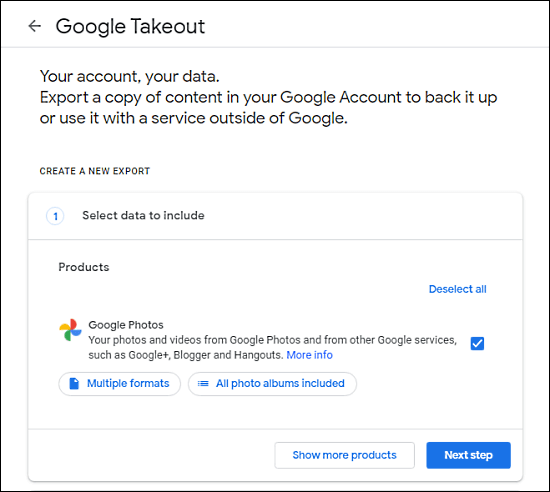
Now that everything is set on the Google Takeout side of things, you’ll need to sign in to your Microsoft Onedrive account and accept some permission requests related to the transfer and access. After you have granted access, the transfer will begin and may take a considerable amount of time depending on the size of your chosen output file. However, this entire process is a lot quicker than trying to download and re-upload the data yourself. It would also eat into any data limits you may have on your connection.
On a side note...
Another really cool Microsoft/Windows 10 feature that a lot of people don’t know about is the ability to share your Xbox Game Pass subscription with other people and still use it at the same time. For example, you can use your game pass sub on 3 different devices with 3 different gamer tags, you don’t have to shave the game pass and use a single Gamertag.
