If you have an iPhone or other iOS device and have just updated to iOS 16 there are a lot of new features that you can and should be taking advantage of. One of the most interesting quality of life changes that hasn’t gotten all that much attention is the option to change how notifications are displayed on the lock screen. There are now three different layouts you can choose from.
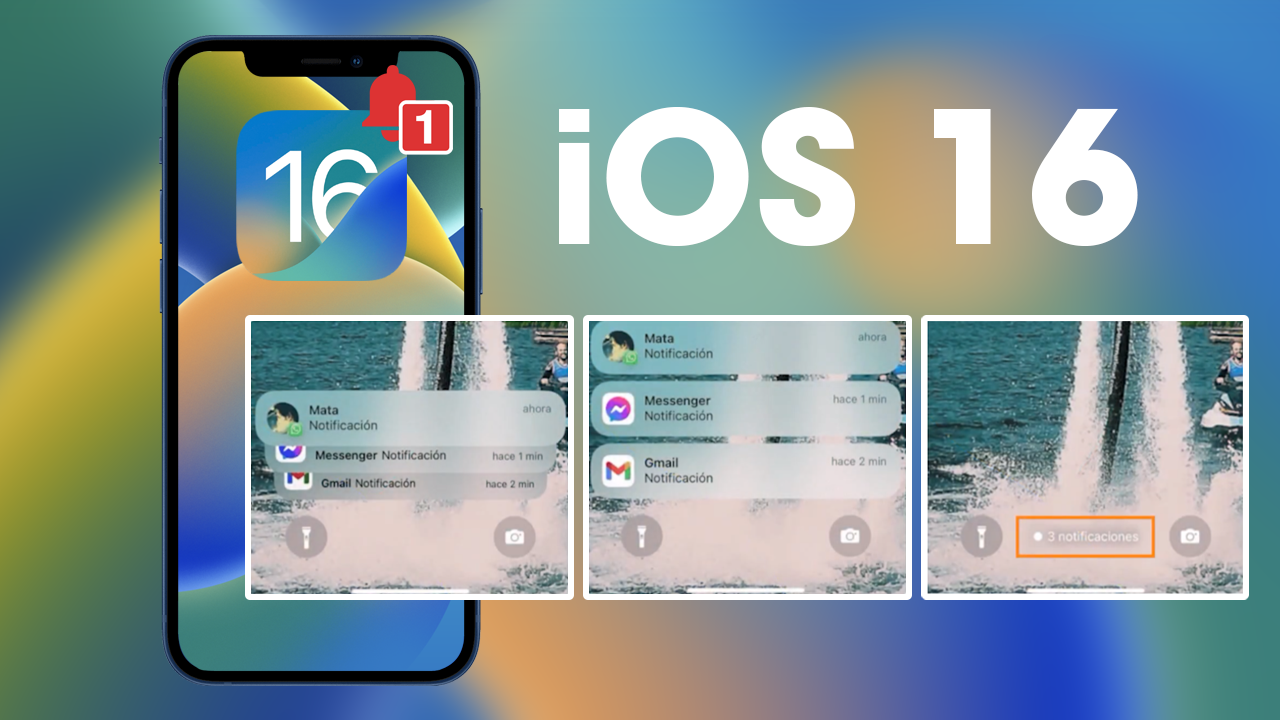
Table of Contents
Related: How to get Google Image Search back in Chrome.
While almost all iOS updates are greeted with open arms and smiling faces iOS 16 is one of the biggest updates in years and brings with it a ton of cool new features and a lot of minor quality of life improvements. If you haven’t checked them all out yet make sure you visit our iOS 16 YouTube Playlist. One widely overlooked feature so far has been the customisation options added to lock screen notifications on iPhone.
So what exactly does this feature bring? Well, quite a lot actually. Notifications will come motion up from the bottom of the screen and can be displayed in three distinct styles that all have their own benefits.
- COUNT - Will display all the notifications (from all apps) as a single notification with a number next to it.
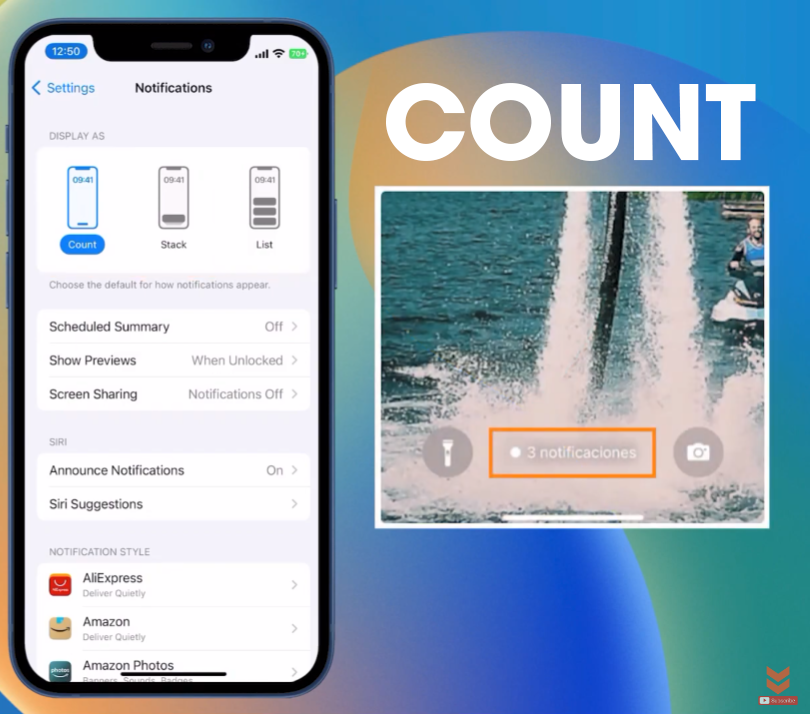
- STACK - Will display notifications per app but will confine how many notifications for each app within that icon.
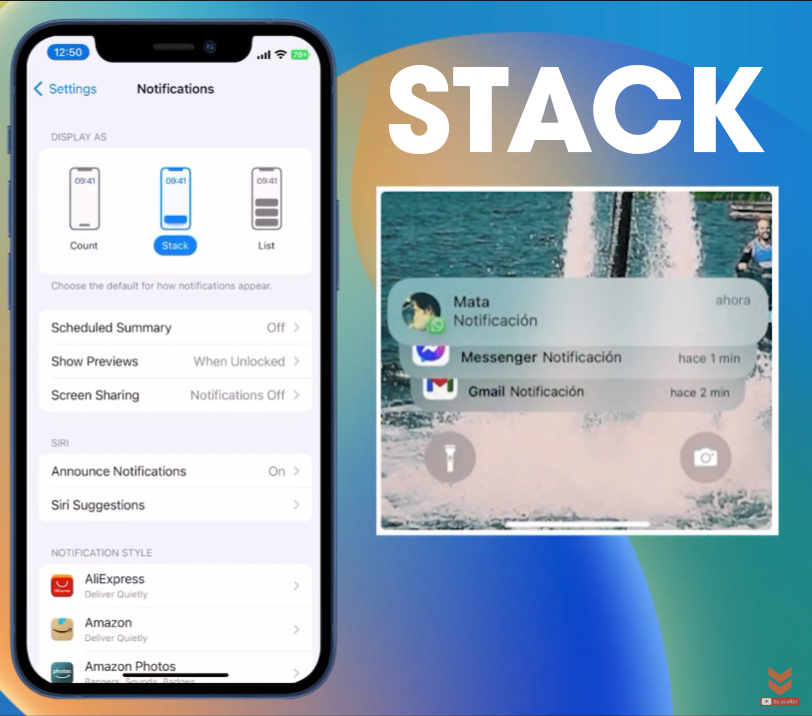
- LIST - Displays all the notifications that come through in a list that isn’t condensed so you will have to scroll to view all of the content.
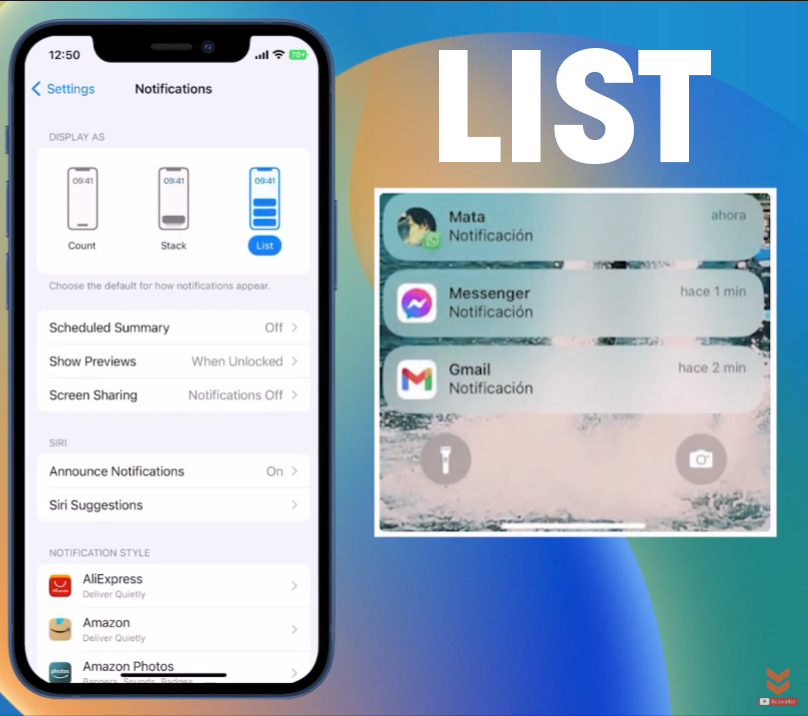
You can see each of the examples below which is far easier to see the difference between the options. So how do you switch between these notification styles on your iPhone?
How do you customise Lock screen notifications on iPhone | iOS lock screen notification customisation?
Obviously, you are going to need to make sure that you have downloaded and installed iOS 16 on your device. Don’t forget to restart your device after doing this.
- Now that you have done all that tap Settings then go to Notifications.
- Here you will see the three new options Count, Stack, and List.
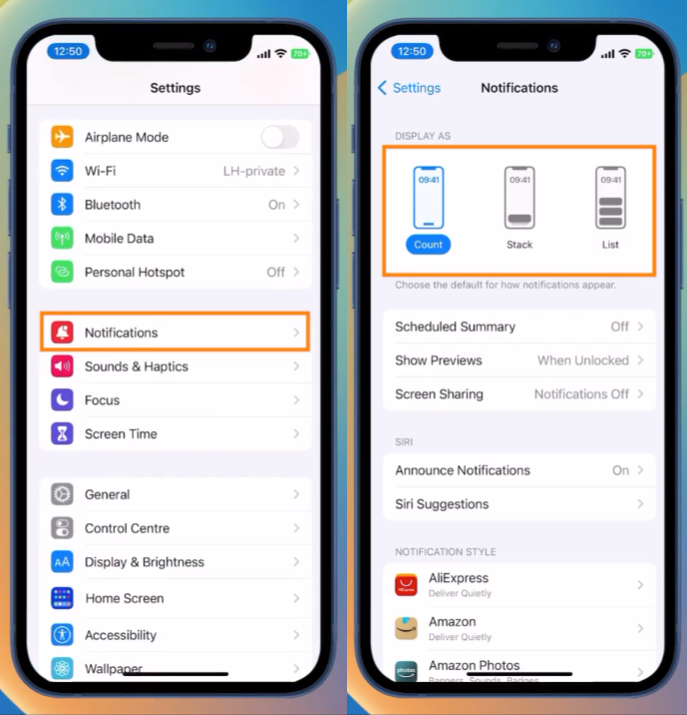
- Just tap the one you want to use and it will become the new active layout.
- Below this, there are several other options that you may also want to customise.
- You can also change the Notification style for individual apps to further customise how things are displayed on the lock screen. I suggest customising your Messaging apps first though you can also do the same for others.
Once you have made the changes you can just back out of the Settings app and everything will be applied automatically. If you don’t get any of these options on your device after updating to iOS16 it’s more than likely because you haven’t updated your phone so do that then double check again.
While you are here you will probably also want to check out some of the other cool new features and options that have been added in iOS 16. So make sure you check out all of the following articles.
How to customize the Lock Screen clock on iPhone.
How to add the battery percentage back to the battery icon on iPhone.
How to enable Image Shuffle on your iPhone lock screen.
How to add Widgets to your iPhone lock screen.
How to prevent AirPods (headphones) from reading notifications on iPhone.
How to enable Severe Weather Notifications on iPhone.
How to disable Screen Time Notifications on iPhone.
