If you are trying to add new games to YuZu but they won’t appear in your library, this article will show you how to quickly and easily solve the problem and get all your games to appear in your YuZu library on Windows 10 and 11. The steps shown in this guide are something you will have to repeat from time to time as new games come out.
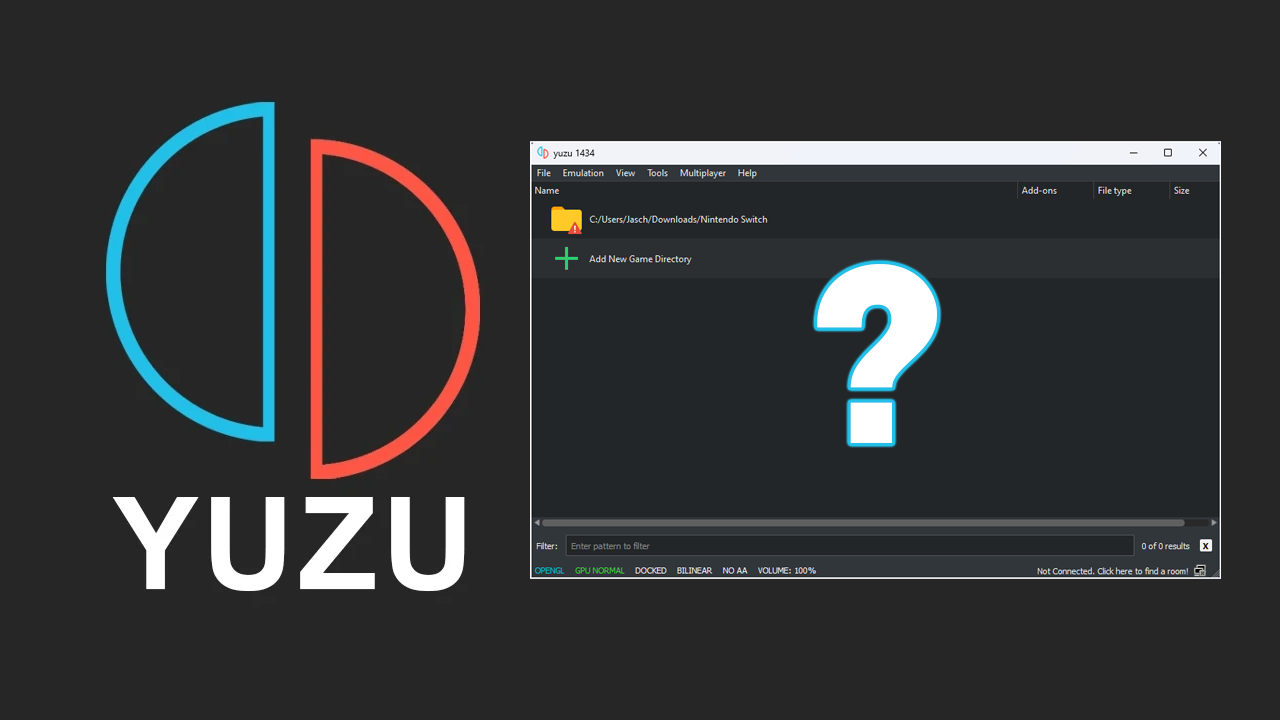
Table of Contents
Related: How to fix Windows update KB5026372 breaking VPN connections.
Yuzu is a fantastic piece of software that allows you to play Switch games on a computer in the event that your Switch dies or is out of commission for some other reason. Unlike a lot of other similar software, YuZu is easy to use, runs exceptionally well, and has just about everything you could ever want from a piece of software of this kind.
A minor issue that people will often come across while using YuZu though is that some games don’t automatically appear in your library. Even if all the files for the game are in working order the games just don’t appear in your YuZu library. Thankfully, this is a quick and easy fix but one most people don’t think to check after the initial setup process. If you’re new to YuZu entirely, make sure you check out some of our other guides linked at the bottom of this article.
How do you fix games not appearing in the YuZu library? Games not appearing in YuZu library.
So! You’ve probably noticed that it only seems to be the newer games that don’t seem to appear in your YuZu library when you add them.
Note: As time goes by you will notice this more and more as it is a manual update process you need to keep on top of.
There is a really quick and easy solution for this, You are going to have to get newer product keys. Essentially you need to update the Prod.keys file in the Yuzu installation folder:
C:\Users\USERNAME\AppData\Roaming\yuzu\keys
Simply find and place a new Prod.keys file in the above folder and all the games you are trying to add will start working. You will probably have to do this every now and then and it usually only happens with newer games. New-release games will almost always require a Prod.keys file update.
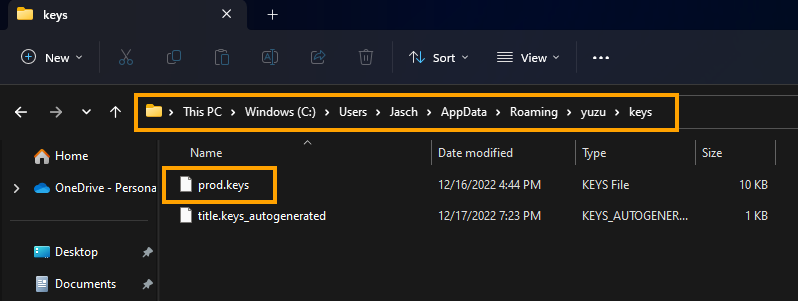
Where do you get Updated Prod.keys files for YuZu?
This is the tricky part! Finding Prod.keys for YuZu can usually be done in the same place you find the games, however, sadly can’t mention any locations where you might be able to find them for obvious reasons. That said, the Yuzu Discord server is quite helpful for situations when you get stuck troubleshooting certain problems like this. As we mentioned above, if you’re new to all things YuZu you’ll find the links below super helpful, especially the ones regarding optimisation and saves.
How to transfer saves from YuZu to a different computer. Move YuZu save data.
How to Switch Between Vulkan & OpenGL YuZu for Better Performance.
How to find Saved Games in Yuzu. Where are saved games stored in Yuzu?
How to set different graphics options for different games in YuZu.
How to fix Stuttering and lag in YuZu.
How do set different controller profiles/layouts for different games in YuZu.
How to get a major performance boost in YuZu, up to 87%.
How to boost performance in YuZu.
